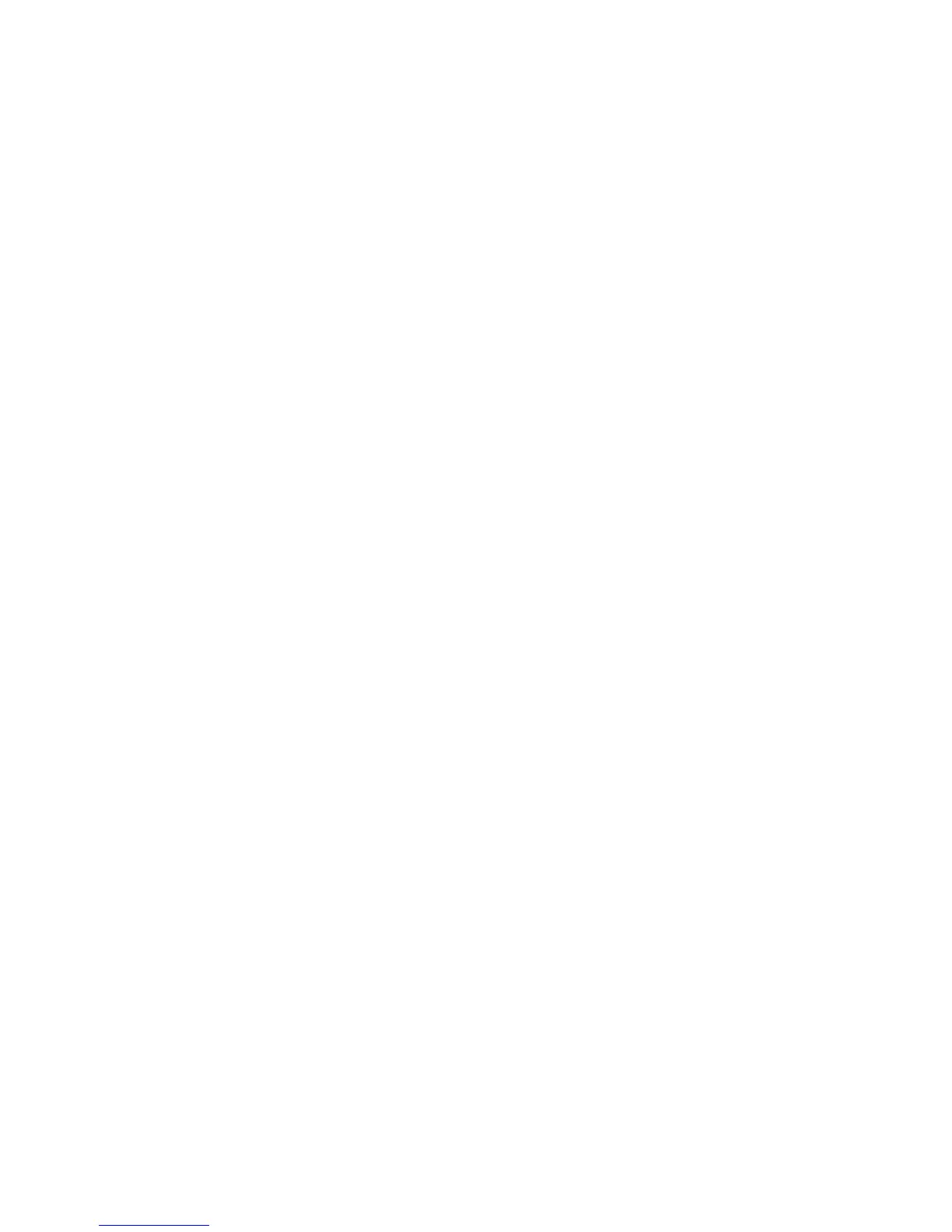Troubleshooting
WorkCentre™ 5735/5740/5745/5755/5765/5775/5790
Getting Started
36
Jam Clearance
Paper and media jams happen for a variety of reasons. When a jam occurs, the device presents
instructions on the screen explaining how to remove the jam.
Paper Jams
Any printed sheets removed will automatically reprint once the paper jam is cleared.
1. The fault screen will indicate the location of the jam. Use the green handles and knobs indicated
in the instructions displayed on the screen to remove the jammed paper.
2. Ensure that all jam clearance handles and levers are returned to their correct positions. The red
flashes behind the jam clearance handles and levers should not be visible.
Note: Jam Clearance areas vary depending on your device model and configuration.
Document Jams
1. Remove all the documents from the document feeder and document glass as instructed.
2. Re-order the documents as at the start of the job and reload. The documents will be recycled
automatically to recover the job.
For further information and help refer to Troubleshooting on page 292 of General Care and
Troubleshooting.
