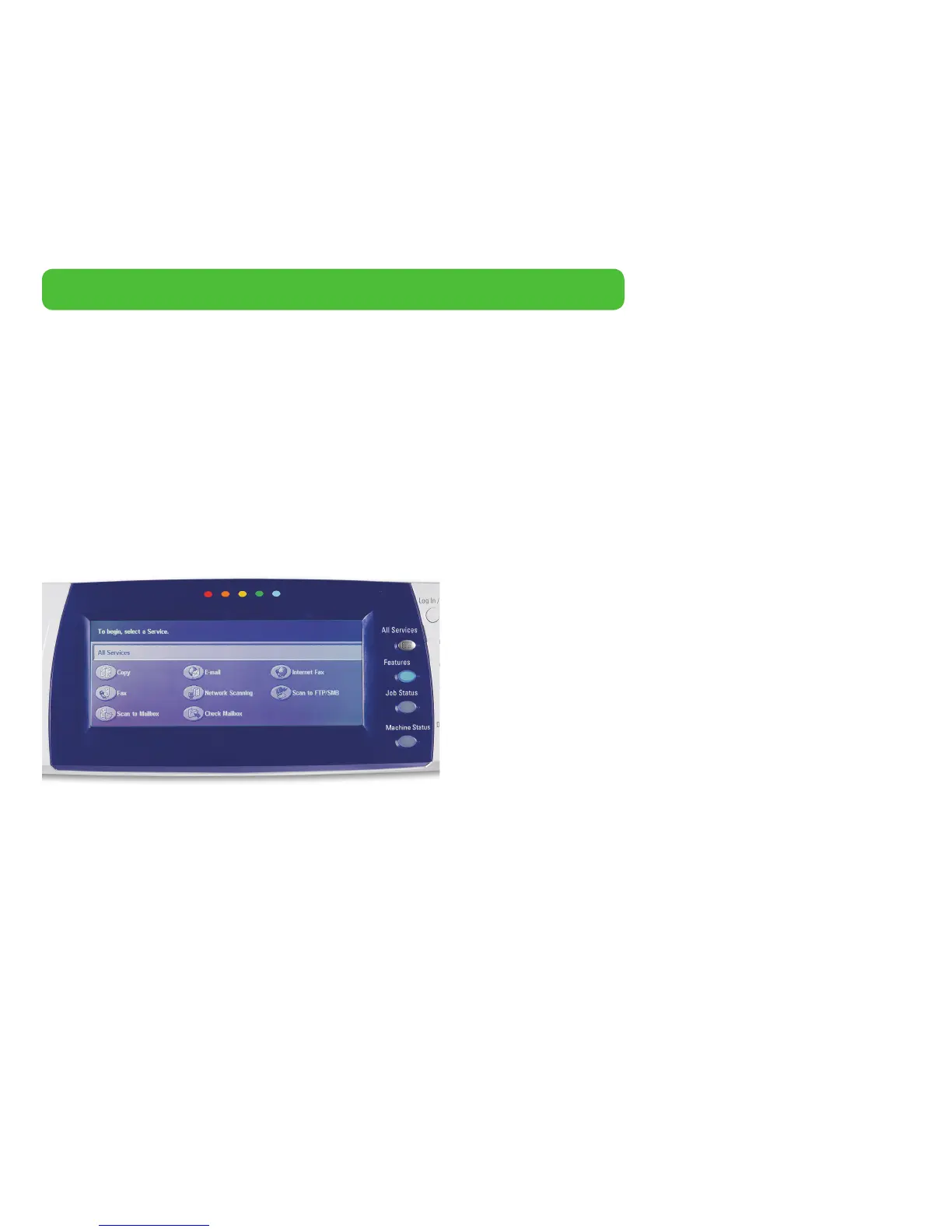Xerox WorkCentre 7232 / 7242 Evaluator Guide 9
Front Panel User Interface
It doesn’t matter if your job is simple or complex — the front panel user interface (UI)
is easy to learn and offers quick job programming. The WorkCentre 7232/7242 series
utilizes a touch-screen UI that enables total control of copy, scan and fax functions. The
touch-screen UI is intuitively organized, with the most commonly accessed features on
the default screen and tab-based access to advanced programming features. A selection
of buttons accompanies the touch-panel UI for inputting and numbers, accessing man-
agement features, and executing jobs (with the familiar green Start button). Third-party
applications can be integrated with the front panel UI as well (for more information, see
Expandability on page 13). Whether you’ve used a Xerox copier/printer or multifunction
printer in the past or not, you will find the WorkCentre 7232/7242 series a pleasure to use.
Evaluate Ease of Use and Management
Look for fully integrated functions that work together to create more value than the sum of their parts. Are the functions easy to
learn? Is the user interface consistent from function to function? Can you access current system status to avoid downtime? Does the
device include additional software to take full advantage of your digital documents? Is the device easy for your IT organization to
manage as part of its infrastructure?
How the WorkCentre 7232 / 7242 exceeds the ease of use requirement:
Bidirectional Print Drivers
The WorkCentre 7232/7242 series utilizes CentreWare print drivers to provide an easy,
intuitive way to program jobs and get updated system status information. Like the
front-panel touch-screen UI, the print drivers are intuitively organized by tabs. The most
commonly used features are located on the default tab, with advanced features easily
accessible when programming more complex jobs. The print drivers also provide bidi-
rectional information like system status, consumable status, job status, currently loaded
paper sizes, installed options and more.
