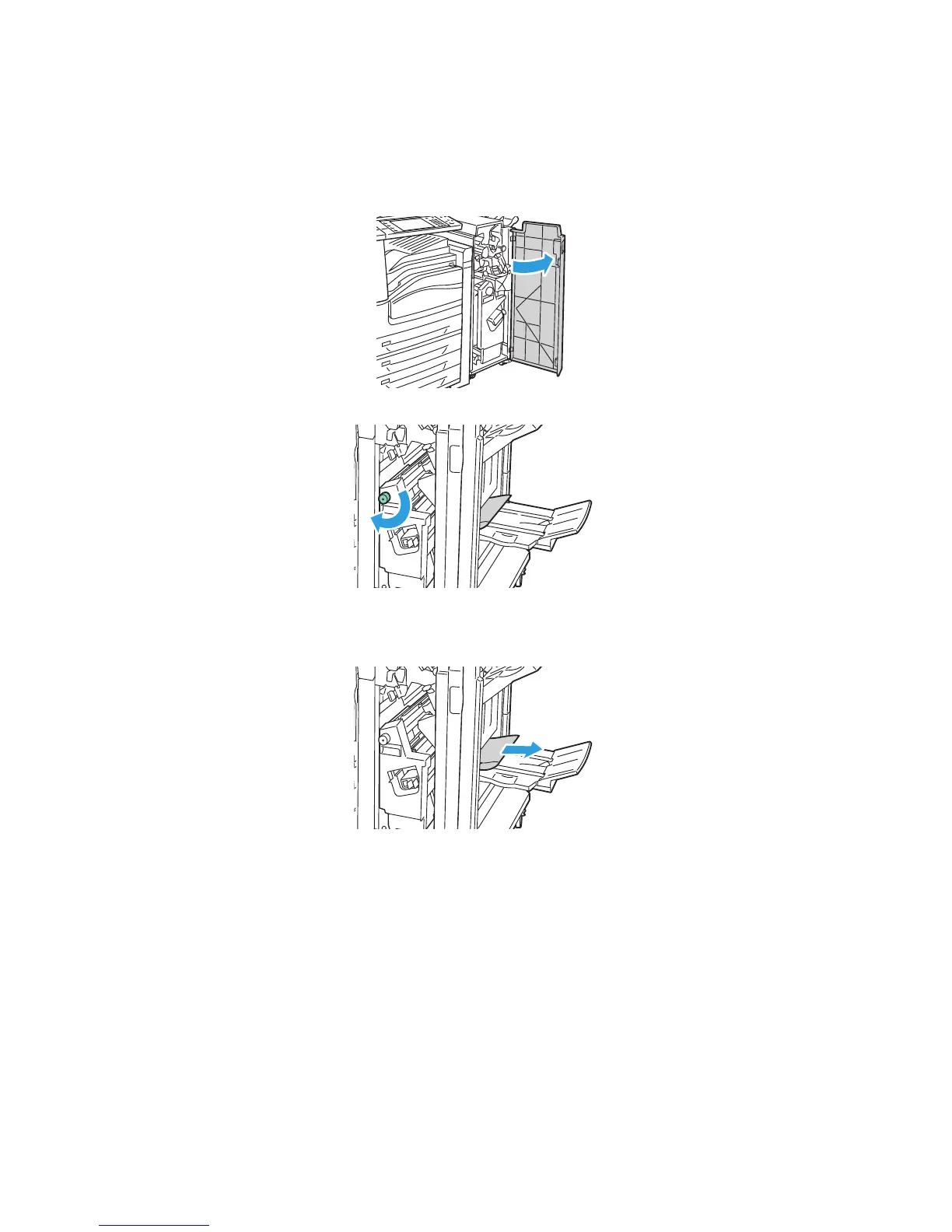Troubleshooting
WorkCentre 7500 Series Multifunction Printer 223
User Guide
Clearing Jams in the Booklet Tray
1. Open the front door of the finisher.
2. Turn green knob 4a in the direction shown to release the jammed paper.
3. Remove the jammed paper by pulling in the direction shown.
Note: If the paper is torn, remove all torn pieces from the finisher.
4. Close the front door of the finisher.
Minimizing Paper Jams
The printer is designed to function with minimal paper jams using Xerox
®
supported paper. Other paper
types can cause jams. If supported paper is jamming frequently in one area, clean that area of the paper
path or have the printer repaired.
The following can cause paper jams:
Selecting the incorrect paper type in the print driver.
Using damaged paper.
Using unsupported paper.