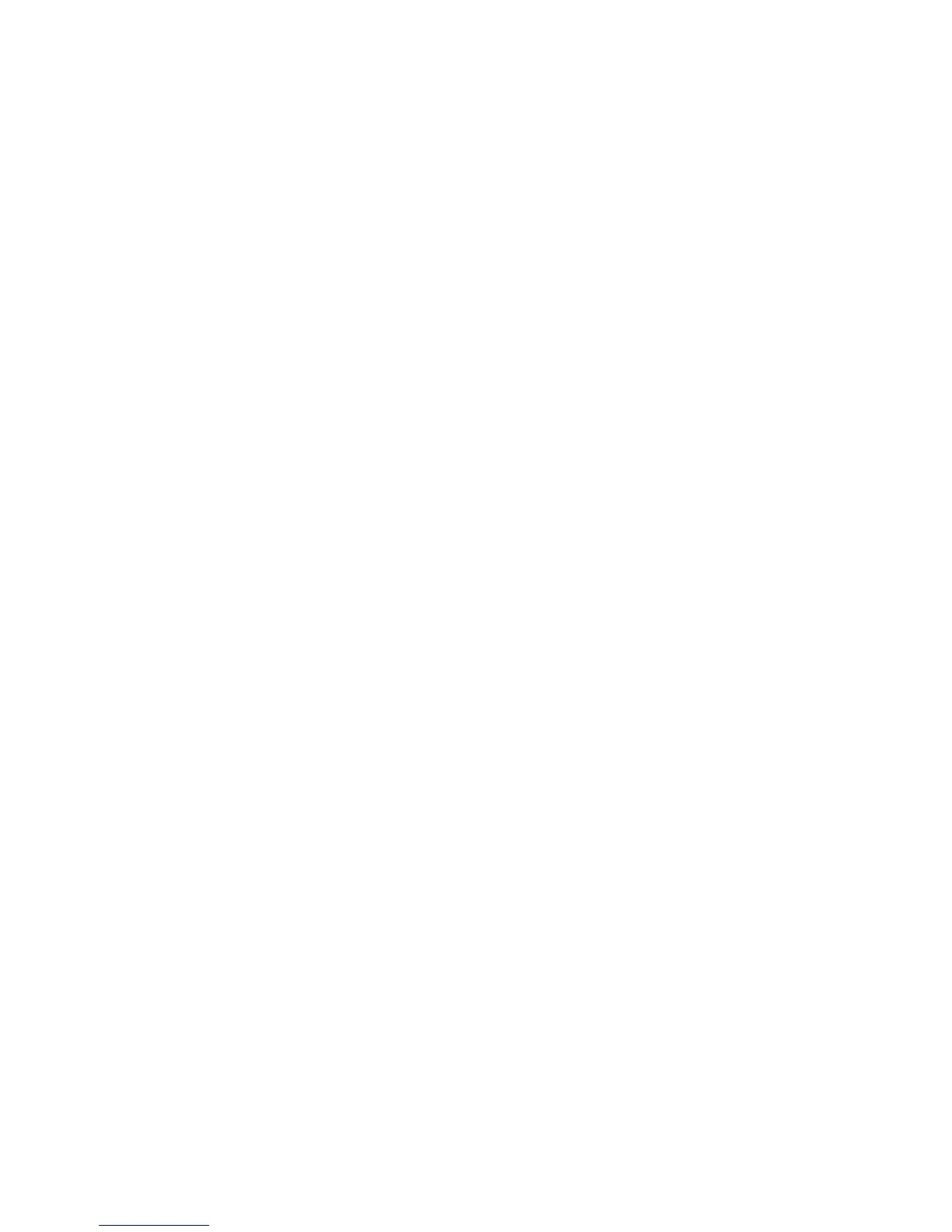Troubleshooting
248 WorkCentre 7500 Series Multifunction Printer
User Guide
Scan and Fax Alerts
Alerts provide messages and instructions that help you solve problems when printing, faxing, or scanning.
Alerts appear on the control panel touch screen, or you can view them through CentreWare Internet
Services.
Note: Fax errors do not prevent scanning, copying, or printing.
Viewing Job Status on the Control Panel
To see the status of a list of active jobs or completed jobs, press the Job Status button.
Touch the Active Jobs tab to see the status of the active jobs that are printing.
Touch the Completed Jobs tab to see the status of the last 20 jobs that were completed.
Viewing Error Messages on the Control Panel
1. Press the Machine Status button, then touch the Faults tab.
2. Touch one of the buttons to view a list of alerts:
Current Faults: Current faults that affect the operation of the printer, such as a paper jam.
Current Messages: Alert messages regarding the current job status of the printer, such as an
empty paper tray.
Fault History: The last 20 fault alerts.
Fault Code: The fault code for the error that affected printer operation.
Date: The date when the error occurred.
Time: The time of the day when the error occurred.
Image Count: The image count on the printer when the error occurred.
Paper: The paper that was used when the error occurred.
Viewing Alerts in CentreWare Internet Services
See Accessing CentreWare Internet Services to access the embedded Web server in the printer.
1. In CentreWare Internet Services, click Status > Description & Alerts.
The Description and Alerts page appears.
2. Click Refresh to update the page.
Maintenance Assistant
Your printer includes a built-in diagnostic capability allowing you to send diagnostic information directly
to Xerox. Maintenance Assistant is a remote diagnostic tool that offers a fast way to resolve potential
issues, receive assistance, and automate the troubleshooting or repair process.
Use Maintenance Assistant only when requested to do so by a Xerox representative.