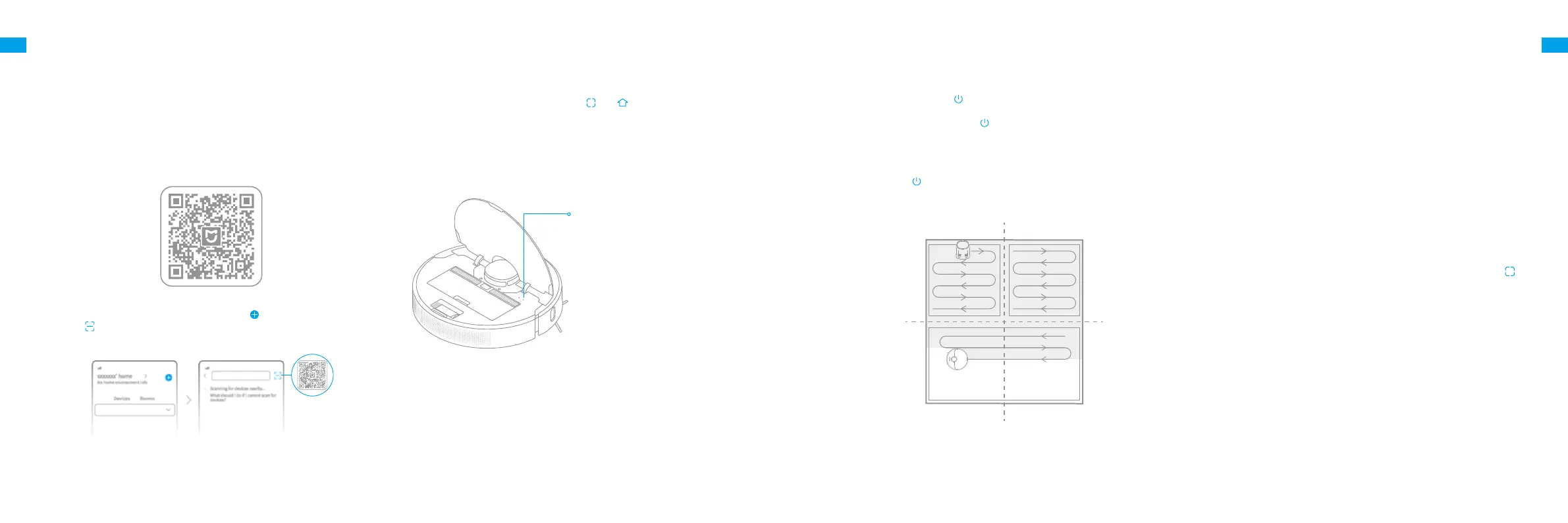53 54
ENEN
Open the Mi Home/Xiaomi Home app, and tap " " in the upper right.
Then tap "
" in the top right corner, scan the QR code, add "Dreame Bot
Z10 Pro", and follow the prompts to nish the connection.
This product works with the Mi Home/Xiaomi Home app.* Use the Mi
Home/Xiaomi Home app to control your device and interact with other
smart devices.
Connecting with Mi Home/Xiaomi Home App
1. Download the Mi Home/Xiaomi Home App
Scan the QR code to download and install the app. You will be directed to the
connection setup page if the app has been installed already. Alternatively,
search “Mi Home/Xiaomi Home” in the app store to download and install it.
2. Add Device
Note:
• Only 2.4GHz Wi-Fi is supported.
• The version of the app might have been updated, please follow the instructions
based on the latest app version.
3. Reset Wi-Fi
Simultaneously press and hold the buttons and until you hear a voice
say, “Waiting for the network conguration.” Once the Wi-Fi indicator is
blinking slowly, the Wi-Fi has been successfully reset.
Note: If your robot cannot connect to the app successfully, reset the Wi-Fi and
add the device again.
Wi-Fi Indicator
·Blinking slowly: To be connected
·Blinking quickly: Connecting
·On: Wi-Fi connected
3.. Cleaning Mo
Dreame Bot Z10 Pro has four cleaning modes: Quiet, Standard, Strong, and
Turbo. The default mode is Standard. You can specify the cleaning mode in
the Mi Home/Xiaomi Home app.
How to Use
1. urn On/O
Press and hold the button for 3 seconds to turn on the robot. Once the
power indicator turns solid white, the robot is on standby. To turn o the
robot, press and hold the button
for 3 seconds when the robot is not
moving.
2.. tart Cleaning
Press the button briey to turn on the robot. Upon activation, the robot
will accurately map out a route, methodically clean along the edges and
walls, then nish by cleaning each room in an S-shaped pattern to ensure
a thorough job.
5.. Spot Clean Mo
When the robot is paused or in Standby Mode, press and hold the button for
3 seconds to start Spot Clean Mode. In this mode, it will clean a square-shaped
area of 1.5×1.5 meters directly around the robot. When the spot cleaning is
done, the robot will automatically return to its original location and power o.
Note: Activating Spot Clean Mode will end the current cleaning task of the robot.
6.. Additional App Functio
You can enable more functions via Mi Home/Xiaomi Home app such as
selected room cleaning, zone cleaning, forbidden area/virtual no-go
zones, etc.
Note:
• Follow the instructions on the app interface to use more functions.
• The version of the app might have been updated; please follow the instructions
based in the current app version.
4.. ause/Sleep Mode
Pause: Press any button briey to pause the robot during cleaning.
Sleep Mode: The robot will automatically enter Sleep Mode after 10
minutes of inactivity, then the power indicator and charging indicator will
go o. To wake up the robot, press any button.
Note:
• The robot will turn o automatically if left in Sleep Mode for more than 12 hours.
• When the robot is paused, placing it onto the base will end the current cleaning
task.