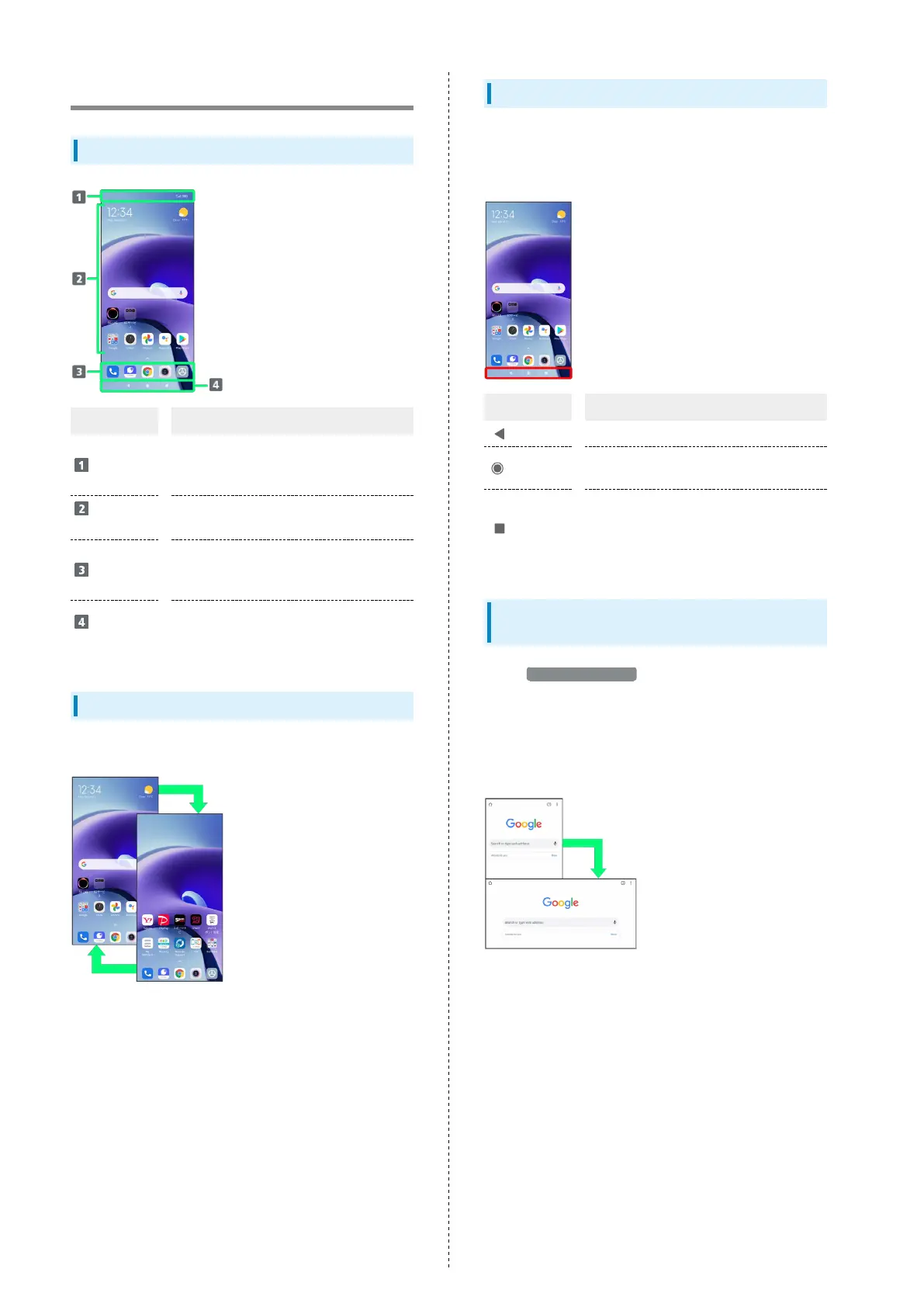28
Handset Screens
Home Screen Layout
Item Description
Status Bar
Swipe/Flick down for Notifications
Window. Swipe/Flick Notifications Window
down to open Quick Settings.
Customize
Area
Place application shortcuts, folders,
widgets freely.
Dock
Tap an icon to launch application or
function. Customize with up to five
application shortcuts. Also, place folders.
Navigation
Bar
Tap or Touch & Hold icons to operate. For
details on Navigation Bar, see "Navigation
Bar."
Toggling Home Screen Sheets
Swipe/Flick Home Screen left/right to toggle sheets.
Navigation Bar
Tap or Touch & Hold icons on Navigation Bar (Display bottom)
for the following functions/operations.
Also use gesture action.
Item Description
(Back)
Return to previous screen.
(Home)
Tap for Home Screen.
Touch & Hold for Google Assistant.
(History)
Show recently used applications to
activate/exit them.
Touch & Hold in Home Screen to change
wallpaper or add widgets.
Portrait Orientation & Landscape
Orientation
Enable Auto-rotate screen to allow current screen to
switch to landscape orientation when handset is rotated
sideways. For details on screen auto-rotation, see "Display
Settings."
・Depending on the current screen, the orientation may not
change even by changing handset orientation.
