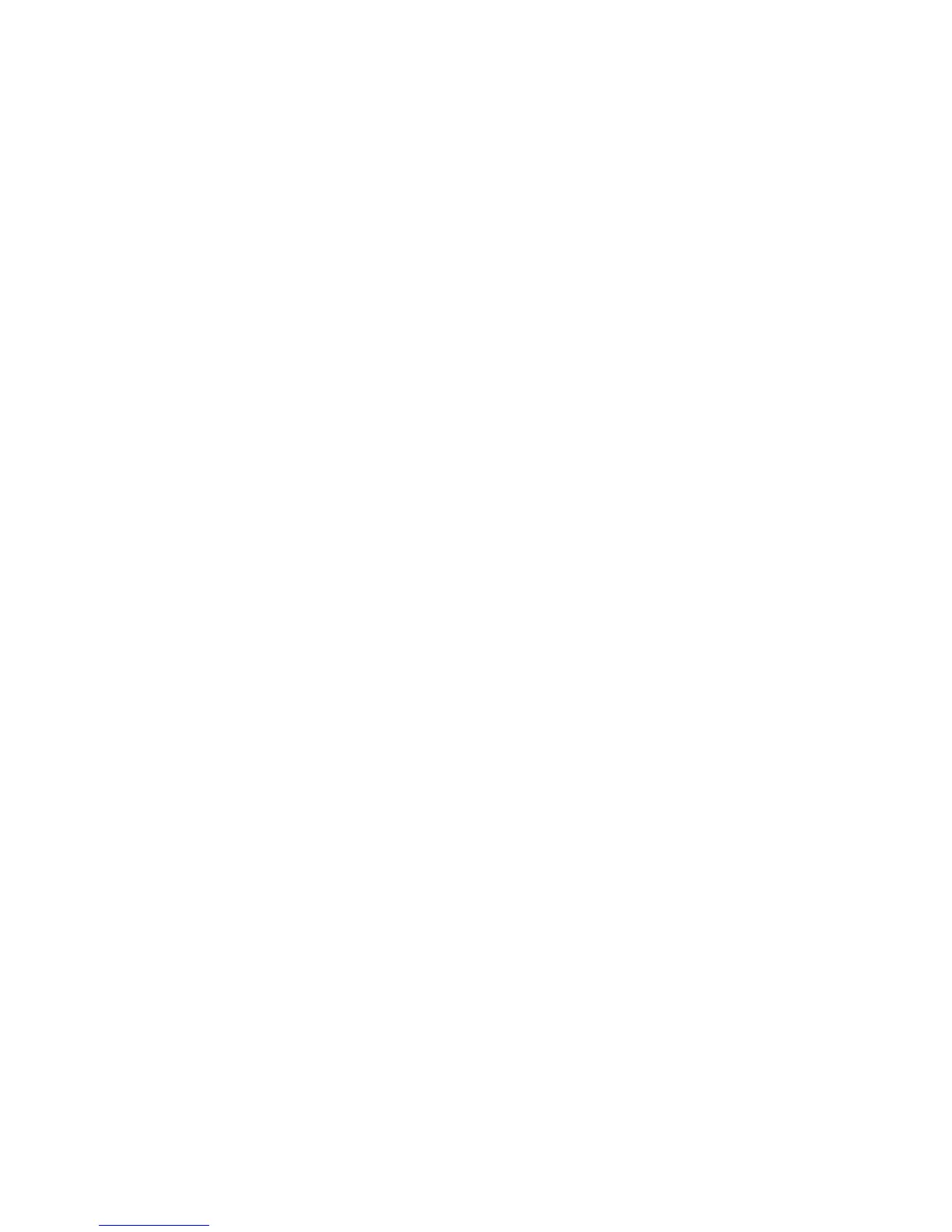16
Cell phone is paired but will not connect
The line that the cell phone is paired to is not in Auto Connect mode (see section
Automatic Bluetooth Connection). Press and release the line button so that the blue
light ashes slowly. The line is now searching for the cell phone.
No dial tone on extension telephone
Check that the RED light on the XLink is not ashing. Ensure your extension
telephone(s) are properly plugged into the XLink. If the GREEN light is not on, check
the power cord is connected properly. See section Testing the Setup.
Error/busy tone on extension(s)
No cell phones are currently connected. Ensure a cell phone that has been paired (see
section Pairing your Bluetooth Cell Phone to the XLink) with the XLink ITC-BT is within
range. Ensure the line is in Auto Connect mode (see section Automatic Bluetooth
Connection).
No caller ID shown on extension telephone
Your cell phone and cellular service plan must have caller ID enabled. Not all cell
phones support passing the caller ID information to accessories such as the XLink,
even though they may show this feature on the cell phone screen.
Caller ID does not show name
Generally, the name must be stored in the cell phone book for this to work. Many cell
phones do not support passing the caller name information to accessories such as the
XLink, even though they may show it on the cell phone screen.