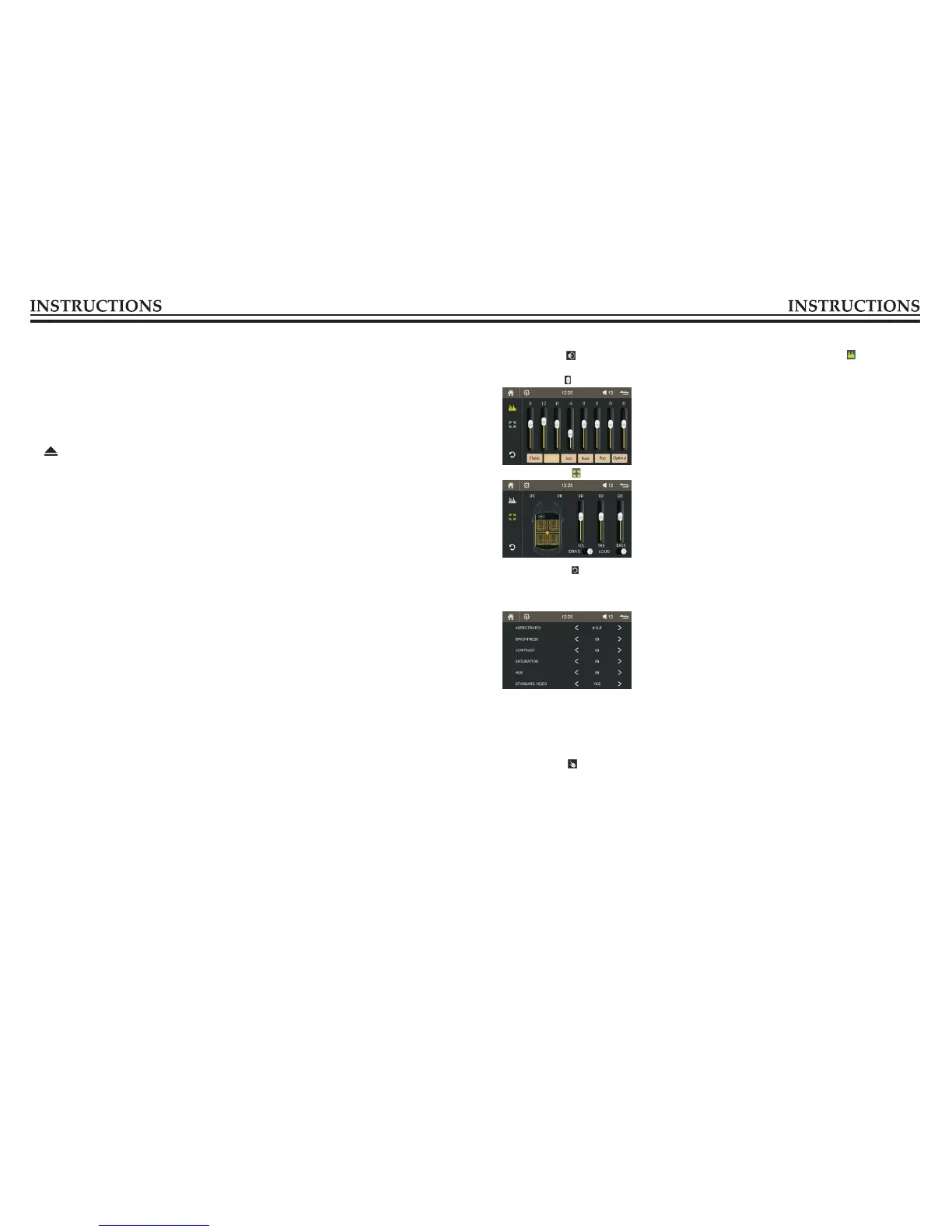Volume setting
The user may adjust the volume size through volume setting.
The user also may rotate the knob【VOL】on panel to adjust the volume.
Touch calibration
If touch calibration error occurs, you can adjust the touch coordinate by “Touch calibration”.
Touching methods
Use touch pen to click the center of “+” icon, and move along with center of “+” icon so as to calibrate
the screen. It shall automatically save data and exit after screen calibration.
Please accurately click all positions on screen, or the accuracy of touch calibration shall be affected.
Click the icon [ ] in setting interface to enter “Calibrate” interface.
Video setting
Click icon on setup interface to access video setting interface, as shown in below:
Audio setting
Click the icon [ ] in setting interface to enter audio setting interface, click the icon [ ] to enter
equalizer setting interface.
Drag the icon [ ] to implement relevant settings.
Touch the icon [ ] to enter sound effect relevant setting interface.
Touch the icon [ ] to return to the initial setting.
In video setting interface, you may set the ASPECT RATIO, BRIGHTNESS, CONTRAST,
SATURATION, HUE for the video.
12
03
8.IR
To receive infrared signal from the remote control.
9.MIC
BT microphone input port.
10. MAP slot
Insert map card to read navigation map data.
11. (Eject disc)
When there is a disc inside the unit, press the button can eject the disc.
12. FM/AM (radio button /band switch)
Press the button to switch to the radio mode. In radio mode, band is switched when the button is
pressed.
