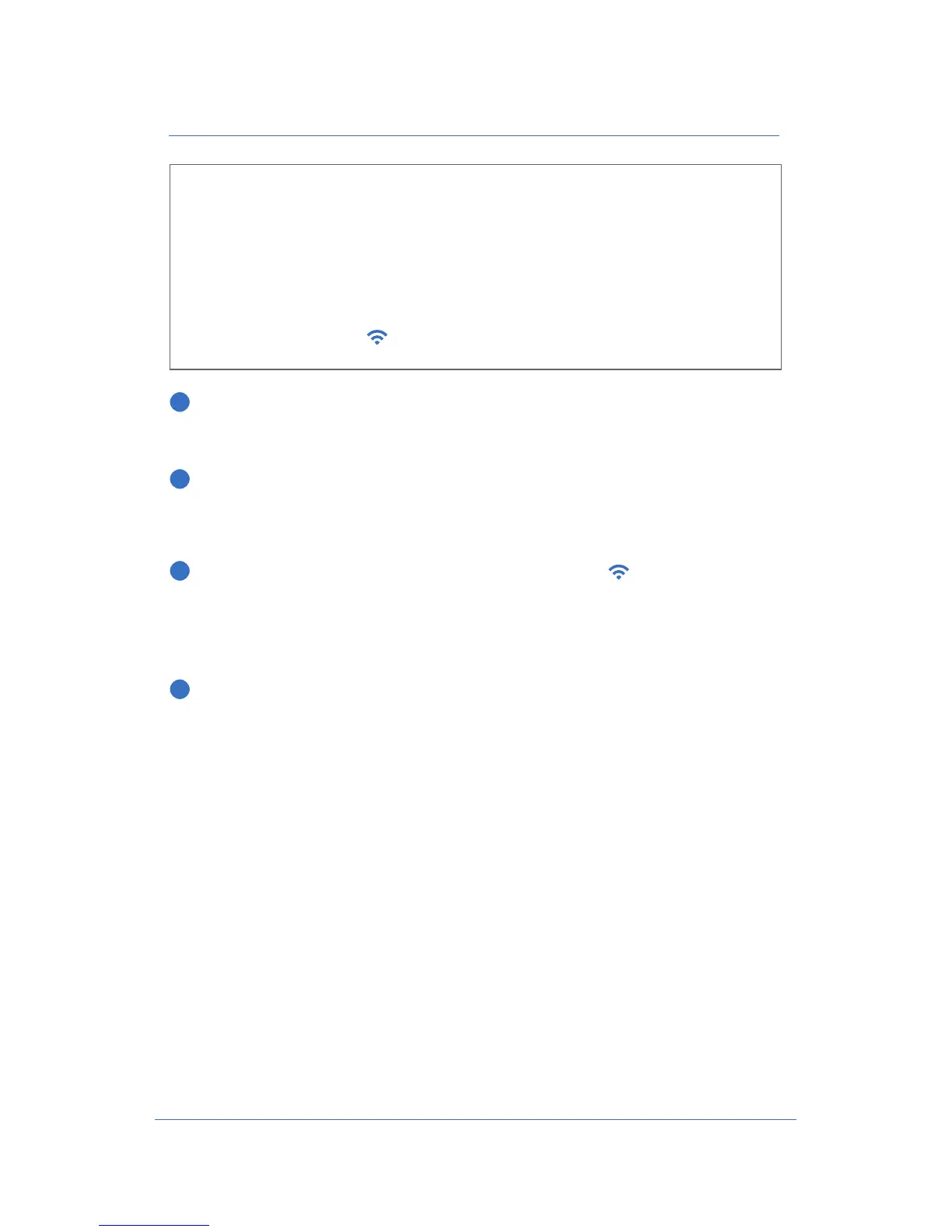XPLORNET HUB USER GUIDE14
Connect a Wireless Device to the Internet
1
Ensure that your devices are within range of the Wi-Fi connection
(and inside the home). Also ensure that the Ethernet cord is securely
connected from the Xplornet Hub 2.0 LAN port to your computer.
2
On the back of your Xplornet Hub 2.0, locate your default SSID names on
the white sticker. If you have already changed the SSID name, locate that.
You can chose to connect to either the 2.4 GHz or 5 GHz channel.
3
On the wireless device you wish to connect, locate Wi-Fi settings then
look for the SSID name of your Xplornet Hub 2.0 and press Connect. You
will be prompted to enter your WLAN Security passphrase, which is also
located on the same sticker at the back of your Xplornet Hub 2.0 unless
you have already changed it.
4
You should now be connected to Wi-Fi Internet. Remember to store your
password somewhere secure for your convenience.
Which SSID should I connect to?
You can connect to either SSID *. The 2.4 GHz is best suited for wireless
devices that are more than 1.5 Meters (5 FT) from the Xplornet Hub 2.0.
The 5 GHz is best suited for wireless devices that are 1.5 Meters (5 FT) or less
from the Xplornet Hub 2.0.
* Not all wireless devices support 5 GHz and you may not see your 5 GHz
SSID5 in your device’s
Wi-Fi Settings.