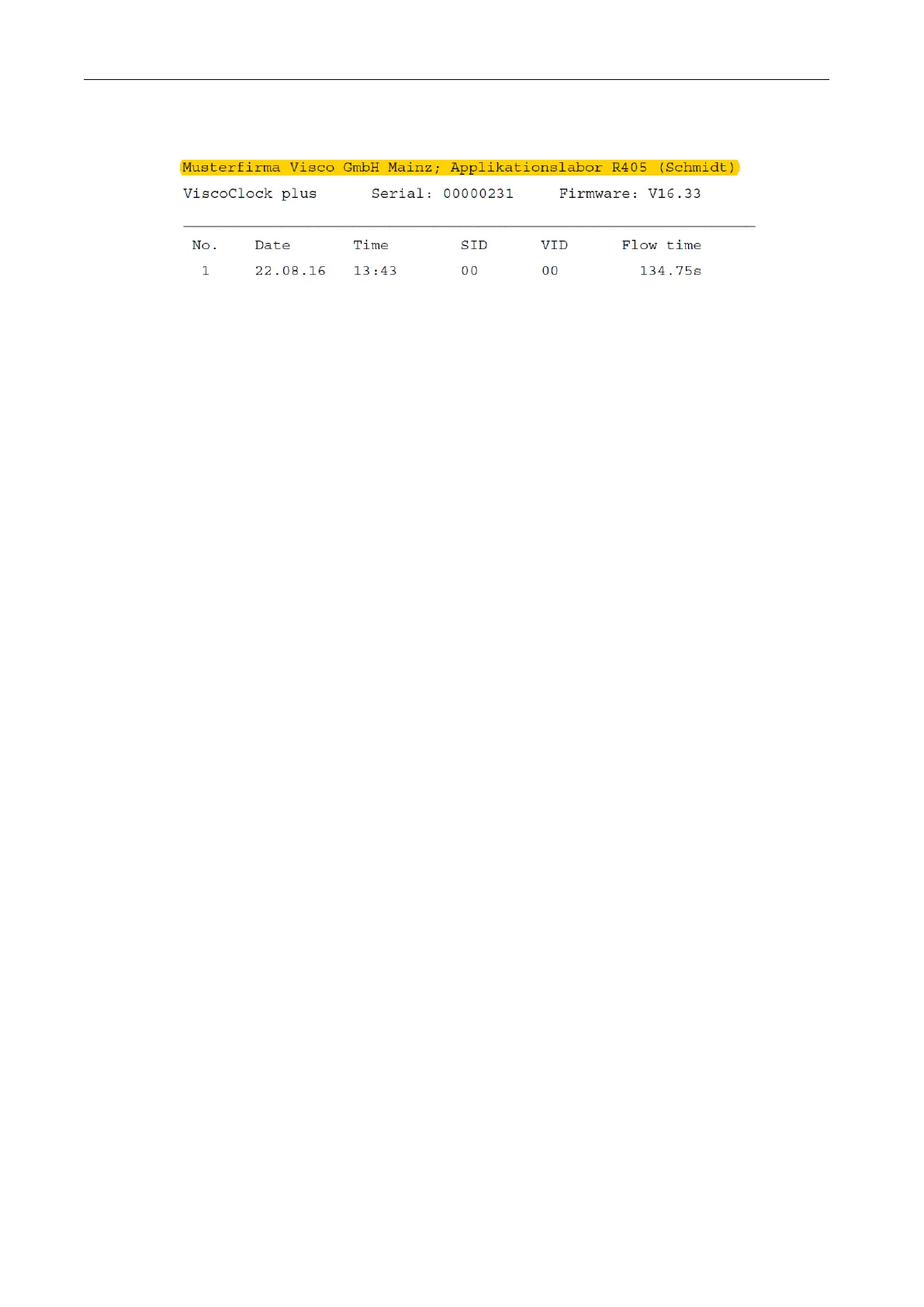56
The following image shows a cutout of a personalized result printout:
Fig. 12 PDF result printout with personalized header
4.10 Master Reset
Use the Master Reset function, all settings and memory slots can be set back to factory values.
For this, press and hold the <↑> and <↓> keys for at least 3 seconds.
A message will be displayed prompting you to perform a restart.
4.11 Software update
The software of the ViscoClock plus can be updated by the user via a USB memory device.
Proceed as follows:
1. Copy the latest firmware file (e.g. "VCplus_FW_V_16_35.bin") directly and without a subdirectory
to the USB memory device. The file must not be renamed and there must not be any other update
file in the same directory!
2. Connect the USB drive with the USB host connection (18) of the switched off ViscoClock plus.
3. Hold the keys <↑> & <↓> down simultaneously and connect the ViscoClock plus to the power
supply.
4. As soon as the update program is started, you can release these keys.
The updater will now search for the matching file on the USB drive.
5. After the message: "Press START key to flash firmware on device", the firmware can be installed
on the device by pressing the <START> key (16).
6. After the update is completed, there will be an automatic restart.
