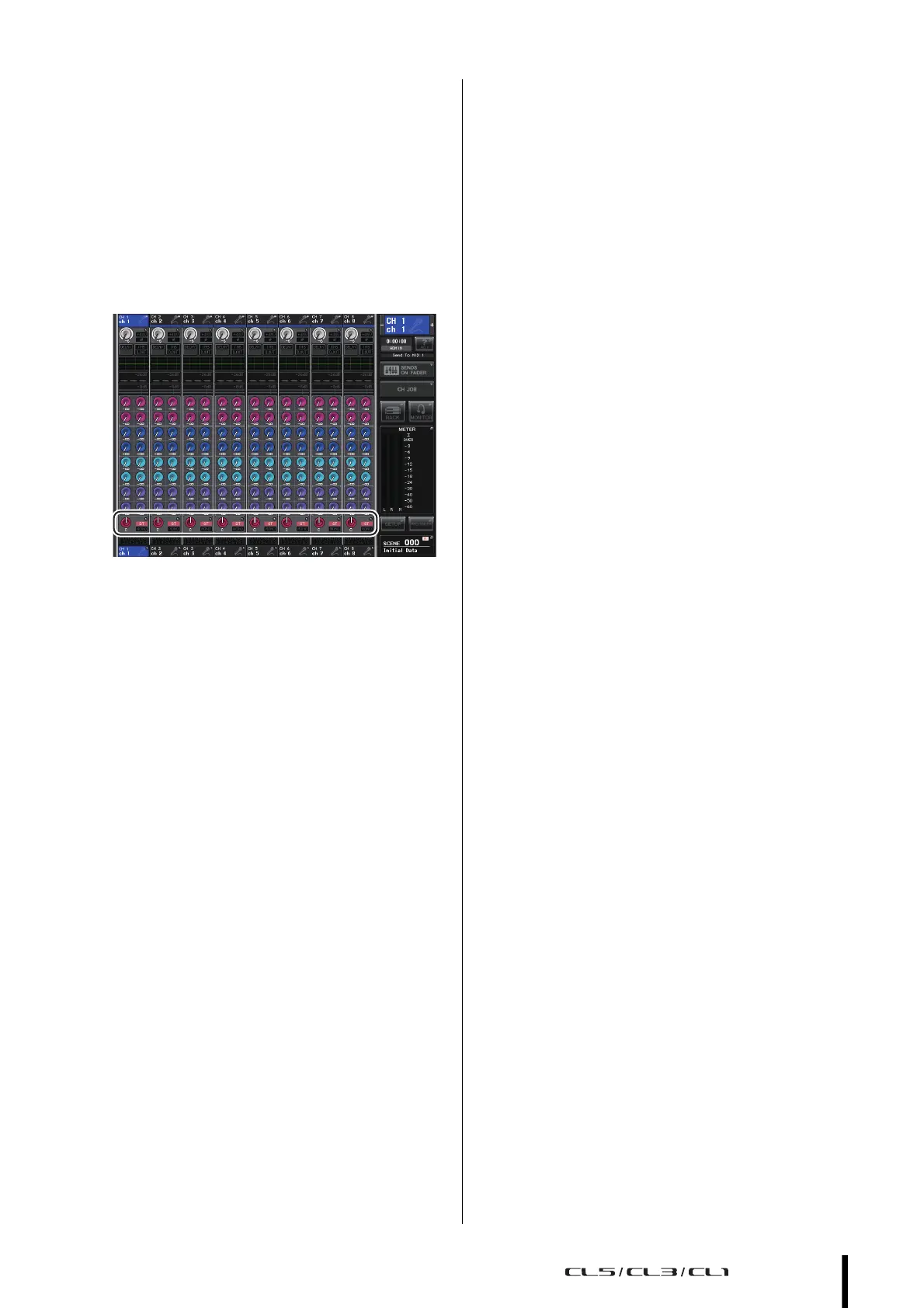Sending an input channel signal to the STEREO bus
Owner’s Manual
39
Using the Centralogic section (settings
for eight channels)
Here is how to use the Centralogic section and
OVERVIEW screen to adjust the level and pan/balance of
the signals sent to the STEREO bus for up to eight channels
at a time.
1. Press a Bank Select key so that the input
channels you want to control are assigned to
the Centralogic section.
The selected eight channels are shown in the
OVERVIEW screen.
TO STEREO/MONO field
2. Make sure that in the TO STEREO/MONO field
of the screen, the ST symbol of each channel
is on (white characters on pink background).
The ST/MONO symbol in the OVERVIEW screen
indicates the on/off status of the signal sent from that
input channel to the STEREO/MONO buses. If the ST
symbol is off (gray characters on a black background),
press the TO ST PAN/BALANCE field of the
SELECTED CHANNEL VIEW page to display a
popup window, then switch the status on.
3. In the Centralogic section, verify that the
[ON] key of the corresponding input channel
is turned on.
4. In the STEREO/MONO MASTER section, make
sure that the [ON] key of the STEREO channel
is turned on, and raise the STEREO channel
fader to 0 dB.
5. In the Centralogic section, raise the fader of
the corresponding input channel to an
appropriate volume.
In this state, you should now hear sound from the
speaker system that is patched to the STEREO
channel.
6. To adjust the pan/balance of the signal sent
from each input channel to the STEREO bus,
press a knob in the TO STEREO/MONO field
of the screen to select it, and rotate the
multifunction knobs of the Centralogic
section.
When you rotate a multifunction knob, the knob in
the TO STEREO/MONO field of the OVERVIEW
screen will also rotate.
7. Use the Bank Select keys to switch the eight
channels controlled by the Centralogic
section, and control other input channels in
the same way.
