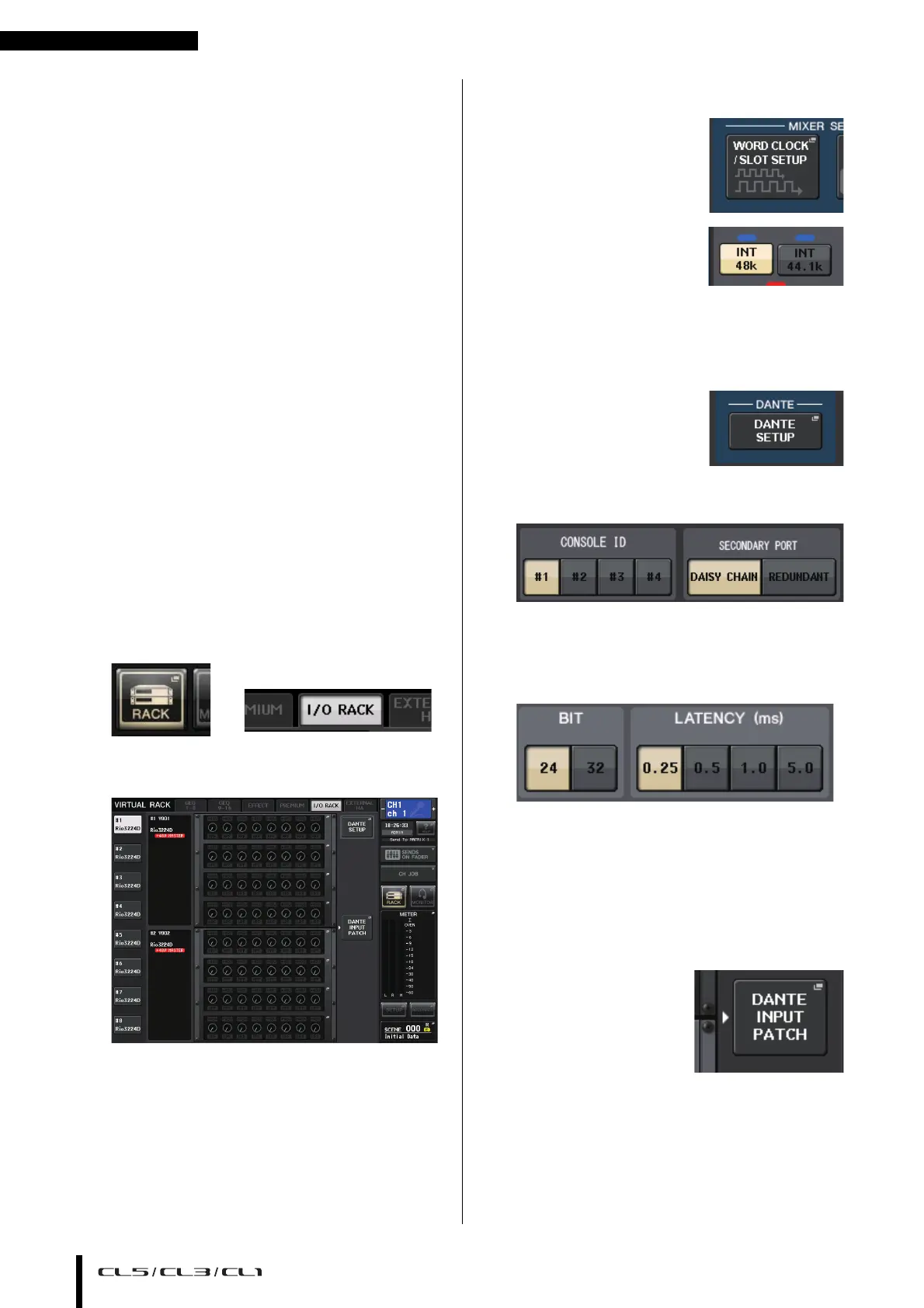Quick Guide
Owner’s Manual
40
Quick Guide
This section explains the general procedures in a mixing
workflow. The example below is based on a system in
which one CL5, one I/O rack, an amplifier and speakers are
connected. If there are multiple methods to achieve the
same result, this section introduces the simplest method.
For details on the functions and their parameters, refer to
the Reference Manual.
Connecting the devices
1. Make sure that power to all devices to be
connected is turned off. Then, use an
Ethernet cable to connect the Dante
PRIMARY connector on the CL to the Dante
PRIMARY connector on the I/O rack.
2. Set the ID number for the I/O rack.
NOTE
If you plan to use one I/O rack, set its ID number to “1.”
If you plan to use multiple devices, you must assign a
unique ID number to each device.
3. Turn on the power to the CL series, the I/O
rack, and then amplifier, in this order.
4. Press the RACK button in the display screen,
then press the I/O RACK tab.
➩
5. Confirm that the I/O rack is recognized
correctly.
6. Connect a mic or instrument to the I/O rack.
Setting the word clock
1. Press the SETUP button
in the display screen,
then press the WORD
CLOCK/SLOT SETUP
button.
2. Select INT 48k or INT
44.1k.
3. Press the X symbol to close the screen.
Setting up the Dante network
1. Press the DANTE SETUP
button in the SETUP
screen.
2. Set CONSOLE ID to #1, and SECONDARY
PORT to DAISY CHAIN.
NOTE
If you have changed the settings, you must power-off and
then power-on the unit.
3. Set BIT to 24, and LATENCY to 0.25.
4. Press the X symbol to close the screen.
Patching the input port
1. Press the RACK button in the display screen,
then press the I/O RACK tab.
2. Press the DANTE
INPUT PATCH button.
3. Press the AUTO SETUP button.
4. When a confirmation dialog appears, press
the OK button.
5. Press the X symbol to close the screen.
