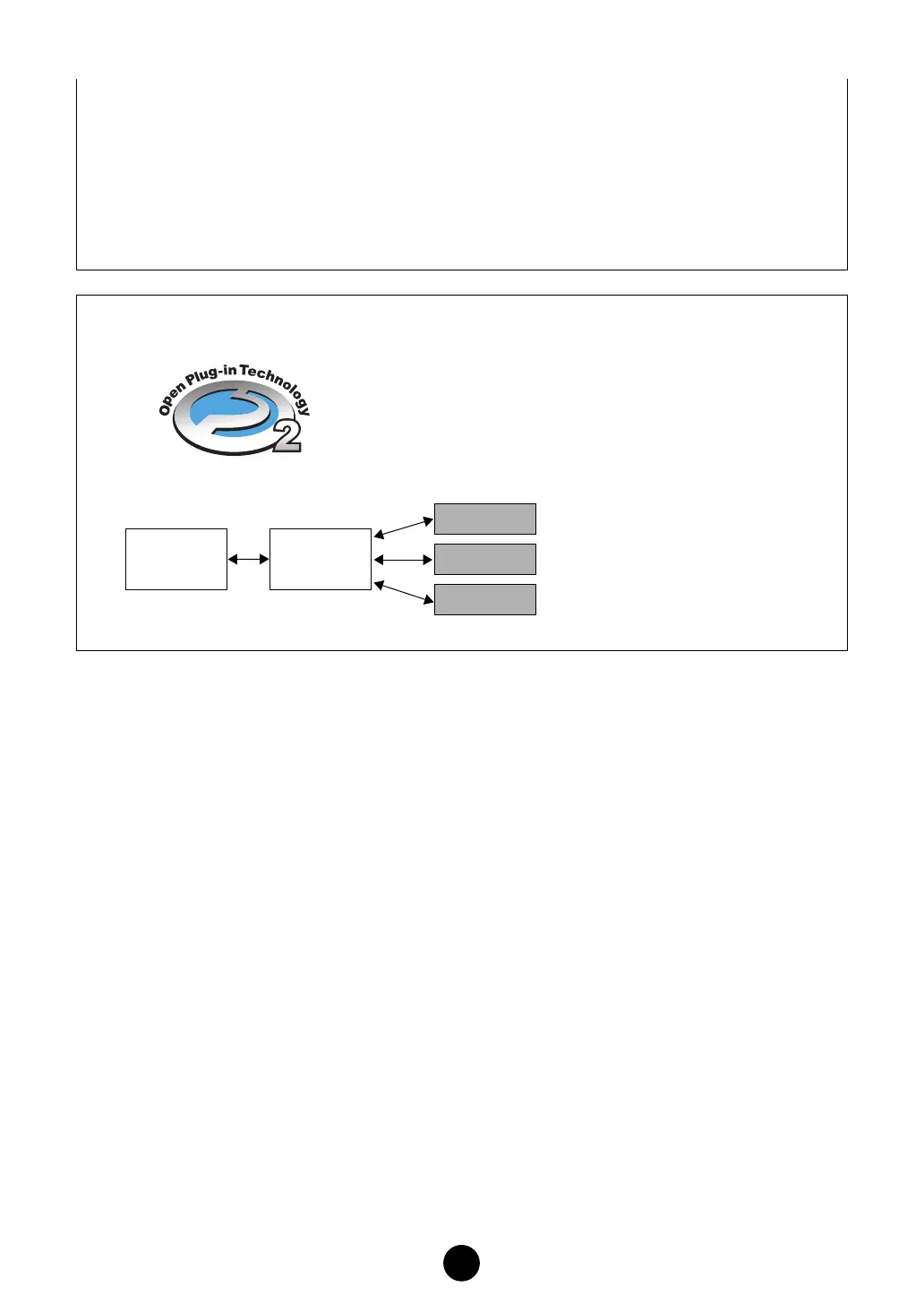6
Starting the Multi Part Editor
After installing the Multi Part Editor and making the required connections, follow the instructions
below to start the Multi Part Editor.
●
Starting Multi Part Editor from Studio Manager
1. Start Studio Manager as a plug-in within DAW software compatible with Total Recall, or as a
stand-alone application.
2. Start Multi Part Editor from Studio Manager.
For more information, refer to the installation guide and Studio Manager PDF manual.
●
Starting the Multi Part Editor in the sequencer software compatible with OPT as a plug-
in software.
The Multi Part Editor can be used as a plug-in software in any host application compatible with
Open Plug-in Technology (OPT). Refer to the owner’s manual of the host application
(sequencer, etc.) for details on using plug-in software.
n
For OPT-compatible software, the Multi Part Editor settings will be saved along with the song file.
1. Start the host application.
2. Select “MOTIF ES6/7/8 Multi Part Editor” in the host application’s “Plug-in” menu.
All operations of the MOTIF ES Multi Part Editor can be utilized when running as a plug-in
within Level 2 (Processors) and Level 3 (Views) host applications. Some host applications may
not support remote control. Receive bulk data is not supported when running within Level 1
(Panels) host applications.
n
Certain operations may not work as expected if there is no corresponding function in the host
application. The highest level of implementation for the host application is indicated by the OPT logo
which appears along with the version information in the application.
About the OPT 2 Overview
OPT 2 is a plug-in format that enhances OPT Level 1 (Panels)
and adds some convenient functions for use with Total Recall.
In addition to doing Total Recall functions using the Studio
Manager as a host application, you can use Total Recall in a
DAW application (provided it is compatible with Total Recall),
via the Studio Manager.
Plug-in software compatible with
OPT 2 is indirectly connected to
the DAW application compatible
with Total Recall, via the Studio
Manager.
Editor
Host
Application
Editor
Editor
OPT2
Studio
Manager
