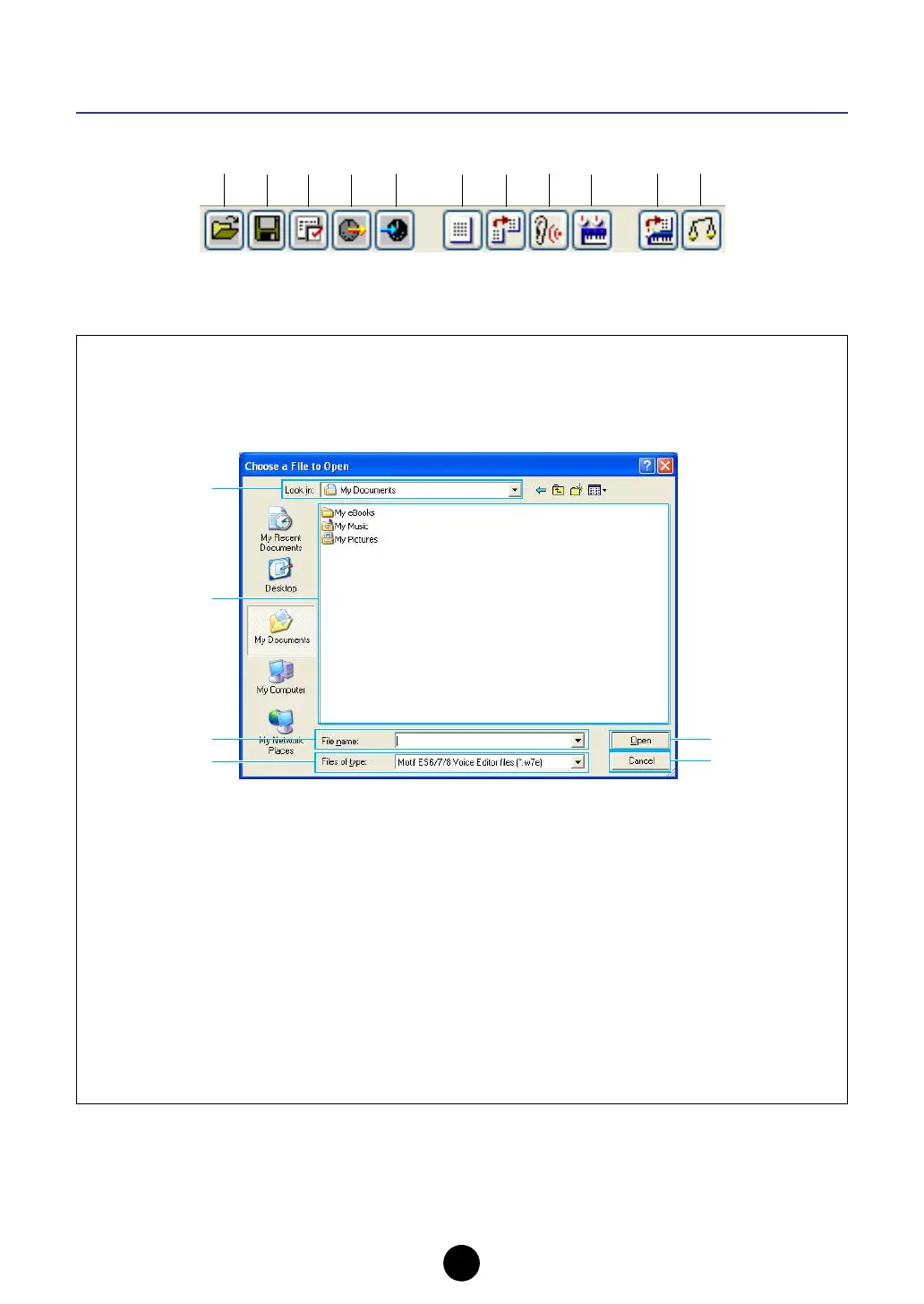12
Library Window Toolbar
1 “Open” button
Click this to open the “Open” dialog and select a Library file to open.
“Open” Dialog
Select the desired Library file (extension: .W7E) and click [Open]. The contents of the selected file
is indicated on the Library Window.
n If you are using a Macintosh, the typical Macintosh “Open” dialog will appear.
1 Look in ............................ Click this and choose the folder containing the Voice Editor files.
2 List box............................Shows the contents of the current folder.
3 File name ........................Shows the name of the files selected from the List.
4 Files of type ....................Select a file format from the pull-down menu.
n When using the MOTIF ES Voice Editor, it is possible to open MOTIF ES Voice Editor or MOTIF-
RACK library files, but the voices will not necessarily sound exactly the same as they sound on the
instrument for which they were created.
n When opening the MOTIF ES Multi Part Editor file (*.M2E/*.M4E), all User Voice data in the file will
be read.
5 [Open] button ..................Click this to open the file selected from the List.
6 [Cancel] button................ Click this to cancel the operation.
1234 5 6789 0A
1
2
3
4
5
6
