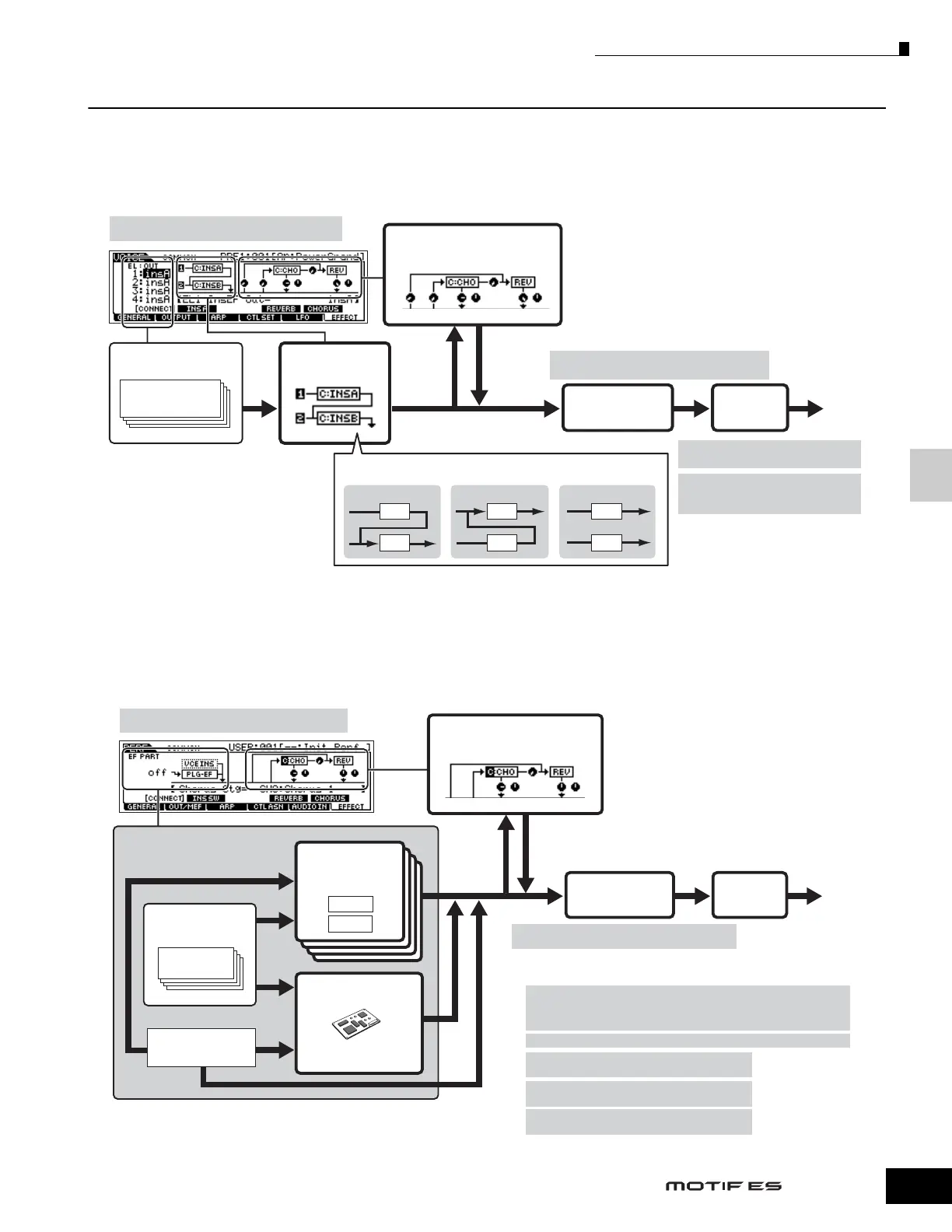Basic Structure
Internal Structure (System Overview)
179
Owner’s Manual
Effect connection in each mode
● In the Voice mode
The Effect parameters in the Voice mode are set for each Voice and the settings are stored to internal flash ROM as a User Voice.
Please note that the Master Effect and Master EQ parameters are set for all the Voices in the Utility mode and stored to internal
flash ROM as System settings by pressing the [STORE] button also in the Utility mode.
n The parallel connection is not available for Plug-in voices.
n The Plug-in Insertion effect (when the Effect Plug-in board has been installed) is not available in the Voice mode.
● In the Performance mode
The Effect parameters in the Performance mode are set for each Performance and the settings are stored to internal flash ROM
as User data.
[VOICE] → Voice selection → [EDIT] → [COMMON]
→ [F6] EFFECT → [SF1] CONNECT
[VOICE] → [UTILITY] → [F3] VOICE → [SF2] MEF
(for all Voices)
[VOICE] → [UTILITY] → [F3] VOICE →
[SF1] MEQ (for all Voices)
[VOICE] → Voice selection → [EDIT] →
[COMMON] → [F1] GENERAL → [SF3]
MEQ OFS
You can set which Insertion system, A or B,
is applied to each Element (or to each key
when the Drum voice is selected). The
Insertion effect can also be bypassed.
Tone Generator block
Element or Key
Element EQ
Reverb (REV), Chorus (CHO)
Send Level Return Level
You can select the Insertion connection
from the three types shown below.
Insertion Effect
System Effect
Master Effect Master EQ
Output
A
B
A to B
A
B
B to A
A
B
parallel
[PERFORM] → Performance selection → [EDIT] →
[COMMON] → [F6] EFFECT → [SF1] CONNECT
The Insertion connection type
depends on the setting of the Voice
assigned to the selected part.
[PERFORM] → Performance selection → [EDIT] → Part selection → [F3] EQ
[PERFORM] → Performance selection → [EDIT] →
[COMMON] → [F2] OUT/MEF → [SF1] OUT
Select the part to which the Plug-in Insertion effect is applied from Parts 1-4,
Plug-in Parts 1-3, and the audio input Part in the following display.
[PERFORM] → Performance selection → [EDIT] → [COMMON] → [F6]
EFFECT → [SF1] INS SW
Among all of the audio input Parts, the Insertion effect can be applied
only to the A/D Input Part.
[PERFORM] → Performance selection → [EDIT] →
[COMMON] → [F2] OUT/MEF → [SF2] MEQ
[PERFORM] → Performance selection → [EDIT] →
[COMMON] → [F1] GENERAL → [SF3] MEQ OFS
Part 1
Part EQ
Insertion Effect
(VCE INS)
Audio Input part
Plug-in Insertion Effect
(PLG-EF)
When the PLG100-VH
has been installed
Tone Generator
block
Part 1
[PERFORM] → Performance selection → [EDIT] →
[COMMON] → [F2] OUT/MEF → [SF3] MEF
Master Effect Master EQ Output
*1
*2
*3
*4
*5
A
B
*2
*3
*4
*5
*2
*1
Send Level Return Level
Reverb (REV), Chorus (CHO)
System Effect
