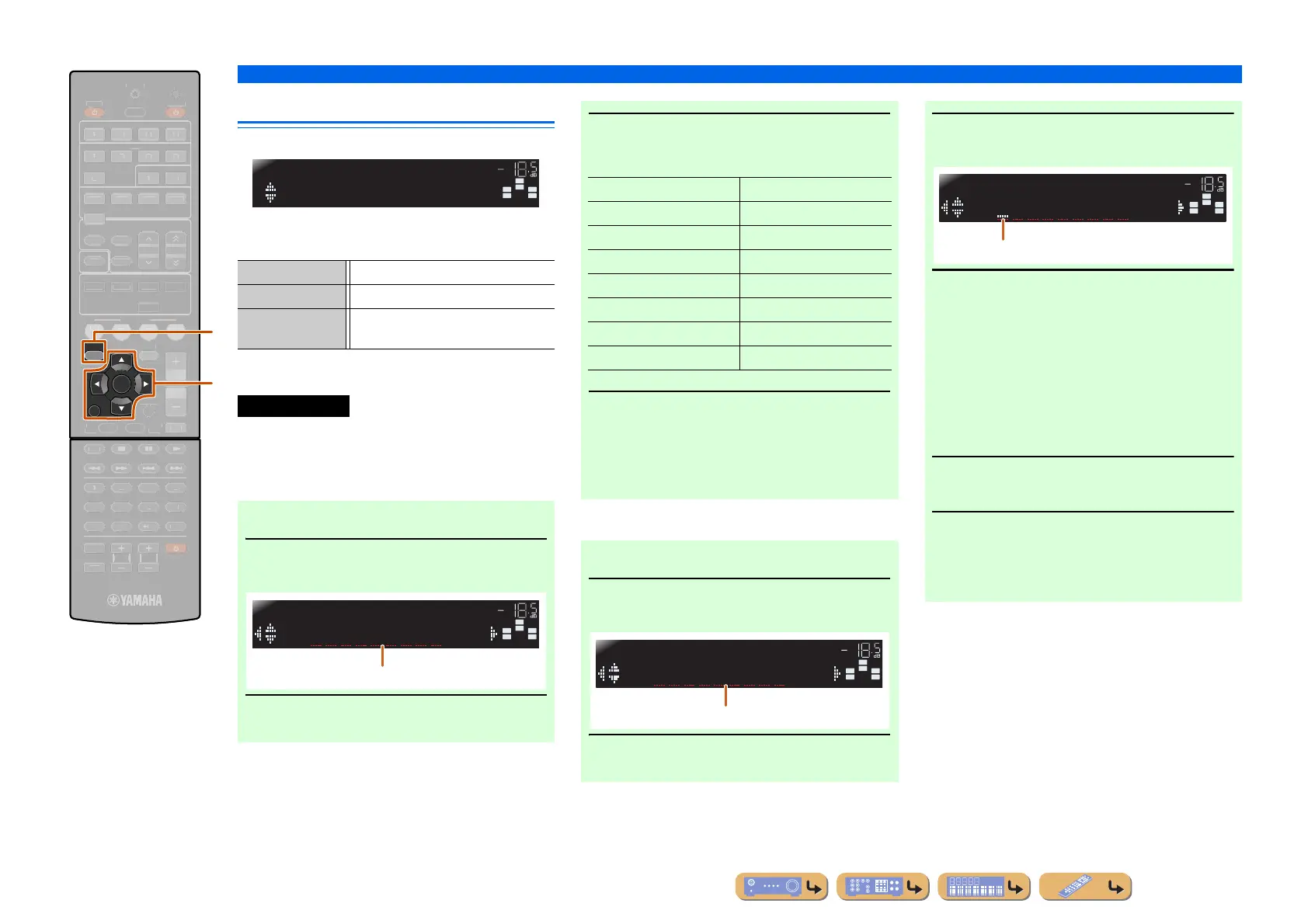En 46
SETUP
Setting various functions (Setup menu)
Making the receiver easier to use
Func. Setup submenu
■
Changing input source names
Changes the input source names to be shown on the front
panel display.
You can change an input source name by choosing from
a list of templates, or make one of your own.
SETUP
RETURN
ENTER
EC
TV V
L TV
NPUT
M
TE
RECEIVER
ENE
PTI
L
ME
ENHAN
E
R. DE
DE
TRAI
HT
DMI
UDI
TRAN
MIT
LEE
V-A
X
NF
EM
RY
RE
ET
T
NIN
VI
I
TERE
VD
D
ADI
T
T
P
P-
DI
PLAY
R
DE
ET
D
A
B
j
i
iSETUP
jCursor B / C / D / E
jENTER
jRETURN
Input Rename Changes the input source names.
AutoPowerDown Goes into standby mode.
Dimmer Sets the Brightness of the front panel
display.
Input Rename
■ Selecting a template
1
Select “Input Rename” from the Setup
menu and press jENTER.
2
Select the input source that you want to
rename using jCursor B / C.
SW
C
L
SL SR
R
Func.Setup
SETUP
VOL.
SW
C
L
SL SR
R
HDMI1
HDMI1
VOL.
Renaming the input source
3
Use jCursor D / E to select a new name
from the following templates.
4
Confirm the new display name by
pressing jRETURN. Press iSETUP to
exit the Setup menu.
To cancel a name change, select the original name
and then press
jRETURN to exit renaming.
■ Entering an original name
1
Select “Input Rename” from the Setup
menu and press jENTER.
2
Select the input source that you want to
rename using jCursor B / C.
Blu-ray Satellite
DVD VCR
SetTopBox Tape
Game MD
TV PC
DVR iPod
CD HD DVD
CD-R (blank)
SW
C
L
SL SR
R
HDMI1
HDMI1
VOL.
Renaming the input source
3
Press jENTER.
4
Use jCursor B / C to select the
characters you wish to change, and use
jCursor D / E to enter those characters.
The following characters are available for input
source.
• A to Z, a to z
• 0 to 9
• Symbols (#, *, -, +, etc.)
• Space
5
Repeat step 4 until you have entered the
new input source name.
6
Confirm the new display name by
pressing jENTER. Press iSETUP to
exit the Setup menu.
To cancel a name change, press jRETURN.
SW
C
L
SL SR
R
HDMI1
HDMI1
VOL.
Cursor
