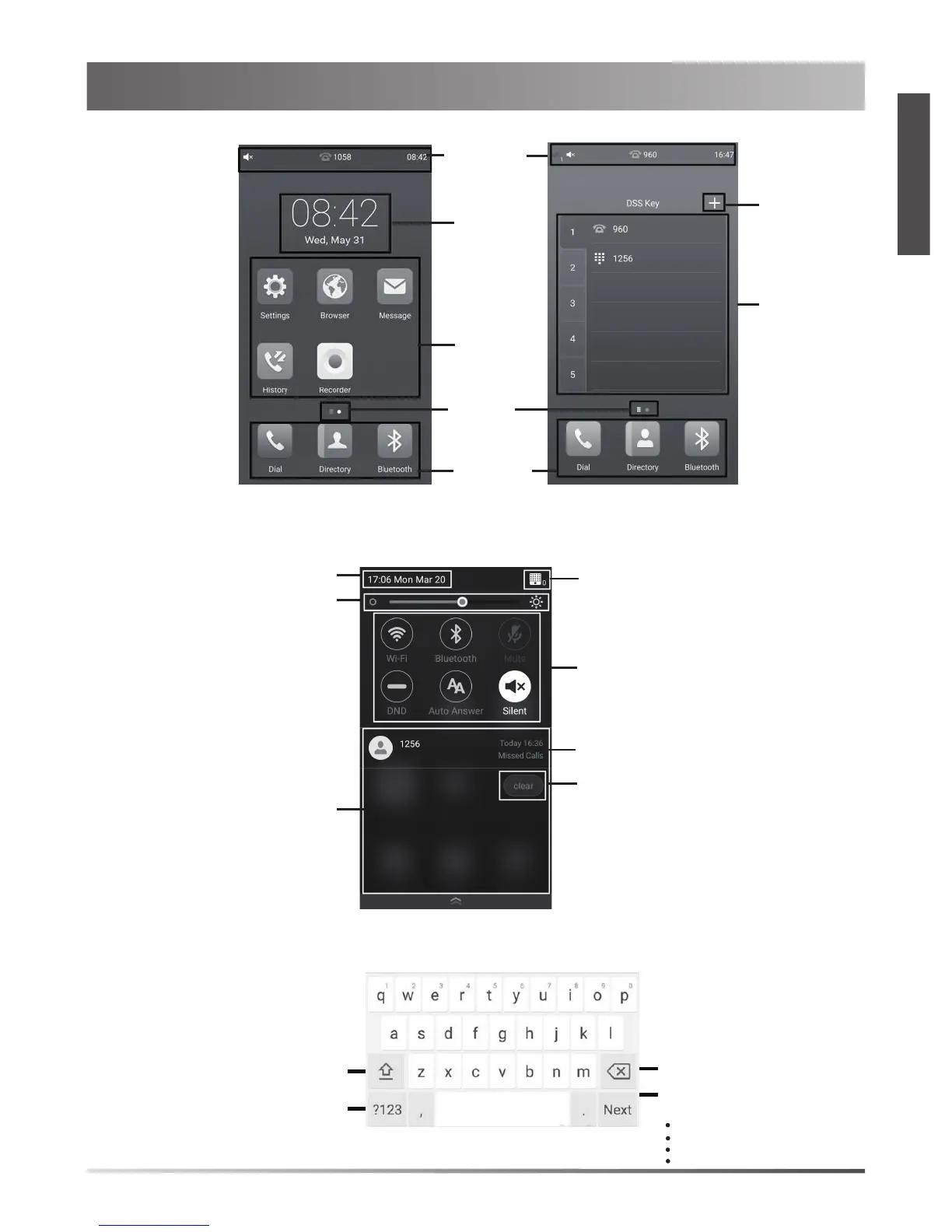Using the Touch Screen
Home Screen
DSS Key Screen
Swipe left or right to switch between two idle screens.
DSS key list
Status Bar
Digital Clock
Applications
Screen
Indicator
Shortcut
Keys
Control Center and Notification Center
Swipe down from the top of the screen to enter the control center and the notification center.
Wireless Mic icon and the number of
connected wireless microphones
Tap to clear all notifications
Time and Date
Display notifications
Drag the slider to adjust
the screen brightness
Tap the icon to turn the function on or
off quickly
Entering and Updating Data
To use onscreen keyboard:
1.Tap the input field, the onscreen keyboard displays on the touch screen.
Tap to backspace.
Tap to switch to the uppercase input mode.
Tap to switch to the numeric&symbolic
input mode.
Tap Send to dial out the number.
Tap Done to confirm the settings.
Tap Next to go to next field.
Tap Go to browse the web page.
Label automatically to identify the
context-sensitive features.
Tap to configure
a DSS key
Swipe left or right to delete a notification
4
E
N
G
L
I
S
H
