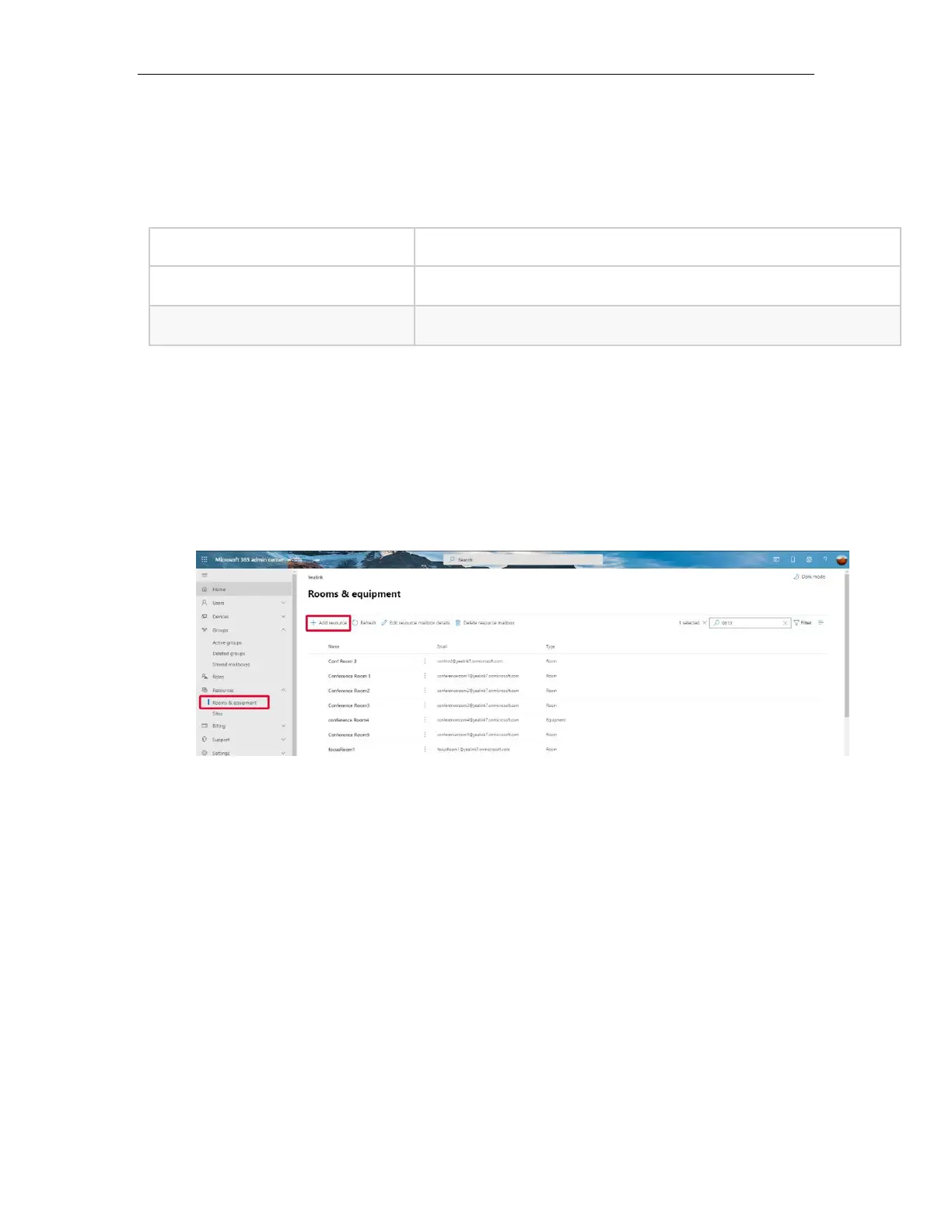Yealink MeetingBar A20/A30 Setup Guide
4
2.2 Meeting Room Deployment
Teams meeting room provides a complete meeting experience, providing high-
definition video, audio, and content sharing for meetings of all sizes. The
following are the functional support required for meeting room usage scenarios:
2.3 Create Meeting Room Account
1. Open the Microsoft 365 admin center and sign in to your administrator
account.
2. Go to Resources > Rooms & equipment > Add resource.
3. Fill in the relevant information and select Save to create a meeting room
resource account.
