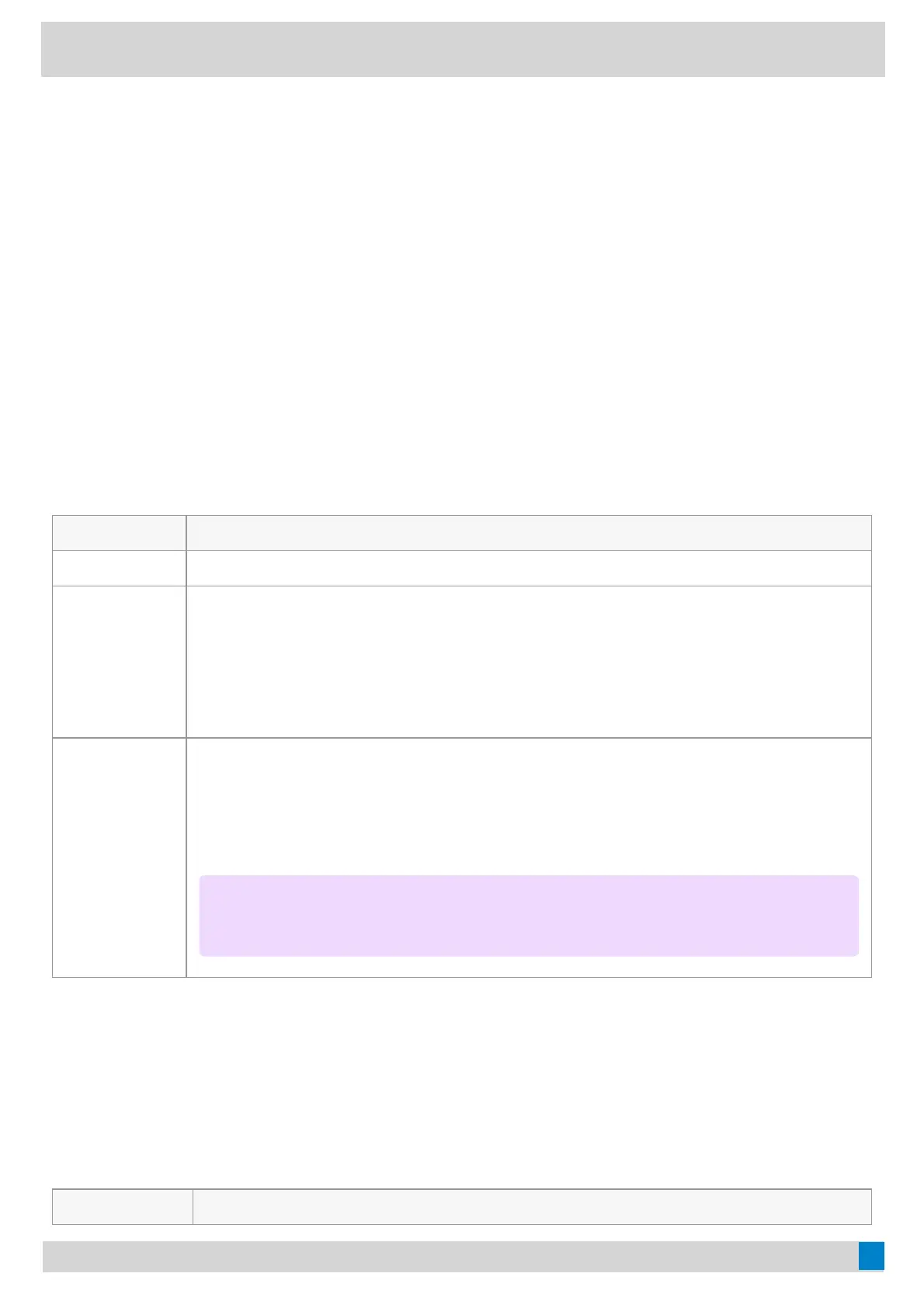FAQFAQ
If you encounter a problem or can not complete an action, use Troubleshooting to identify and resolve the
problem.
Basic SettingsBasic Settings
General SettingsGeneral Settings
- In the Phone- In the Phone
Go to SettingsSettings > Basic SettingsBasic Settings > GeneralGeneral.
- In the Yealink USB Connect- In the Yealink USB Connect
1. Open the Yealink USB Connect software and select the desired device CARD.
2. Go to Device settingsDevice settings > Basic SettingsBasic Settings > GeneralGeneral.
FunctionsFunctions DescriptionDescription
Language Select the screen text language from a list of 15 languages.
Time&Date
Set the time and date manually.
• Time FormatTime Format: 12 Hour/24 Hour can be selected on the device.
DefaultDefault: 24 Hour.
• Date FormatDate Format: Day, Month/Month, Day can be selected on the device.
DefaultDefault: Month, Day.
• Manual TimeManual Time: Enable this function to set the date and time manually.
Busylight
Set the busylight status or turn off the busylight.
• SyncSync (the status depends on the softphone Presence status)
• AvailableAvailable (LED glows green when the device is not in a call or not ringing)
• DNDDND (LED glows red when the device is not in a call or not ringing)
• OffOff (LED is off)
Display SettingsDisplay Settings
- In the Phone- In the Phone
Go to SettingsSettings > Basic SettingsBasic Settings > DisplayDisplay.
- In the Yealink USB Connect- In the Yealink USB Connect
1. Open the Yealink USB Connect software and select the desired device CARD.
2. Go to Device settingsDevice settings > Basic SettingsBasic Settings > DisplayDisplay.
FunctionsFunctions DescriptionDescription
NOTENOTE
It appears only when you connect the Busylight BLT60 to the phone.