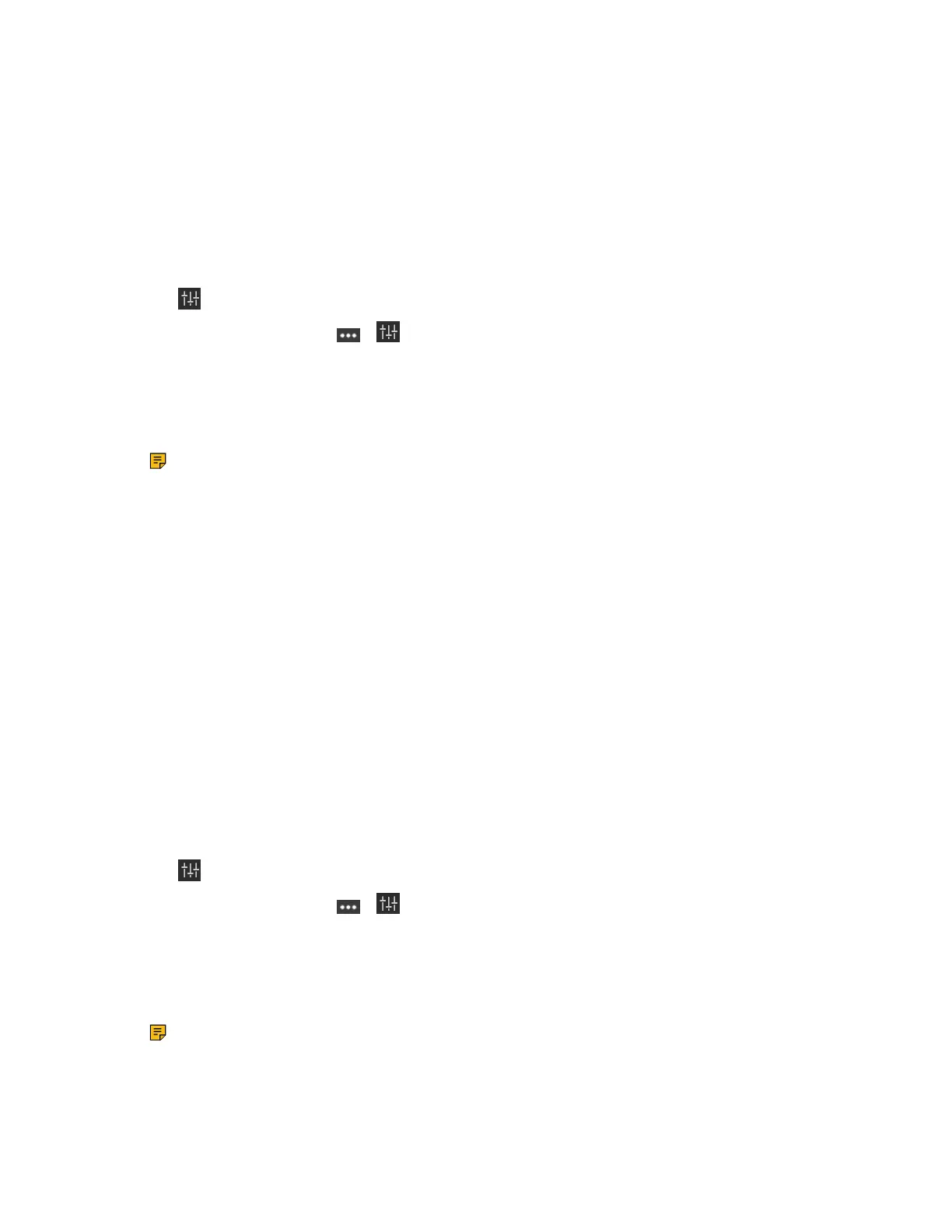| Basic Settings of Teams Room Systems | 53
• Enabling Tracking Mode
• Controlling Camera
• Resetting the Camera to Home Position
• Creating the Preset Position on the Yealink RoomConnect Plug-in
• Setting Camera to the Preset Position
Enabling Manual Control Mode
Procedure
1.
Tap to go to the Camera Control page.
If you are in a meeting, tap > to go to the Camera Control page.
2. If you use MVC940/MVC900/MVC900
Ⅱ,
select the corresponding UVC84/UVC80 camera.
3. Select .
4. Disable Tracking Mode.
For UVC40, select OFF from the drop-down menu of Tracking Mode.
Note: The settings among the cameras of MVC940/MVC900/MVC900
Ⅱ
are independent of
each other. In other words, other cameras' settings remain unchanged, even though you change
the settings of one camera.
Enabling Tracking Mode
The tracking mode feature contains the auto framing and the speaker tracking. With the real-time face
detection and position tracking, the auto framing feature can automatically adjust the camera according
to the number and the position of the participants, covering every participant in the conference. Moreover,
the speaker tracking feature, based on the auto framing feature, can automatically detect the speaking
participant and zoom in his video image, providing an optimal close-up of the speaker. UVC40 supports
both the auto framing and the speaker tracking features, while UVC84/ UVC80/UVC50/UVC30 supports
the auto framing feature only.
About this task
When you enable the tracking mode feature, you cannot control the UVC40/UVC30 Room camera, but you
can control the UVC84/UVC80/UVC50 or use its preset position. After you manually adjust the UVC84/
UVC80/UVC50, the tracking mode feature is temporarily turned off. If you need to use it again, you need to
press the tracking mode key on the remote control to turn it on.
Procedure
1.
Tap to go to the Camera Control page.
If you are in a meeting, tap > to go to the Camera Control page.
2. If you use MVC940/MVC900/MVC900
Ⅱ,
select the corresponding UVC84/UVC80 camera.
3. Select .
4. Enable Tracking Mode.
For UVC40, select Auto Framing or Speaking Tracking.
Note: The settings among the cameras of MVC940/MVC900/MVC900
Ⅱ
are independent of
each other. In other words, other cameras' settings remain unchanged, even though you change
the settings of one camera.
Related concepts
VCR20 Remote Control
