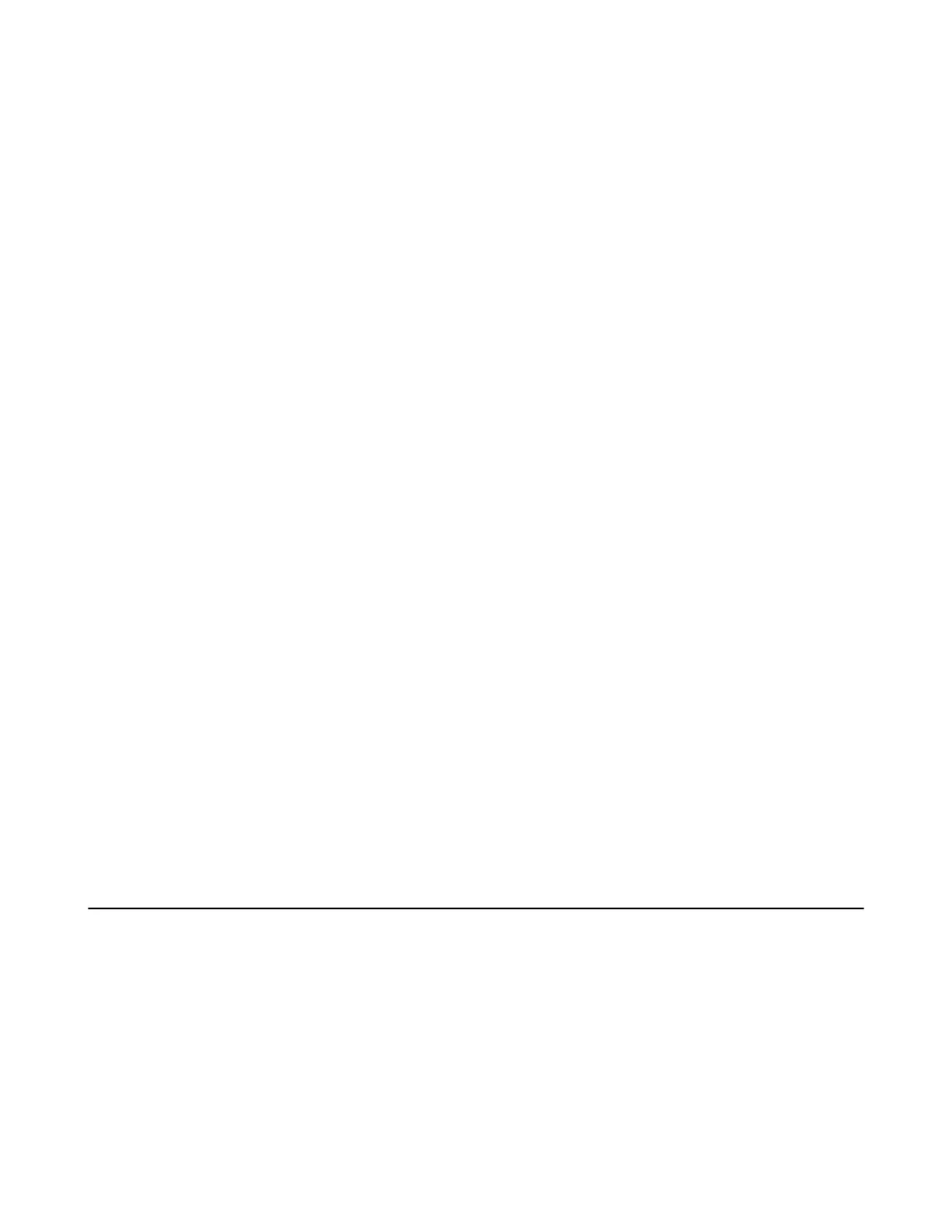| Troubleshooting | 69
Cannot Control the Camera
If you enable the tracking mode, you cannot control the camera. See Enabling Manual Control Mode to
enable the manual control mode.
Does the MVC/MVC
Ⅱ
System Come with All the Necessary Software Pre-installed?
The MVC/MVC
Ⅱ
system comes with factory imaged Windows 10 IoT and is installed with all the
necessary software. The only requirement is Teams, Skype for Business or Lync credentials to run on the
MVC
Ⅱ
system. For more information, refer toMicrosoft Teams Rooms.
The Room Is Not Enabled for Teams Meetings
You should enable Teams meeting mode on your system before using the Teams meetings.
Procedure
1. Tap More > Setting.
2. Enter the administrator password (default: sfb) to go to the Settings page.
3. In the Account page, select Skype for Business (default) and Microsoft Teams or Skype for
Business and Microsoft Teams (default) from the Supported meeting mode field.
4. Tap Save and exit.
The configuration takes effect after the system restarts.
There Is No Content Displayed on the Second Display
Do one of the following:
• Ensure both displays are properly connected to the HDMI ports on the back of the MCore/Mini-PC.
• Ensure the Dual Monitor mode is enabled.
• Restart the device if necessary.
Related tasks
Enabling Dual Monitor Mode
Are Any Anti-virus Software Needed to Be Installed on the MCore/Mini-PC?
Microsoft itself has Windows Defender, a legitimate anti-virus protection plan already built into Windows 10.
However, not all antivirus software is the same and you can choose anti-virus software based on its ability
to defend against threats.
Restarting the Device
After you restart the device, it will automatically launch the Teams Room Systems app and sign in the
account.
Procedure
Tap More > Restart Device.
