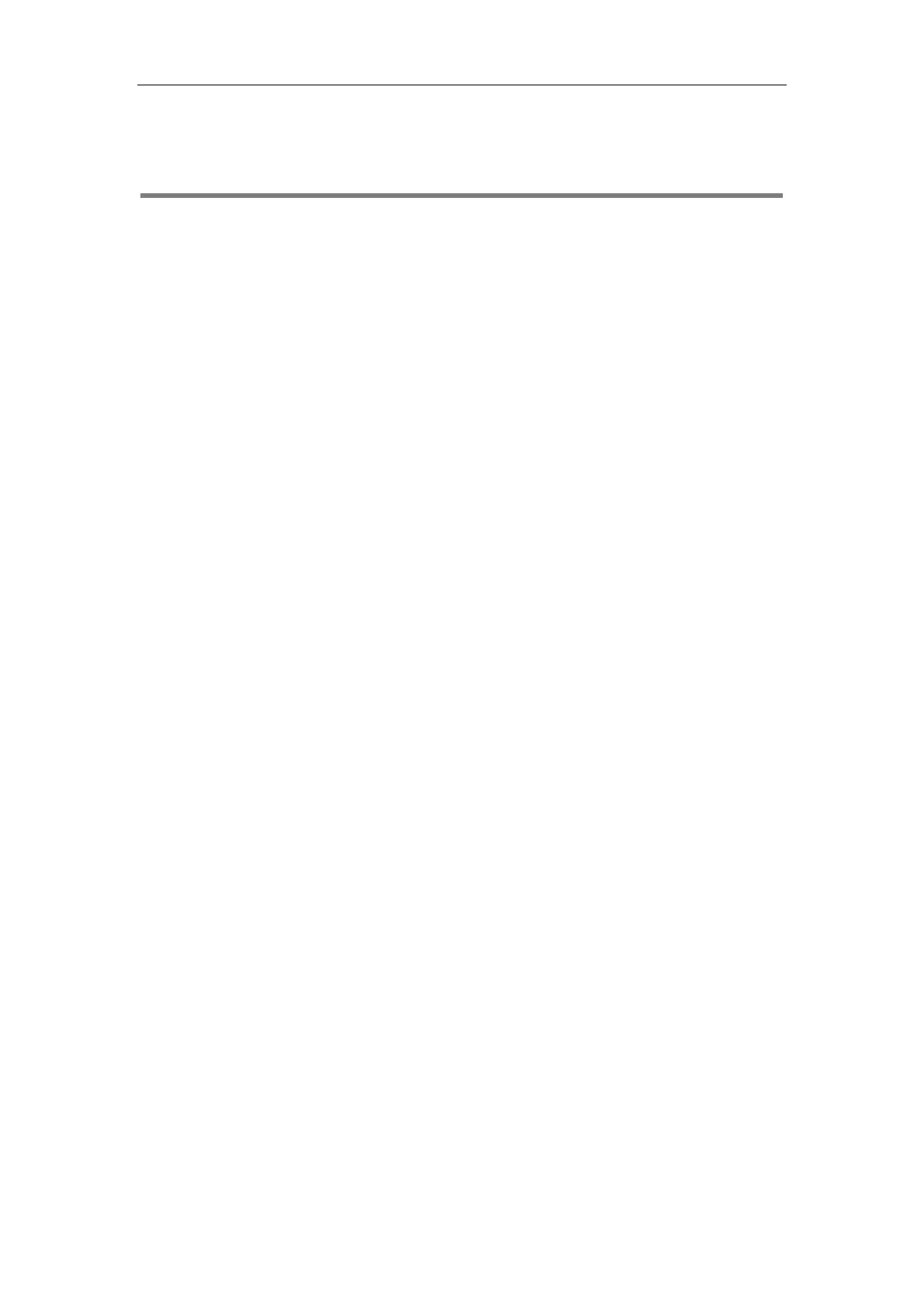Troubleshooting
53
Troubleshooting
This chapter provides general troubleshooting information to help you solve problems you
might encounter when deploying phones.
If you require additional information or assistance with the deployment, contact your system
administrator.
Why does the IP phone fail to download configuration files?
Ensure that auto provisioning feature is configured properly.
Ensure that the provisioning server and network are reachable.
Ensure that authentication credentials configured on the IP phone are correct.
Ensure that configuration files exist on the provisioning server.
Ensure that MAC-Oriented boot file and common boot file don’t exist simultaneously on
the provisioning server. If both exist, the IP phone only downloads MAC-Oriented boot file
and the configuration files referenced in the MAC-Oriented boot file.
Why does the IP phone fail to authenticate the provisioning server during auto
provisioning?
Ensure that the certificate for the provisioning server has been uploaded to the phone’s
trusted certificates list. If not, do one of the following:
- Import the certificate for the provisioning server to the phone’s trusted certificates list
(at phone’s web path Security->Trusted Certificates->Import Trusted Certificates).
- Disable the IP phone to only trust the server certificates in the trusted certificates list
(at phone’s web path Security->Trusted Certificates->Only Accept Trusted
Certificates).
Why does the provisioning server return HTTP 404?
Ensure that the provisioning server is properly set up.
Ensure that the access URL is correct.
Ensure that the requested files exist on the provisioning server.
Why does the IP phone display "Network unavailable"?
Ensure that the Ethernet cable is plugged into the Internet port on the IP phone and the
Ethernet cable is not loose.
Ensure that the switch or hub in your network is operational.
Ensure that the configurations of network are properly set in the configuration files.