
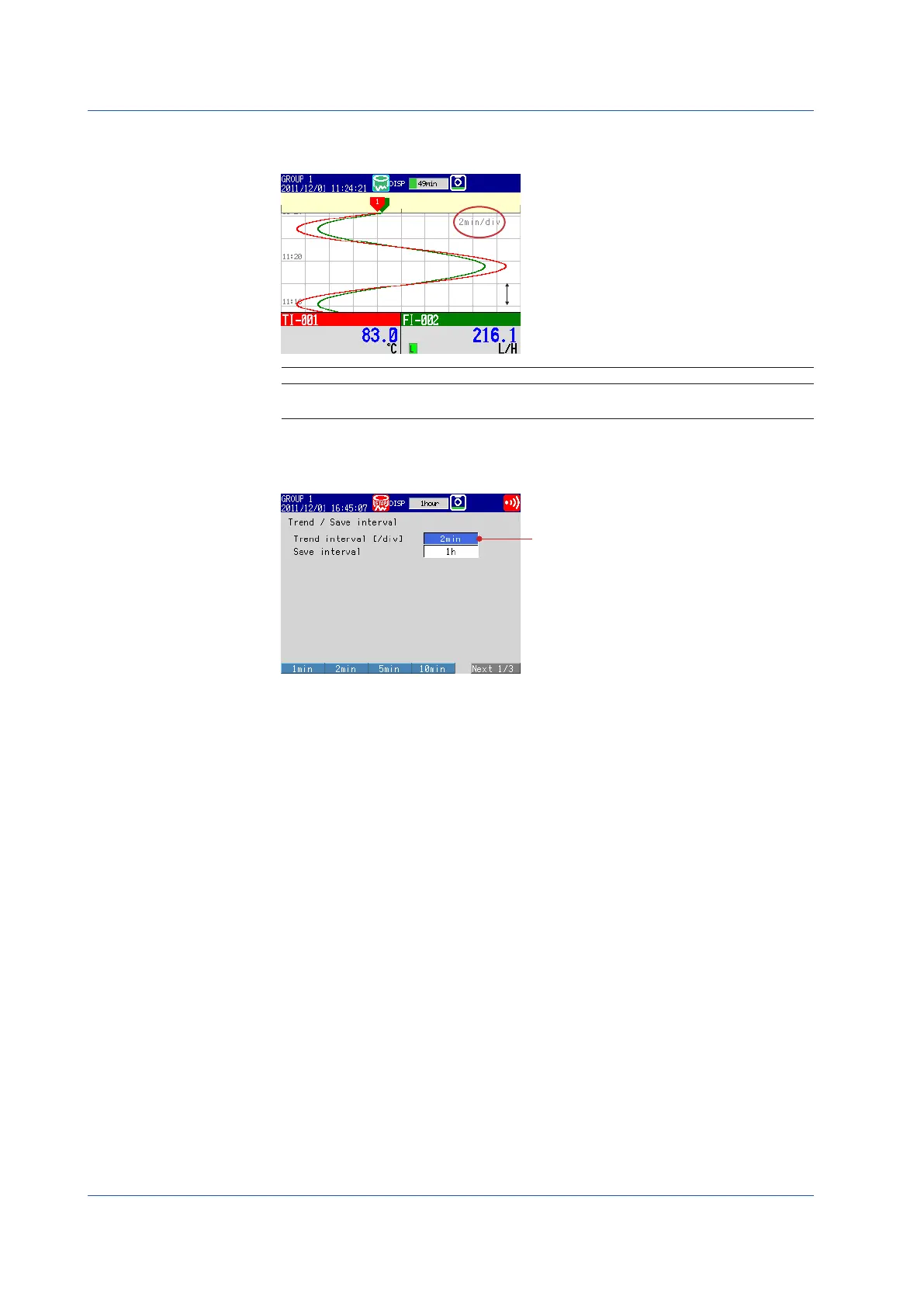
Do you have a question about the YOKOGAWA FX1004 and is the answer not in the manual?
| Type | Paperless Recorder |
|---|---|
| Model | FX1004 |
| Manufacturer | YOKOGAWA |
| Input Channels | 4 |
| Number of input channels | 4 |
| Sampling Rate | 100 ms |
| Protection Rating | IP65 (front panel) |
| Display | 5.7-inch TFT color LCD |
| Input type | Thermocouple, RTD, DC voltage |
| Storage media | Internal memory, SD card |
| Communication Interface | USB, Ethernet |
| Power Supply | 100 to 240 VAC |
| Process Connection | Screw terminals |
| Operating Temperature | 0 to 50°C |
General warnings and cautions for safe operation and avoiding hazards.
Guidance on reading and understanding the manual for proper use.
Guidelines for safely handling the FX, its software, and storage media.
Procedure to verify all supplied accessories are present and undamaged.
Details on product model numbers and their corresponding features and options.
Lists included and separately available accessories for the FX instrument.
Explains how to identify the device's style, release, and firmware numbers.
Information on proper disposal of the product according to WEEE directive.
Explanation of symbols, terms, and formatting used throughout the manual.
Overview of measurable inputs and methods for data recording.
Description of display options and additional functionalities like math and communication.
Diagram illustrating how the FX connects to PCs, recorders, and other devices.
Definitions of important terms related to FX operation and data handling.
Detailed identification of all physical ports and controls on the FX unit.
Outlines the sequence for installation, settings, measurement, and data management.
Explains the operation of the device's physical keys and soft keys.
Describes the LCD display, waveform, numeric, and status display sections.
Explains memory status, alarm, computation, and CF card icons.
Details the three modes of operation: Operation, Setting, and Basic Setting.
Guides on using the input window for text and numeric data entry.
Step-by-step instructions for handling the CF card in the FX.
Procedure to set or correct the instrument's date and time settings.
Steps to set up a temperature measurement channel, including input range and tag.
Details on setting the lower and upper limits for the input range.
Procedure to assign descriptive tags or names to measurement channels.
Steps to set up a flow rate channel, including range, alarm, and tag.
How to assign channels to specific display groups for organized monitoring.
Setting the time duration per division on the trend waveform display.
Procedure to save the instrument's settings to a CF card for backup.
Instructions for initiating and terminating data recording sessions.
How to switch between different display formats for measured data.
Step-by-step guide to inputting and registering messages in the FX.
Configuration steps for enabling remote monitoring via a PC browser using Ethernet.
Steps to check the network link and access the FX via a web browser.
Instructions on how to open and view measured data files using the DAQSTANDARD software.











