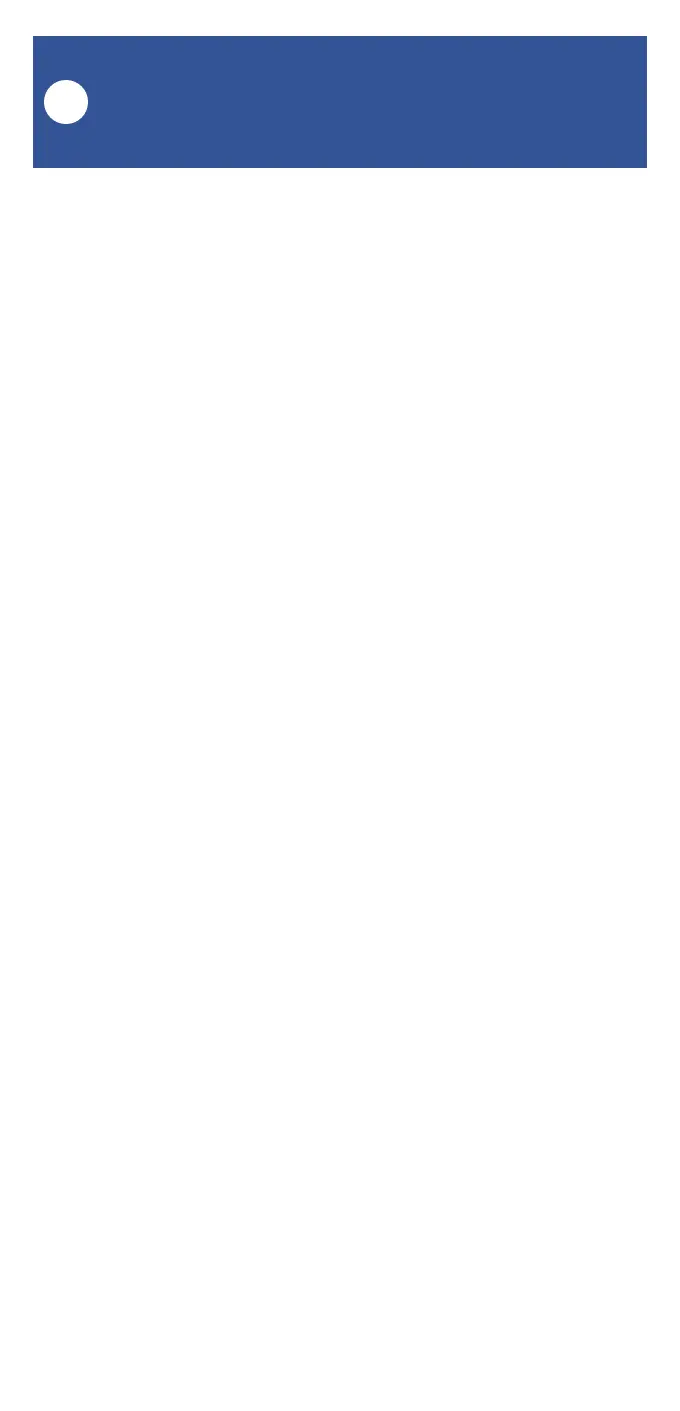19
Water Leak Sensor 4 Settings:
Scenes
M
Before you can assign a scene to a button, you
PXVWUVWKDYHFUHDWHGWKHVFHQH+HUHDUHVRPH
VLPSOLHGLQVWUXFWLRQVIRUFUHDWLQJDVFHQH
1. In the app, from the Favorite or Rooms screen,
tap the Smart button (on the bottom bar of the
app).
2. The Smart screen is displayed. This screen
has two parts or tabs, the Scene tab, on the left,
and the Automation tab (on the right). The
selected or active tab is underlined. If it is not
already, tap Scene (near the top).
3. Tap the + button (upper right corner) to create
a new scene.
4. Tap the Name region and follow the
instructions to name your new scene.
5. You can assign an icon to the scene by
tapping in the Icon region.
6. Mark this scene as a favorite by tapping on
the favorite (heart) button.
7. You can leave the Group setting as-is, for now.