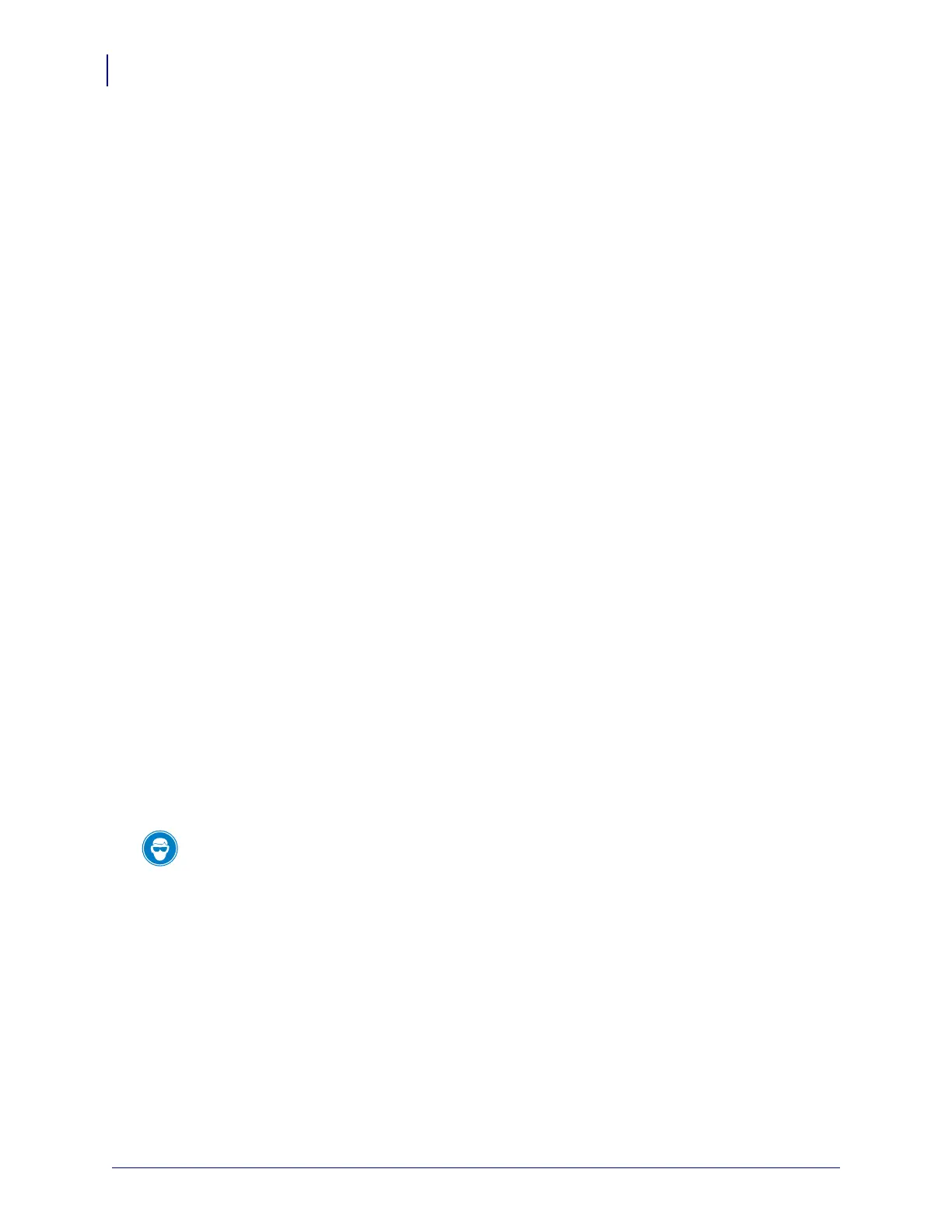Media Rewind Upgrade
Installing the Media Rewind Option Kit
8
33181L-001 Rev. A 10/23/2006
Installing the Media Rewind Option Kit
1. See Figure 4. Remove and discard the plastic plug in the lower access hole near the
bottom of the print mechanism side plate.
2. Slide the bearing housing assembly (11) off the shaft of the backing rewind spindle
assembly (5).
3. Install the bearing housing assembly on the printer main frame using three screws (1) and
three flat washers (2).
Do not tighten the screws at this time.
4. Place a flat washer (2) onto one of the screws (8).
5. Using the Allen wrench (24) provided with this kit, place this mounting screw through the
lower access hole in the side plate and through the idler pulley mounting slot in the printer
main frame.
6. On the electronics side of the printer main frame, attach the idler shaft (22) to the
mounting screw.
7. Position the idler shaft in the middle of the mounting slot and tighten the mounting screw.
8. With a toothpick or small screwdriver, apply a very small amount of grease (provided in
kit) to the idler shaft.
Avoid getting grease anywhere except on the idler shaft.
9. See Figure 9 on page 15. Orient the idler pulley (20) as shown, and slide it onto the idler
shaft.
10. Remove and discard the plastic plug from the rewind spindle mounting hole near the
bottom of the side plate.
11. Insert the shaft of the rewind spindle (5) through the bearing housing assembly (11).
12. Place the wave washer (16), flat washer (15) and pulley (12) over the shaft of the rewind
spindle (5).
13. Slide the spacer (23) onto the shaft of the rewind spindle.
Caution • Wear protective eyewear when installing or removing E-rings, C-clips, snap rings,
springs, and mounting buttons. These are under tension and could fly off.