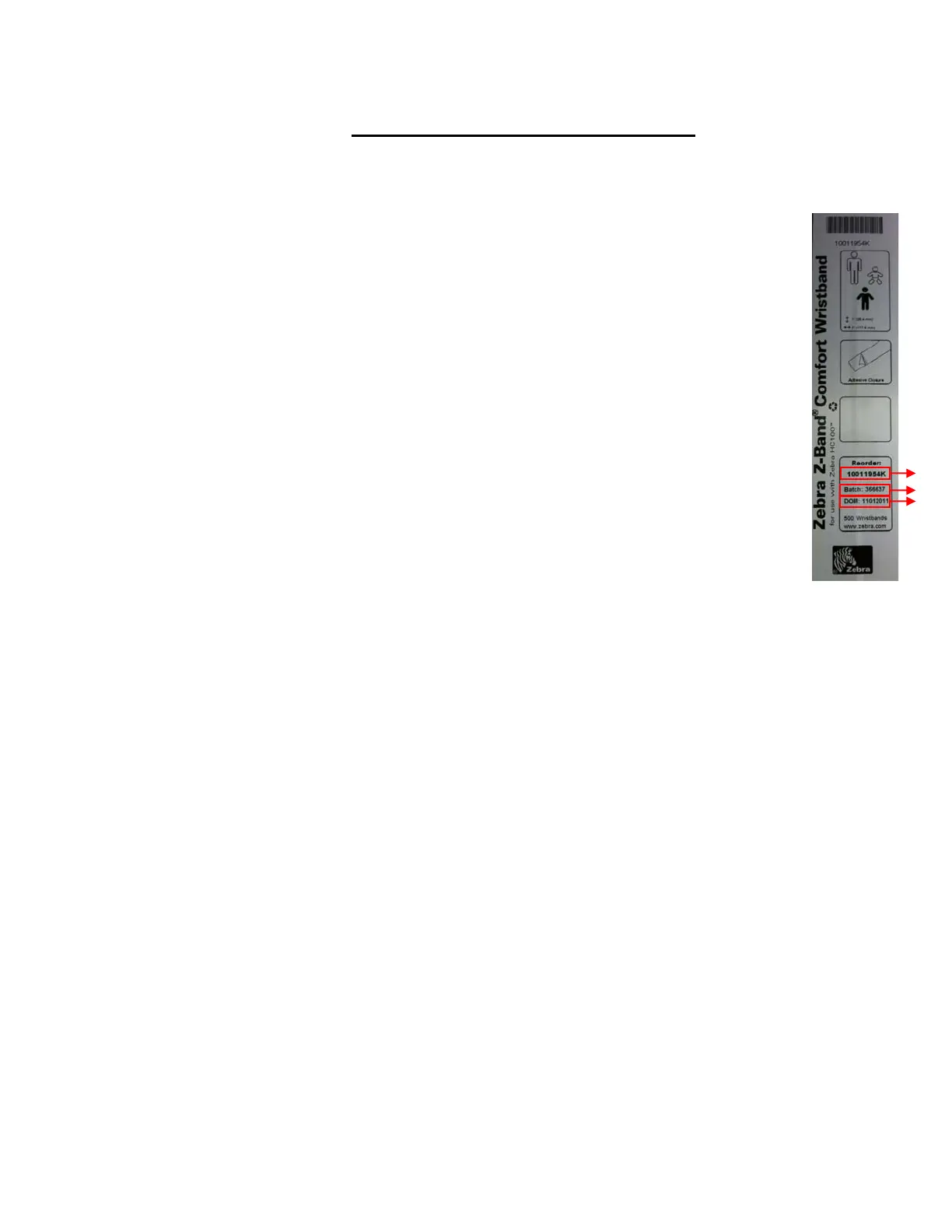3
Cartridge and Printer Information
Please note the following information below from your damaged wristband cartridge and
HC100™ printer. Once complete, contact your Zebra authorized reseller.
Cartridge Information – refer to Figure 3
2a.) Part Number: ___________________________
2b.) Batch Number: __________________________
2c.) Date of Manufacture: _____________________
Printer Information
2d.) Serial Number: __________________________
(see label on underside of printer)
2e.) Firmware Version:________________________
To find the current firmware version, perform the following:
i.) Turn on the printer and insert a working cartridge
ii.) Hold down the feed button (looks like >>) until the green
light turns to orange and flashes once
iii.) Release the feed button after the first orange flash. A
wristband will print out displaying the current firmware version.
2a
2b
2c
Figure 3