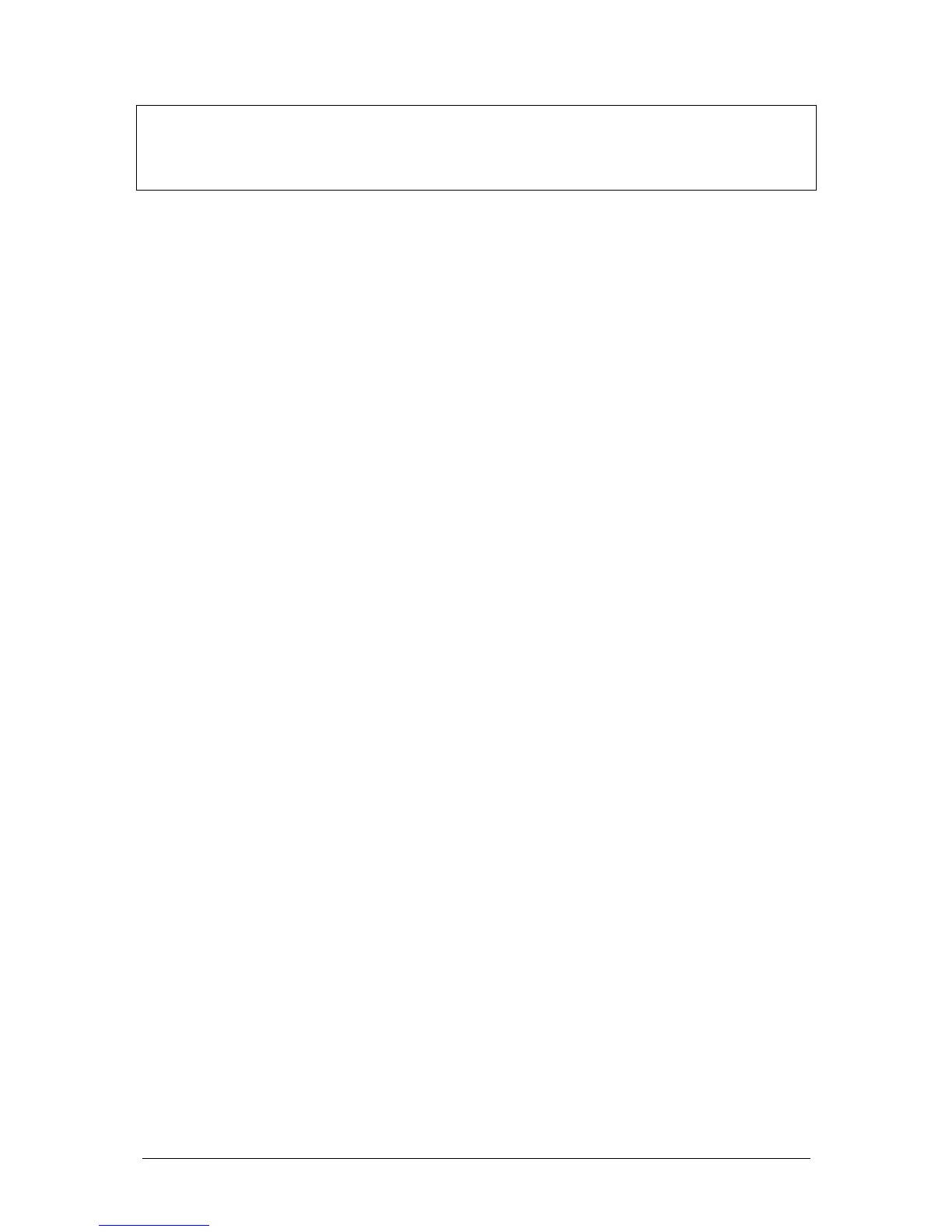JesterML Operating Manual Program Mode
14 of 65 73-406-00 Issue 1.0
NOTES
Tagging
After programming a new scene memory or submaster, the JesterML will
automatically clear the tag states ready for you to start programming the next item.
Split Fade Times
Sometimes you may wish a scene to have different up and down fade times. The
JesterML allows you to define these times using the wheels.
1. Select the memory you wish to alter the fade times of.
2. Select SPECIAL. The fade times will be shown on the LCD above the wheels,
and also on the Main LCD and monitor.
3. Use the first finger wheel to set the Fade Up time, and the second finger wheel to
set the Fade Down time. The thumb wheel can be used to edit both times
together. If both times are equal, or no split time has been defined, no down time
is shown on the Main LCD and monitor.
4. Overwrite the memory. To do this, press and hold the PROGRAM/GO button for
1 second. See note on page 15 for more information on overwriting memories.
Overwriting a Programmed Scene
1. Set up the desk for programming as described above.
2. Use the up or down cursor buttons to select a programmed memory.
3. Press EDIT to output the selected memory, if required. The LED in the EDIT
button will come on.
4. Use the fixture controls and PRESET faders (JesterML24 only) to set the required
look. If a channel is higher than the current fader level, push the fader up to ‘grab’
the level, then pull it down to the required level. Channel levels are displayed at
the bottom of the monitor output.
5. To save the edits back to the original memory, press the EDIT button again. The
outputs remain unaltered.
6. To save the edits to a different location, use the cursor buttons to select a
memory (or on the JesterML24 - select a submaster using the channel flash
buttons). Then press the PROGRAM/GO button – if the selected item is already
programmed, the Main LCD asks you if you wish to overwrite it. Press the
PROGRAM/GO button again, or hit ENTER. The new levels are now stored in
the selected location. The original contents of that location are overwritten. The
outputs remain unaltered.
Overwriting a Programmed Submaster (JesterML24 only)
1. Set up the desk for programming as described above.
2. Press the CHANNEL FLASH button below the submaster you wish to overwrite.
3. Press EDIT to output the selected submaster, if required. The LED in the EDIT
button will come on.
4. Use the fixture controls and PRESET faders to set the required look. If a channel
is higher than the current fader level, push the fader up to ‘grab’ the level, then
pull it down to the required level. Channel levels are displayed at the bottom of
the monitor output.
5. To save the edits back to the original submaster, press the EDIT button again.
The outputs remain unaltered.
