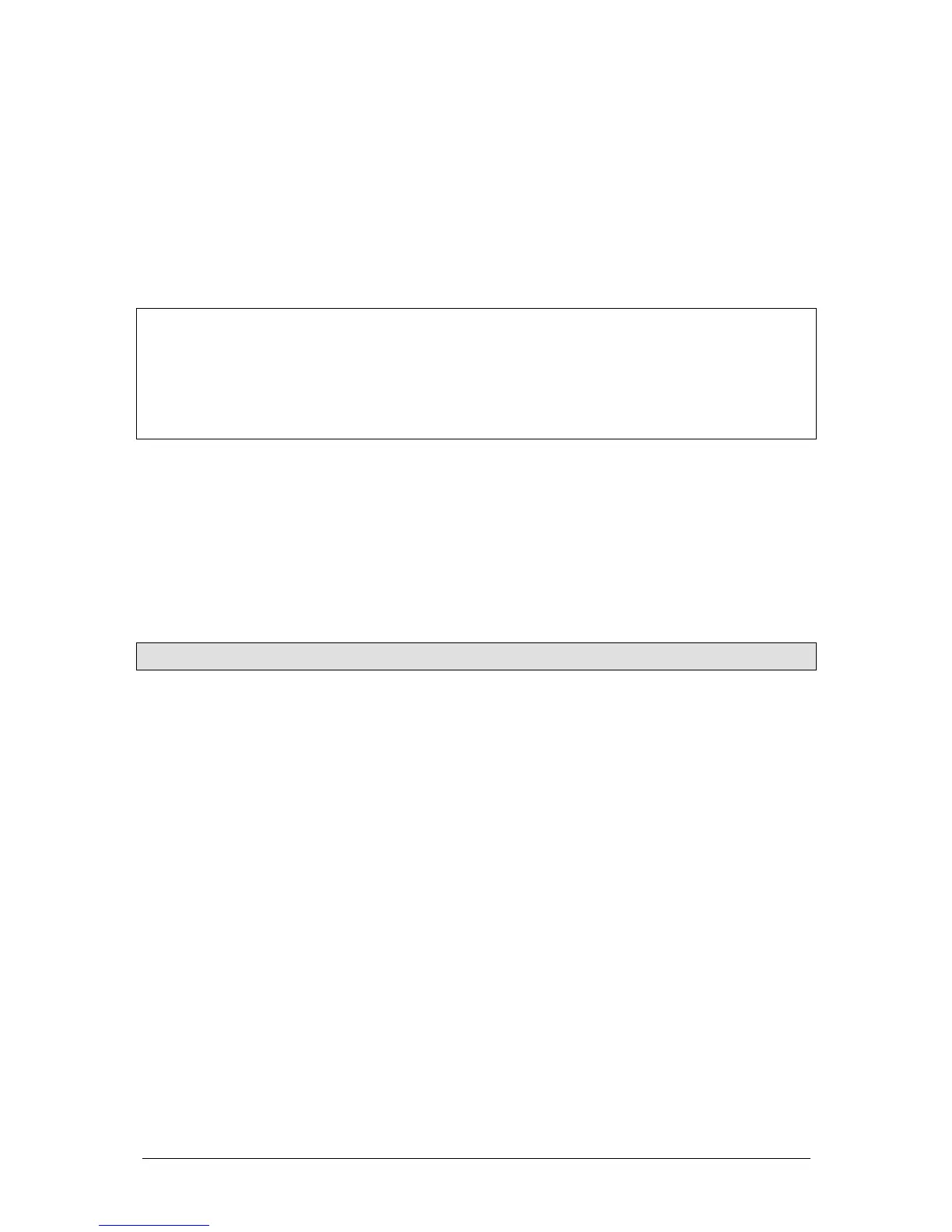Program Mode JesterML Operating Manual
73-406-00 Issue 1.0 13 of 65
Setting up the Desk for Programming
1. If the desk is in RUN Mode, press the MODE button to switch to PROGRAM
Mode. If the desk is in any other mode, press and hold the MODE button for 1
second to enter PROGRAM Mode. The red LEDs next to the MODE button
indicate the current mode.
2. Set all the PRESET faders to zero (JesterML24 only)
3. Set the GRAND MASTER to full and ensure that blackout is not active (LED in the
BLACKOUT button is off).
NOTES
Editing ‘Live’
When changing from RUN Mode to PROGRAM Mode, it is the NEXT memory which
will be selected for editing. To make an edit to the current memory without sudden
output changes, simply set the NEXT memory to the same as the CURRENT
memory, before changing from RUN Mode to PROGRAM Mode.
Selecting a Memory Number
The Main LCD shows the selected memory number <Mem: #>. This is replicated on
the monitor by the selection having a yellow bar.
An unprogrammed memory has an asterix (*) after the memory number. An
unprogrammed memory is always a scene memory, but can be converted to a chase
easily. The up or down cursor buttons are used to select the required memory
number to program.
Scene Memories
Programming a New Scene Memory
1. Set up the desk for programming as described above.
2. Use the up or down cursor buttons to select an unprogrammed memory.
3. Use the fixture controls and PRESET faders (JesterML24 only) to set the required
look.
4. Press SPECIAL and set the required fade time using the wheels.
5. Press the PROGRAM/GO button. The output levels and fade times are now
stored in the selected memory. If the next memory in the stack is unprogrammed,
the Main LCD and monitor will now select it, ready for programming. The outputs
remain unaltered.
Programming a New Scene Submaster (JesterML24 only)
1. Set up the desk for programming as described above.
2. Press the CHANNEL FLASH button below a submaster you wish to program.
Note that all 24 channel flash buttons are active – the Preset A flash buttons
correspond to submasters 1-12 and the Preset B flash buttons correspond to
submasters 13-24.
3. Use the fixture controls and PRESET faders to set the required look.
4. Press the PROGRAM/GO button. The output levels are now stored in the
selected submaster. The outputs remain unaltered.
