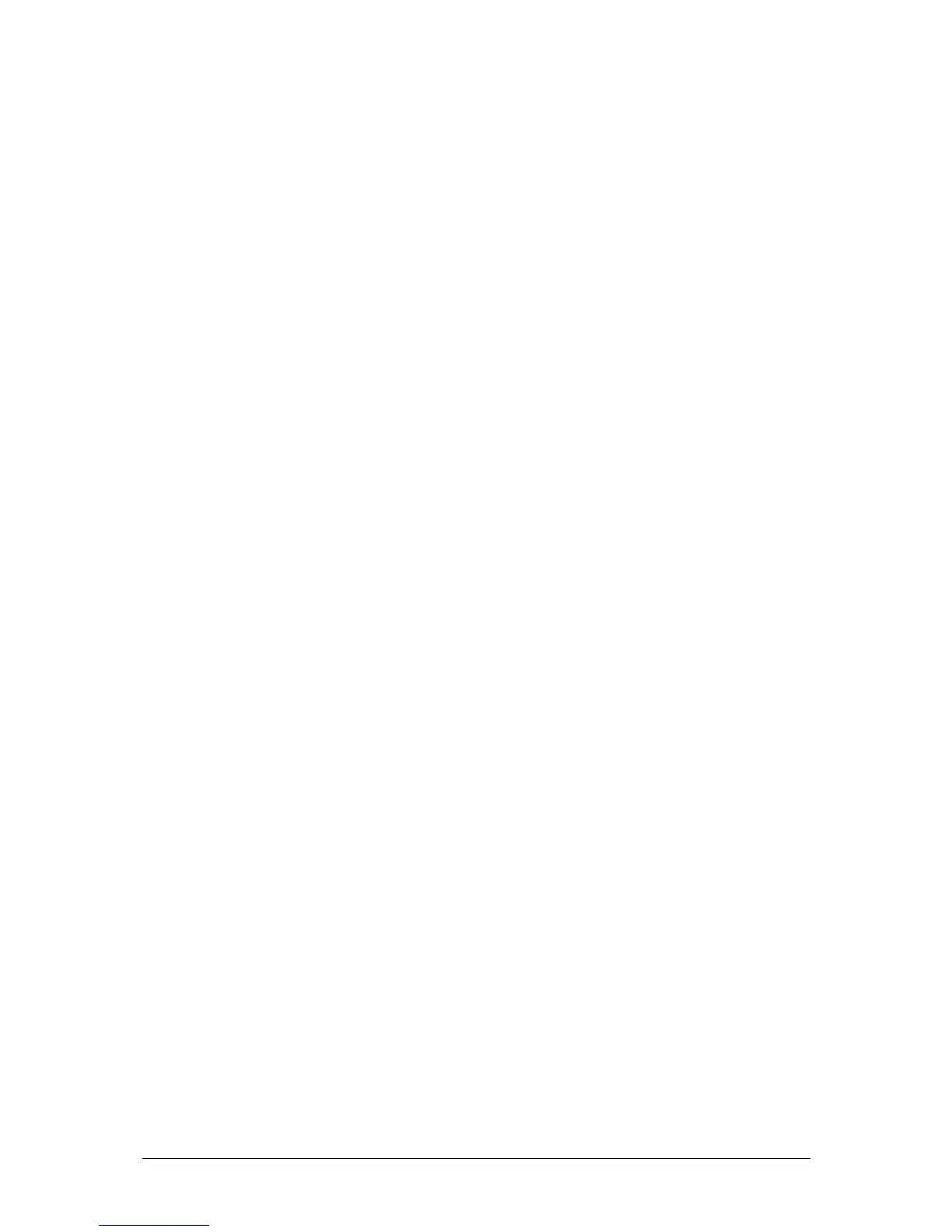Setup Mode JesterML Operating Manual
73-406-00 Issue 1.0 41 of 65
For further information on what each parameter does, see the MIDI section of this
manual. Select <OK> and press ENTER to return to the Setup menu.
Set Date/Time
You can set the Date & Time on the JesterML by using the <Set Date/Time> option
in Setup. Use the cursor buttons to select <Set Date/Time> then press ENTER. You
can now cycle through the date and time and use the up/down cursor buttons to alter
the values as required. Select <OK> and press ENTER to return to the Setup menu.
There are no real-time triggers built into the JesterML, and this time is only used for
the system clock, visible in the bottom right of the monitor output.
LCD setup
In the <LCD Backlight> and <LCD Contrast> menus you can configure the brightness
and contrast of the LCDs. Use the cursor buttons to navigate to the required menu
option, and press ENTER. Selecting the numeric values allows you to raise and
lower them using the cursor buttons, or type them using the Multi-Function-Keys.
The default settings can be restored by pressing ENTER whilst selecting <Default>.
If the LCD Backlight or Contrast have been set to unreadable values, you will need to
connect a monitor to be able to navigate to this menu and set readable values.
USB Host
The JesterML uses a CoProcessor to provide the USB Host functionality required for
USB Storage. You can see the version number of the USB Host CoProcessor by
selecting <UCB Host> and pressing ENTER. If the JesterML software contains an
updated version of this firmware, then an <Upgrade> button will appear. Further
instructions will be given in the software release notes if it is necessary to perform
this update.
Select <OK> and press ENTER to return to the Setup menu.
Help Language
The <Help Language> menu allows different languages to be selected for the Online
Help. Use the cursor buttons to select <Help Language>, and press ENTER. Now
press ENTER and use the up or down cursor buttons to select the required language
(English, Deutsch, Francais or Nederlands). Other languages may be added in
future software updates. Once the option you wish is showing, press ENTER, then
move to <OK> and press ENTER again to return to the Setup menu.
Test Mode
This option is provided primarily for factory and dealer servicing only. It allows the
hardware of the JesterML to be tested in isolation from setup options or programming
in the show data, which can be useful in diagnosing some problems.
• Pressing a button will display it’s name on the Main LCD, optionally toggle nearby
LEDs, and optionally display the level of a nearby fader.
• The 7-segment displays will show a count pattern
• Wheel levels will be displayed on the wheel LCD.
