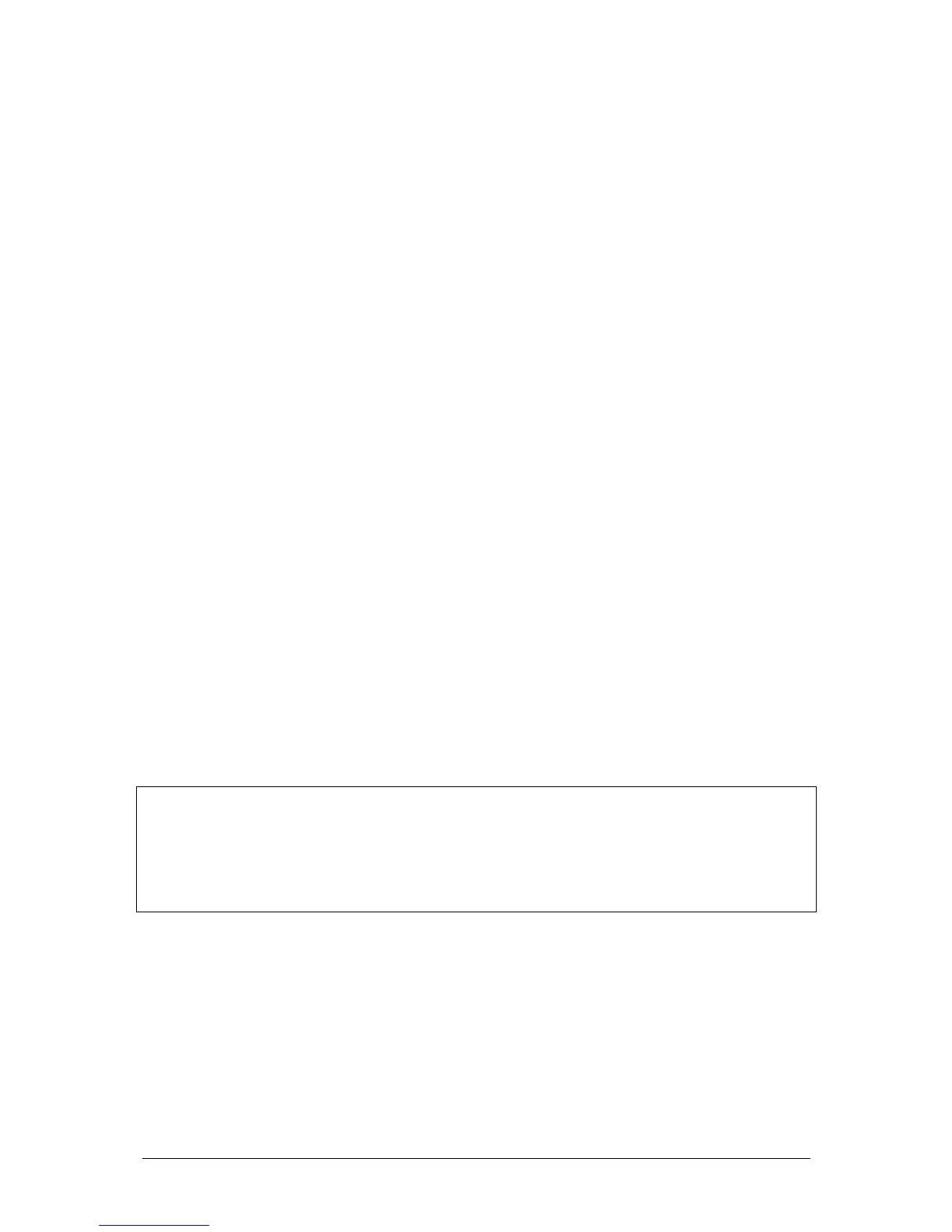JesterML Operating Manual Preset Mode
8 of 65 73-406-00 Issue 1.0
Timed Crossfades between Scenes
1. Set the A MASTER and B MASTER to zero.
2. Set up a scene using the PRESET A faders.
3. Set up a different scene on the PRESET B faders.
4. Set the fade time required to fade scene A in, by pressing SPECIAL and moving
the middle wheel.
5. Quickly move the A MASTER to full. The scene on the PRESET A faders will
fade in and be output live. (The time taken for the fade to complete is determined
by the fade time setting).
6. The STORE button will blink yellow while the dipless crossfade is taking place.
7. To crossfade to the scene on PRESET B, quickly move the A MASTER to zero
and the B MASTER to full. The scene on PRESET B will fade in and the scene
on PRESET A will fade out in the set fade time. The STORE button will blink
yellow while during the crossfade.
8. A new scene can then be set up on PRESET A without affecting the outputs.
9. To crossfade to the scene on PRESET A, quickly move the A MASTER to full and
the B MASTER to zero. The scene on PRESET A will fade in and the scene on
PRESET B will fade out in the set fade time. The STORE button will blink yellow
while the dipless crossfade is taking place.
Flashing Channels – Two Preset Mode
1. Ensure that the Flash function is active – this is set using the Multi-Function-Keys
when SPECIAL is selected.
2. Press and hold an individual CHANNEL FLASH button. (Those below the
PRESET A faders or PRESET B faders can be used). The channel is then added
to the scene at the level set on the GRAND MASTER.
3. Release the CHANNEL FLASH button. The channel returns to its previous
(fader) level.
FLASH: The selected channels will be sent to full when the button is pressed, and
will be returned to its fader level when the button is released. No other channels are
affected.
SOLO: The selected channels will be sent to full and all other brightness channels
will be sent to blackout. When the button is released, all brightness channels are
returned to their normal levels.