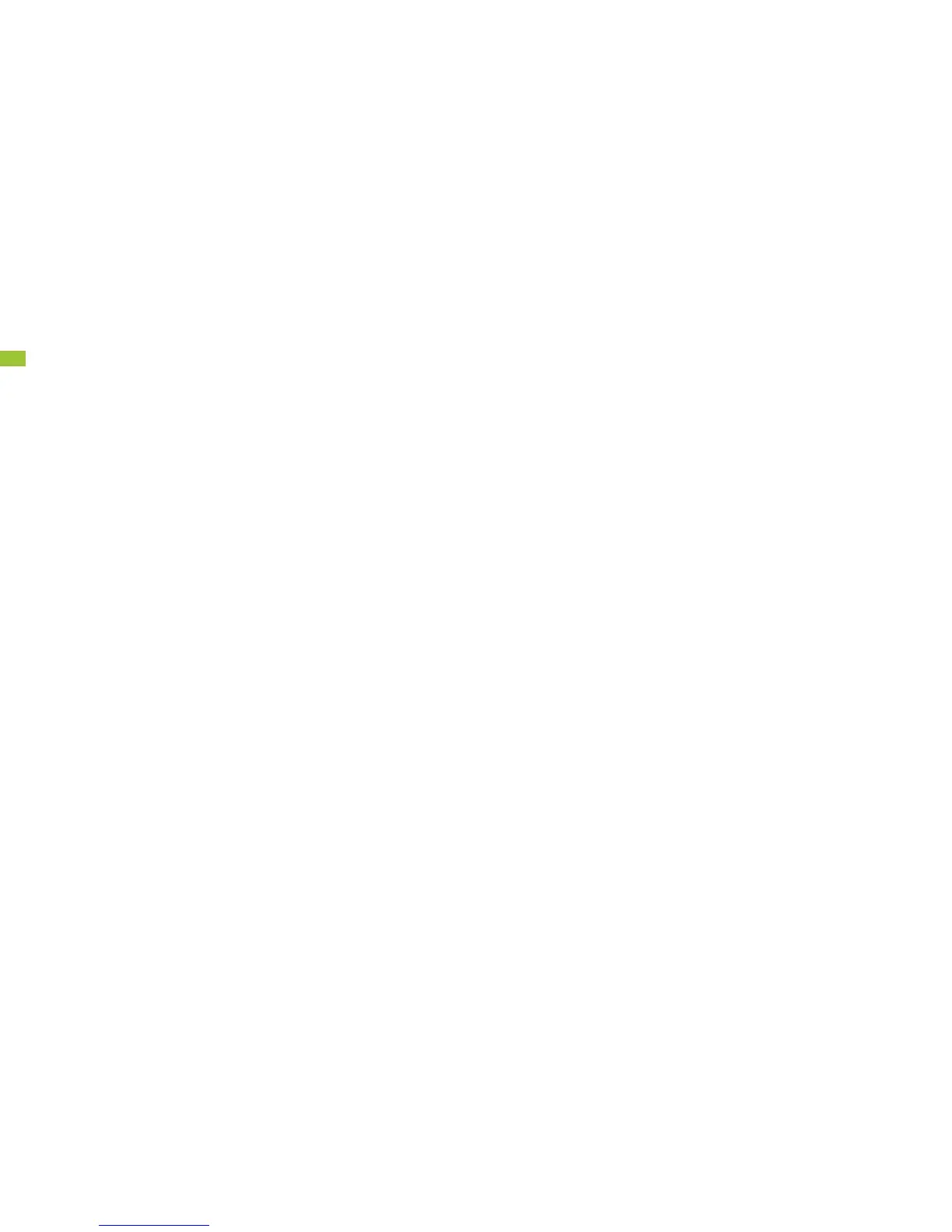3.16 TIPS
• To access notifications in the Notifications Panel at the top of the
screen, slide your finger down from the top of the screen. All new
messages and notifications will be displayed; tap the notification
you wish to see for direct access to it.
• You can easily access to your phone’s settings by sliding down the
Notifications Panel and tapping on the icon located at the top of the
screen. Then, tap the SETTINGS icon located at the top of the screen.
• Your phone has several customizable screens that give you easier
access to your most commonly used content and applications.
» Slide your finger across the screen in either direction to access the
different home screens.
» To move an icon to a particular screen, go to the screen where you
want the icon to be, tap the Apps icon, then tap and hold the app
icon you wish to add until it appears on the desired screen.
» You can easily organize all your applications by editing, uninstalling/
disabling or hiding them: Home screen > Apps icon > Tap the
Menu icon at the bottom of the screen > Choose the action you
want to perform.
• For increased data speeds, use a secure Wi-Fi® connection
where available.
• Your phone will automatically back up to your Gmail account.
In order for your contacts, paid apps, calendar, and Gmail to be
restored when you set up an Android phone using the same primary
Gmail account:
1. Press the Home key > Apps icon > Settings > Add account
> Google.
2. Tap on your primary Gmail account and then tap to select the
features you would like automatically backed up/synced.
• Don’t wait until it’s too late to back up your phone! Multimedia
and other files will need to be backed up manually. To back up
files like your photos and videos, search on Google Play to find the
app that fits your needs. Or simply:
1. Press the HOME key.
2. Tap the Apps icon.
3. Slide your finger to the left across the screen and tap Settings.
4. Tap Backup & reset for options.
• A Master or Factory Data Reset erases everything on the internal
memory of your phone including the Gmail account access. You
should remember your Gmail account’s user name and password
before performing a factory reset. After a reset is performed, you can
sync your information to your phone again by logging in to your
primary Gmail account from your phone.
• To extend your battery life, follow some of the tips listed below:
» Check Running Services and close any unnecessary applications.
» Use the Apps feature to end/shutdown applications that are still
running in the background.
» Turn off Bluetooth® and GPS when not in use.
» Turn off automatic application sync.
» Set Screen Timeout to the lowest setting
(factory default is 30 seconds).
» Reduce your data usage.
» Reduce use of the Live Wallpapers.
» Use the factory charger provided to avoid battery damage.
For additional information about your phone, you can view or download
the manufacturer’s manual at StraightTalk.com. For an interactive tutorial of
your phone, please visit StraightTalk.com. Hold your cursor over Support.
Select Manuals. Select your phone model and click on LEARN MORE.
