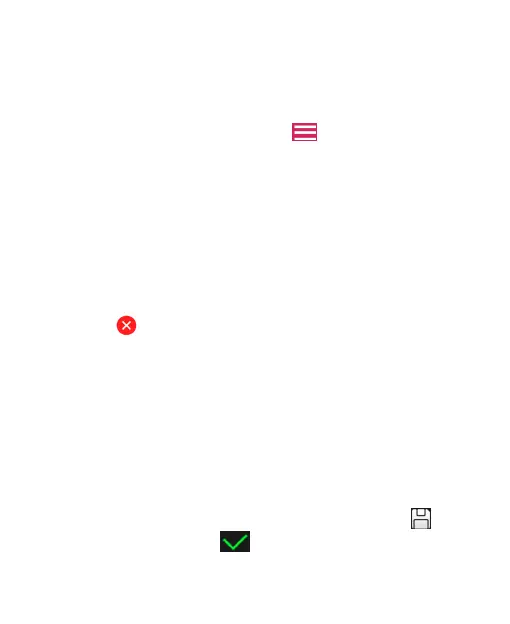123
Making a GIF Picture or a Collage
You can put together a few pictures in the same album to make
an animated GIF picture or a collage of pictures.
1. Open the Gallery app and touch > Gif Maker or
Collage Maker.
2. Touch an album.
3. Touch the pictures you need.
To make a GIF, touch 2 to 50 pictures in the order or
reverse to the order that you want them to appear in the
GIF.
To make a collage, touch 2 to 9 pictures.
The pictures you touched are displayed along the bottom.
Touch to remove the pictures you do not need.
4. Touch NEXT. The GIF or collage is displayed.
5. Touch the options along the bottom to adjust the final
picture.
For GIF, you can adjust the speed, order and size, or
touch More to add more pictures to the GIF, change their
order, or adjust each picture.
For collage, touch Template, Free, or Mosaic and then
select a border, shading or style.
6. When you are satisfied with the final picture, touch to
save the GIF or touch to save the collage.
