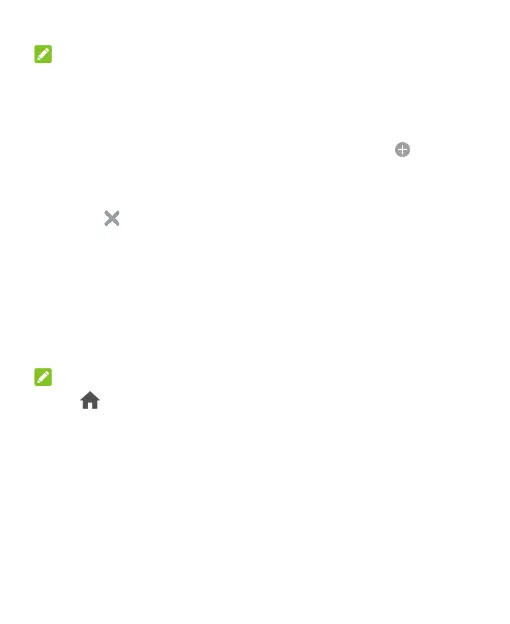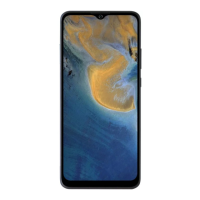20
NOTE:
Swipe right on the left-most panel to use the Google app.
To add a new home screen panel:
1. Touch and hold an empty area of the home screen.
2. Swipe left on the home screen thumbnails and touch .
To delete a home screen panel:
1. Touch and hold an empty area of the home screen.
2. Touch on the top right corner of a home screen thumbnail.
3. If prompted, touch OK. The items on the panel will also be
removed.
To adjust the order of a home screen panel:
1. Touch and hold an empty area of the home screen.
2. Touch and hold a home screen thumbnail and drag it left or right
to the place you need.
NOTE:
Touch at the top of a home screen thumbnail to set it as the
main home screen.