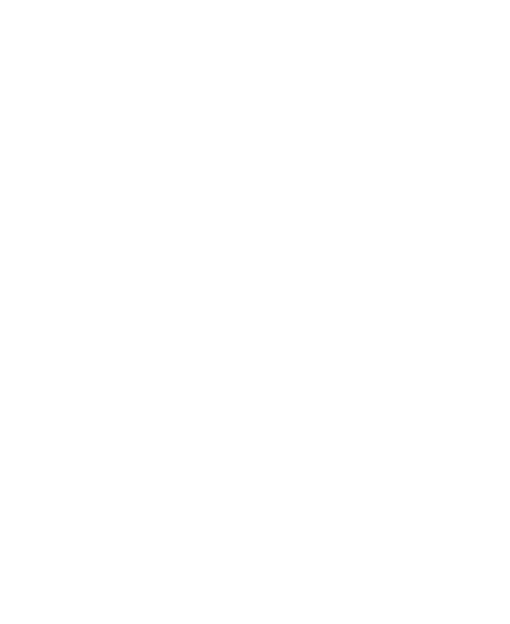40
Rearranging the Primary Shortcuts
The home screen includes a customizable primary shortcuts area
near the bottom above the navigation bar. You can keep up to five
items in the primary shortcuts area visible from all home screens.
Drag shortcuts or folders in or out of the area to rearrange them.
Editing Text
Move the insertion point: Touch where you want to type. The
cursor blinks in the new position, and a tab appears below it.
Drag the tab to move the cursor.
Select text: Touch and hold or double-tap within the text. The
nearest word highlights, with a tab at each end of the selection.
Drag the tabs to change the selection.
Cut or copy: Select the text you want to manipulate. Then touch
Cut or Copy to cut or copy the text to the clipboard.
Replace text with the clipboard text: Select the text you want
to replace. Then touch Paste.
Insert clipboard text in the text field: Touch the tab below the
cursor. Then touch Paste.
