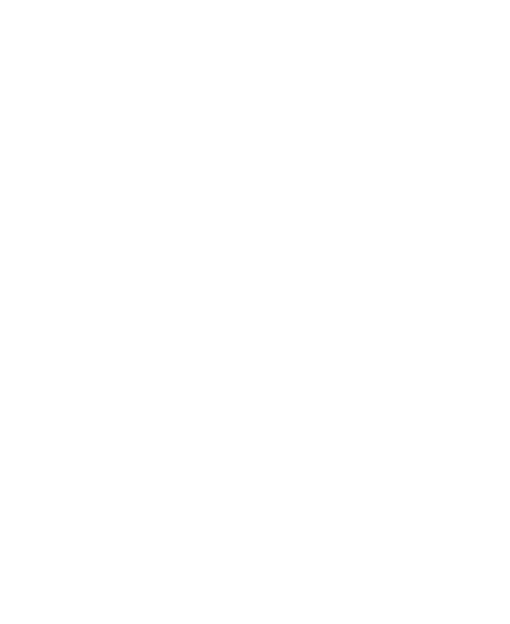45
Add a Wi-Fi Network
You can add a Wi-Fi network if the network does not broadcast its
name (SSID) or to add a Wi-Fi network when you are out of range.
To connect to a secured network, you first need to get the security
details from the network's administrator.
1. From the home screen, touch Settings > Network & internet >
Wi-Fi.
2. Slide the Use Wi-Fi switch to the On position.
3. At the bottom of the available Wi-Fi networks, touch Add
network.
4. Enter the network SSID (name). If necessary, enter security or
other network configuration details.
5. Touch SAVE.
Forget a Wi-Fi Network
You can make your phone forget about the details of a Wi-Fi network
that you added—for example, if you don’t want the phone to
connect to it automatically or if it is a network that you no longer
use.
1. From the home screen, touch Settings > Network & internet >
Wi-Fi.
2. Touch Saved networks.
3. Touch the Wi-Fi network name and then touch FORGET.
