How to fix a Zte Cell Phone that won't turn on?
- AAmy ChavezJul 27, 2025
If your Zte Cell Phone won't turn on, it is likely that the battery power has been depleted. Try recharging the phone’s battery.

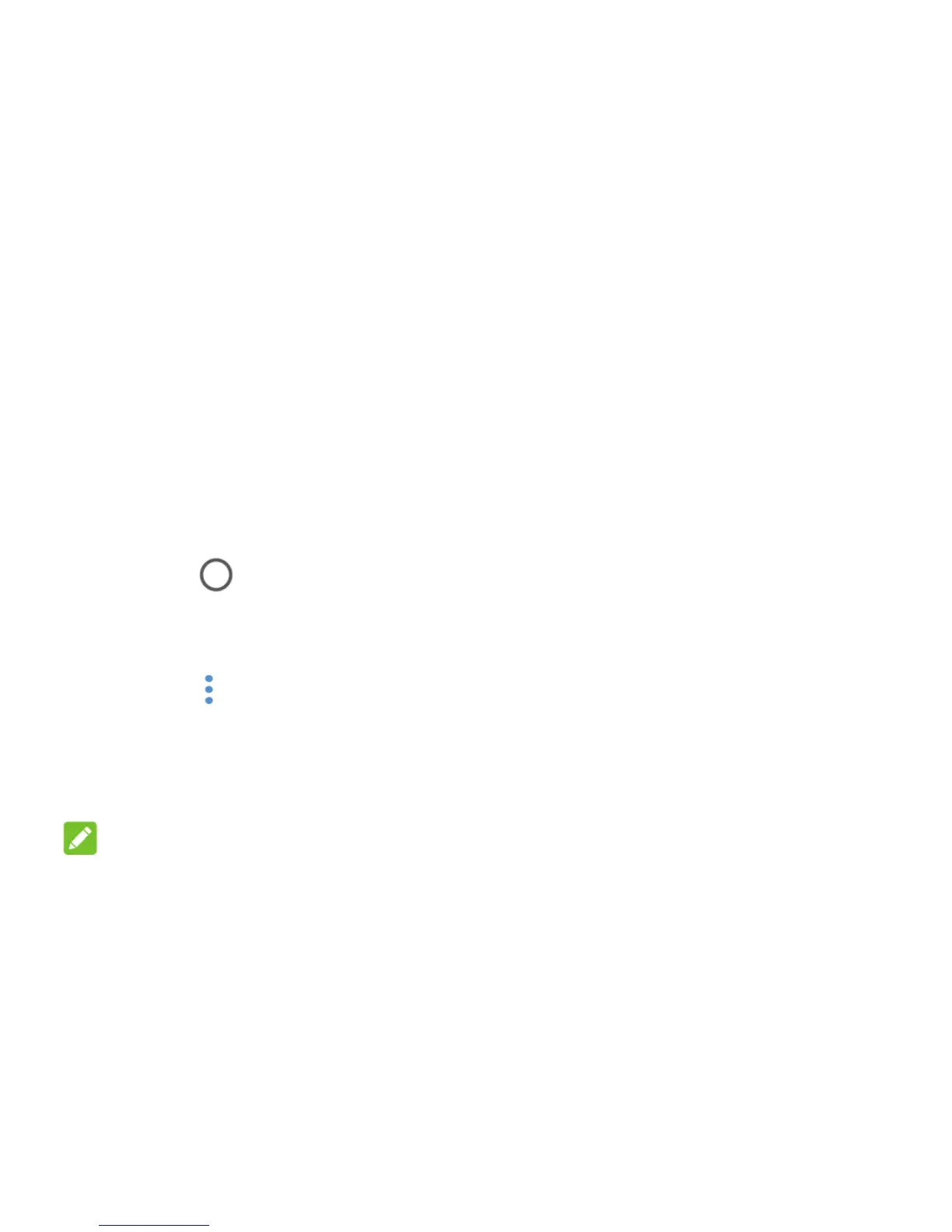 Loading...
Loading...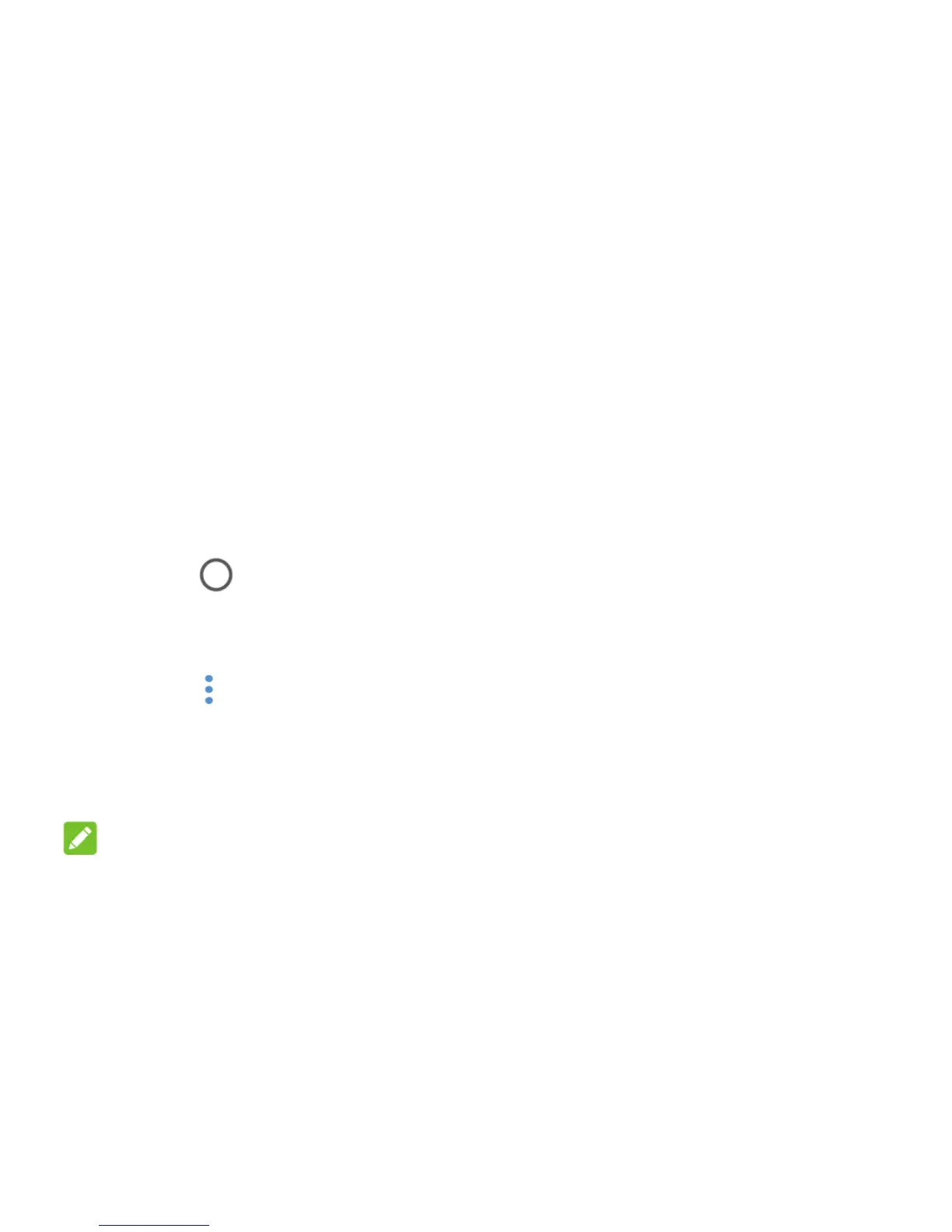
How to fix a Zte Cell Phone that won't turn on?
If your Zte Cell Phone won't turn on, it is likely that the battery power has been depleted. Try recharging the phone’s battery.
Why is my Zte Cell Phone battery not charging?
There might be several reasons why your Zte Cell Phone battery isn't charging. It could be due to a damaged battery or charger, in which case you should contact the dealer. The phone's temperature could be too low (below 0 °C) or too high (above 45 °C); adjust the charging environment to avoid extreme temperatures. Also, check the connection between the battery and charger to ensure they are properly connected.
What to do if my Zte BLADE A320 Cell Phone is PIN Code blocked?
If your Zte Cell Phone's PIN code is blocked, it's because you've entered the incorrect PIN code three times consecutively. Contact your service provider. If they provide the micro-SIM card’s PUK code, use that code to unlock the micro-SIM card.
What to do if my Zte BLADE A320 Cell Phone crashes or freezes?
If your Zte Cell Phone crashes, reboots, freezes, or won't power on, it may be due to third-party software that is not compatible with your phone. Try uninstalling any software that might be causing the problem. You can also try to upgrade the phone software or reset the phone to factory status.
What to do if my Zte BLADE A320 has poor reception?
If your Zte Cell Phone has poor reception, it could be due to a weak network signal at your location. For instance, you might be in a basement or near a tall building that obstructs wireless transmissions. Move to a location where the network signal can be properly received. Alternatively, the network may be busy, especially during peak hours; avoid using the phone at such times, or try again after a short wait. You might also be too far from a base station; in this case, you can request a service area map from your provider.
What to do if my Zte BLADE A320 Cell Phone cannot connect to the network?
If your Zte Cell Phone is unable to connect to the network, the micro-SIM card may be invalid, and you should contact your service provider. Another reason might be that you are not within the network’s service area, so check the service area with your service provider. Additionally, a poor signal could be the problem; move to an open space, or if you are inside, move closer to a window.
What causes a micro-SIM card error on a Zte Cell Phone?
A micro-SIM card error on your Zte Cell Phone can occur if the micro-SIM card malfunctions or is damaged; take the micro-SIM card to your service provider for testing. It could also be due to improper insertion of the micro-SIM card; ensure you insert it correctly. Debris on the micro-SIM card contacts can also cause this error; clean the contacts with a soft, dry cloth.
| Display | 5.0 inches |
|---|---|
| Resolution | 480 x 854 pixels |
| RAM | 1 GB |
| Internal Storage | 8 GB |
| Rear Camera | 5 MP |
| Front Camera | 2 MP |
| Battery | 2500 mAh |
| Operating System | Android 7.0 (Nougat) |
| Colors | Black, Gold |
| SIM | Dual SIM (dual stand-by) |
Instructions for powering off the phone and handling SIM/microSD cards.
Advises on initial phone charging and warns about unapproved accessories.
Explains how to power the phone on and off, including restarting.
Describes how to lock and unlock the phone screen and keys.
Explains how to secure the phone with pattern, PIN, or password locks.
Explains Wi-Fi technology and how to connect to a Wi-Fi network.
Details how to share files directly between Wi-Fi Direct enabled devices.
Introduces Bluetooth technology for short-range wireless communication.
Steps to place a call by dialing a number or contact.
How to answer a call, including options for locked screen.
How to import contacts from SIM/storage and export to SIM/SD card.
Steps to launch the camera app and aim for a photo.
Safety advice regarding magnetic items, extreme temperatures, liquids, and accessories.
Explains Specific Absorption Rate (SAR) limits and testing for RF exposure.
Safety information for RF exposure when phone is worn on the body.
Advice from WHO on limiting RF exposure from mobile phones.
Detailed instructions on care, cleaning, and avoiding damage to the phone.
Warnings about keeping the phone away from small children due to choking hazards.
Limitations of emergency call reliability due to radio signals.
Emphasizes using only approved accessories and avoiding incompatible ones.
Recommendation for minimum separation distance between phone and pacemaker.
Information about potential interference with hearing aids and cochlear implants.
Instruction to switch off the device in hospitals and clinics.
Instruction to switch off the device in aircraft and airports.
Rules for turning off wireless devices in areas with explosive atmospheres.
Instruction to power off phone in blasting areas to avoid interference.