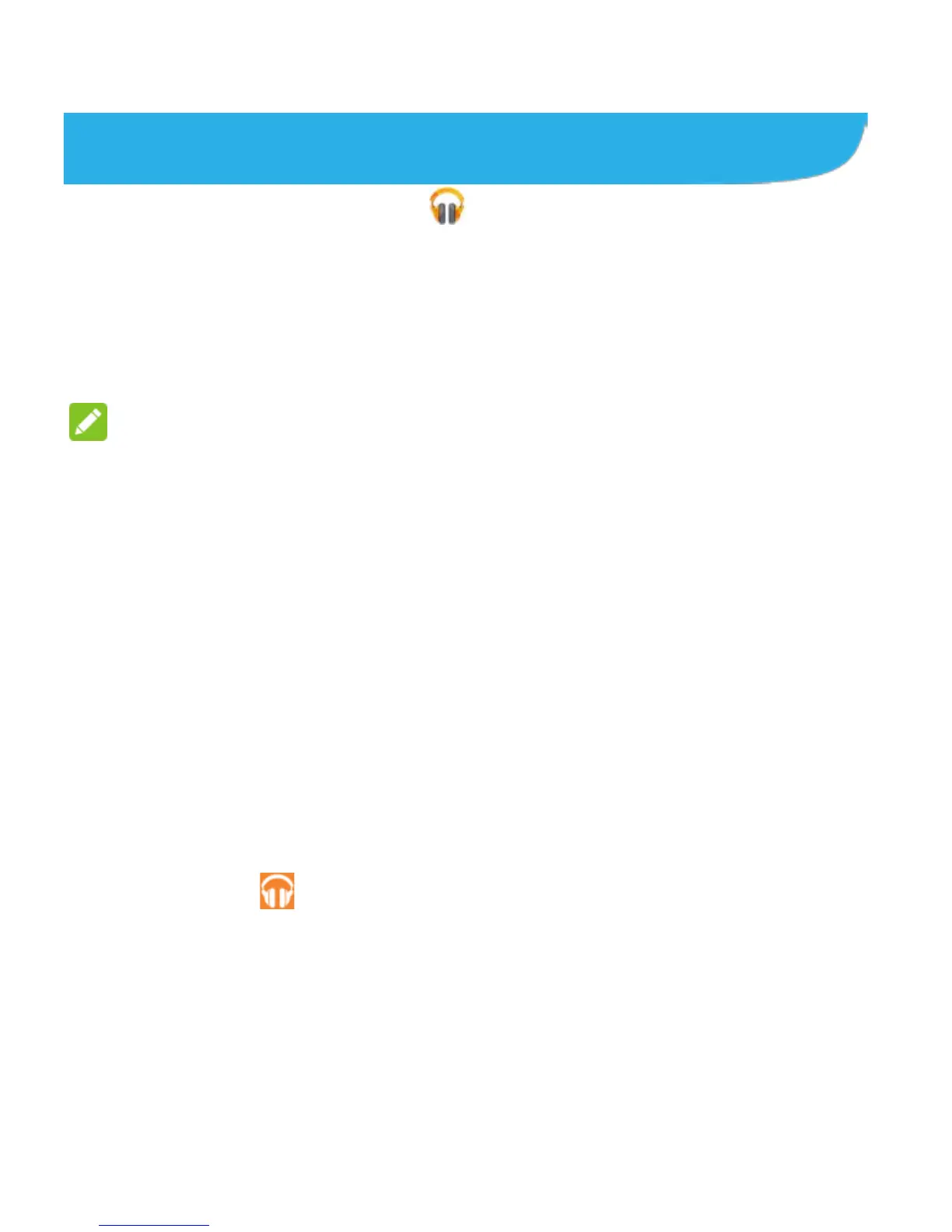108
Play Music
The Play Music application ( ) works with Google Music,
Google’s online music store and streaming service. You can
stream via mobile data or Wi-Fi and listen to you favorite songs
that you’ve added to your online Google Music library. You can
also play audio files you’ve copied directly to your phone from a
computer.
NOTE:
The availability of Google Music is dependent on your region. If
it is not available, or you don’t have a mobile data or Wi-Fi
connection, you can only play music stored on your phone.
Playing Your Music
Touch the Google folder in the Home Screen and select Play
Music. If you are prompted, select an account to access its
online music library.
The app searches your online library and your phone for music
and playlists before displaying your combined music library,
organized by Artists, Albums, Songs, Playlists, and Genres.
You can touch > My Library / Playlists to view all the
music and playlists. To changes views of your library, swipe left
or right.
Touch a song to play it. When the song is playing, touch the
summary information at the bottom to display the playback
screen.
