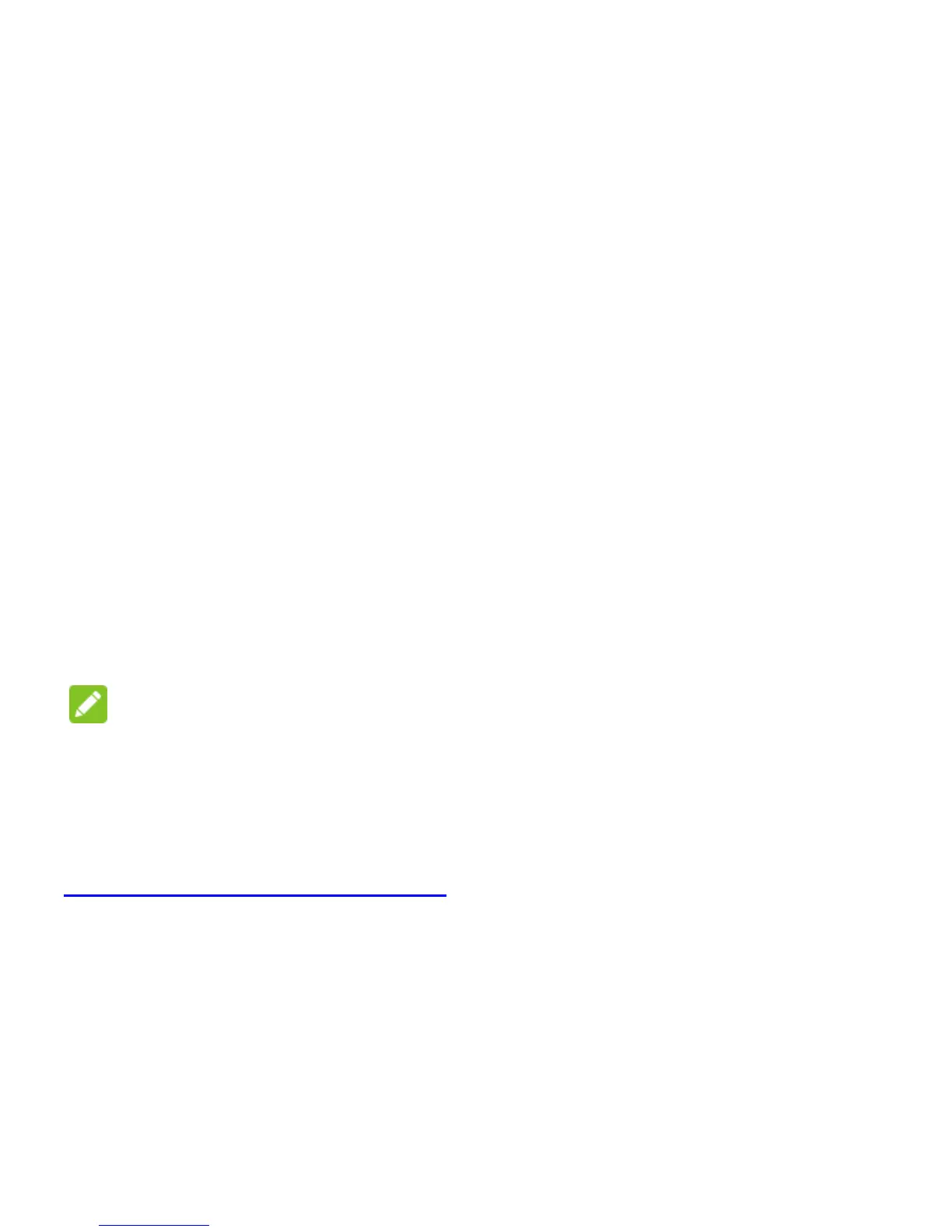20
enabled, you need to swipe, draw a pattern or enter a numeric
PIN or a password to unlock the phone’s screen and keys.
1. Touch Settings > Security on the Home Screen.
2. Touch Screen lock.
3. Touch Swipe, Pattern, PIN or Password.
Touch Swipe to enable screen lock and allow unlocking
with a ‘swipe up’ gesture.
If you touch Pattern, you’re guided to create a pattern you
must draw to unlock the screen. The first time you do this,
a short tutorial about creating an unlock pattern appears.
Then you’re prompted to draw and redraw your own
pattern.
If you touch PIN or Password, you’re prompted to set a
numeric PIN or a password you must enter to unlock your
screen.
NOTE:
If you forget the pattern you set, try five times and touch Forget
pattern? to sign in to the Google Account you have added on the
phone and reset the screen lock. You need an active Internet
connection. You can also upgrade the phone software. See
Upgrading the Phone Software
.
Protect Your Phone With Encryption
You can encrypt all the data on your phone: Google Accounts,
application data, music and other media, downloaded information,
and so on. If you do, you must enter a numeric PIN or a
