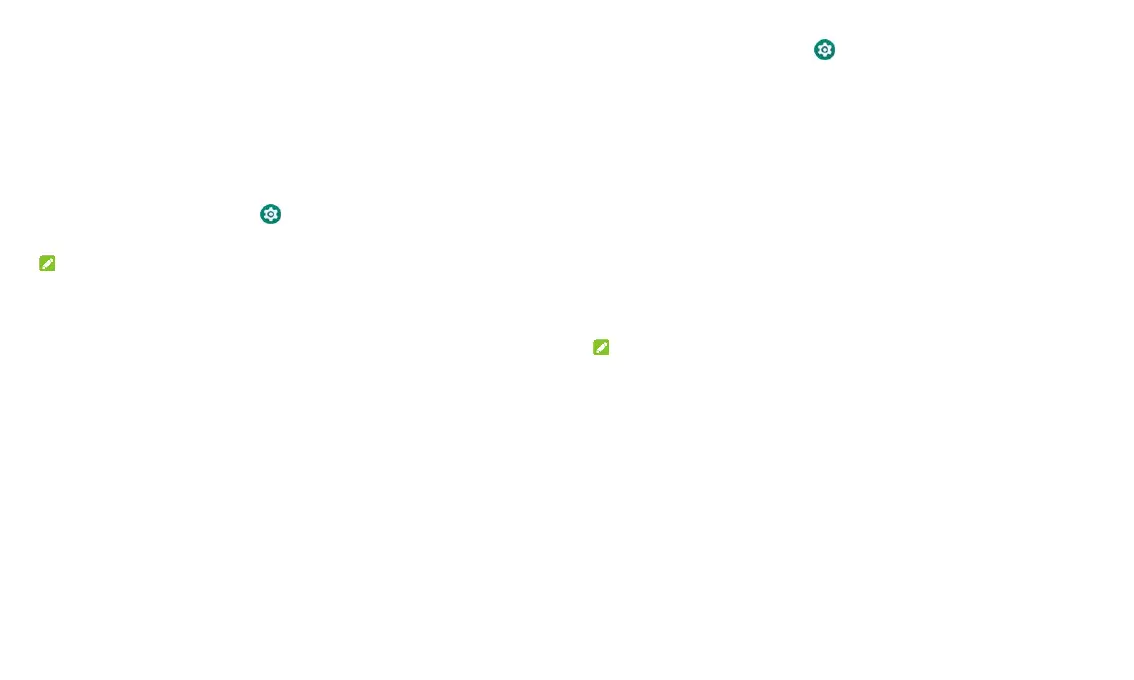13
hold an empty place on the home screen and touch WALLPAPERS.
2. Swipe left or right on the wallpaper panel along the bottom of the
screen to select a wallpaper, or touch My photos to choose the image
you want to use as the wallpaper.
3. Touch SET WALLPAPER and follow the instructions on the screen.
Changing Screen Brightness
1. From the home screen touch > Display > Brightness level.
2. Drag the slider to manually adjust the screen brightness.
NOTE:
With the light sensor, your tablet can automatically adjust the screen
brightness for available light. Touch Adaptive brightness in the Display
settings screen to turn the feature on or off.
Protecting Your Tablet With Screen Locks
You can protect your tablet by creating a screen lock. When it is enabled,
you can swipe up on the lock screen, and then draw a pattern or enter a
numeric PIN or password to unlock the tablet’s screen and keys.
1. From the home screen touch > Security & location > Screen lock.
2. Touch None, Swipe, Pattern, PIN, or Password.
Touch None to disable screen lock protection.
Touch Swipe to enable screen lock and allow unlocking with a
‘swipe' gesture. You can unlock the screen by swiping up on the lock
screen.
Touch Pattern to create a pattern that you must draw to unlock the
screen.
Touch PIN or Password to set a numeric PIN or a password that you
must enter to unlock the screen.
3. For Pattern, PIN, or Password lock, select whether you need secure
start-up and how you would like notifications and their contents to show
when the tablet is locked. Then touch DONE.
NOTES:
Screen lock options are listed in the approximate order of the strength
of their security, starting with None and Swipe, which provide no
security. A pattern provides minimal security, although it can be more
convenient than the stronger options.
Remember the pattern, PIN or password you set. Otherwise, you will
have to upgrade the system software to use the tablet.
Protecting Your Tablet With Screen Pinning
You can use the screen pinning feature to keep an app in view, so others
cannot switch to other apps or access your personal information.