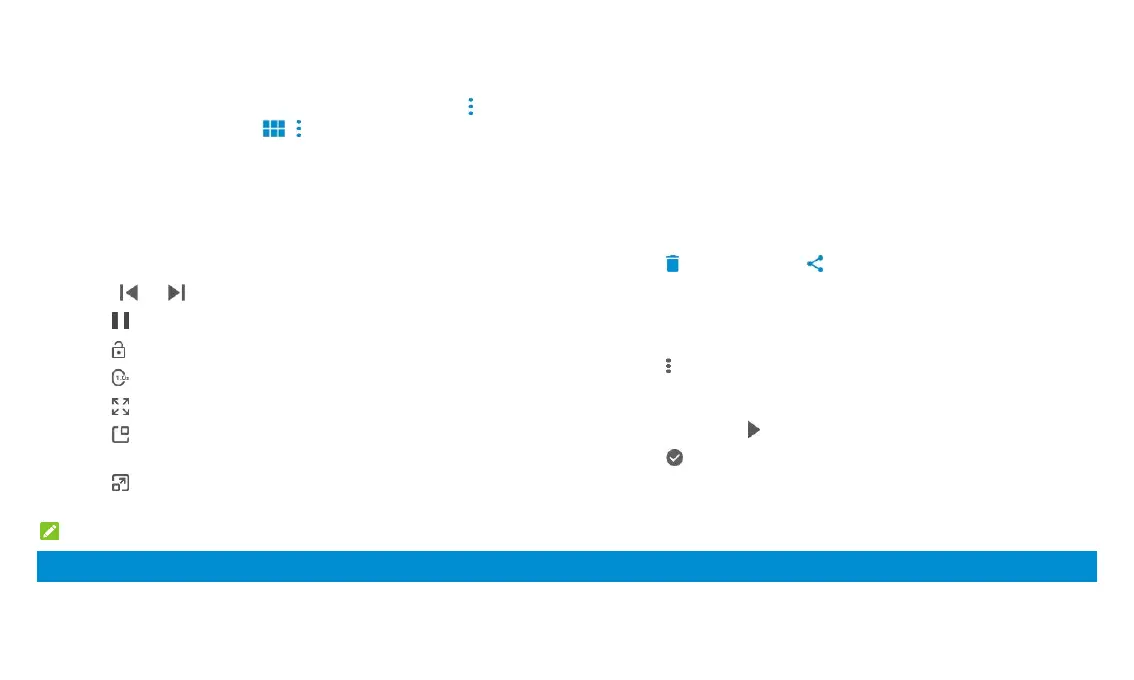34
Opening the Video Library
Swipe up on the home screen and touch Video to view your video library.
Swipe up or down to find the video you want. You can also touch > Search
to search for video files, or touch , > View or Sort to change the
display mode or sort the list.
Playing and Controlling Videos
Touch a video in the video library to play it. Touch the screen to show the
playback controls. You can control the video and audio or carry out other
operations.
Touch or to skip to the previous or the next video.
Touch to pause.
Touch to hide playback controls.
Touch to change the playback speed.
Touch to fit the video to the full screen.
Touch to play the video in picture-in-picture mode, where the video
plays in a window on top of other apps you’re using.
Touch to return to the normal playback screen from
picture-in-picture mode.
NOTES:
Slide horizontally on the video to rewind or fast forward.
Slide vertically on the right or left part of the screen to adjust volume or
brightness, respectively.
Managing Video Files
Delete or Share Videos
1. In the video library, touch and hold a video.
2. Touch other videos you want to delete or share, if necessary.
3. Touch > OK to delete or to share.
Trim a Video Clip
1. Touch a video to start playing it.
2. Touch > Trim.
3. Drag the two tabs on the progress bar to select the portion you want to
keep.
If necessary, touch to preview the selected portion.
4. Touch . The trimmed video is saved as a new video file.
Voice Recorder
Voice Recorder enables you to record and listen to voice memos.