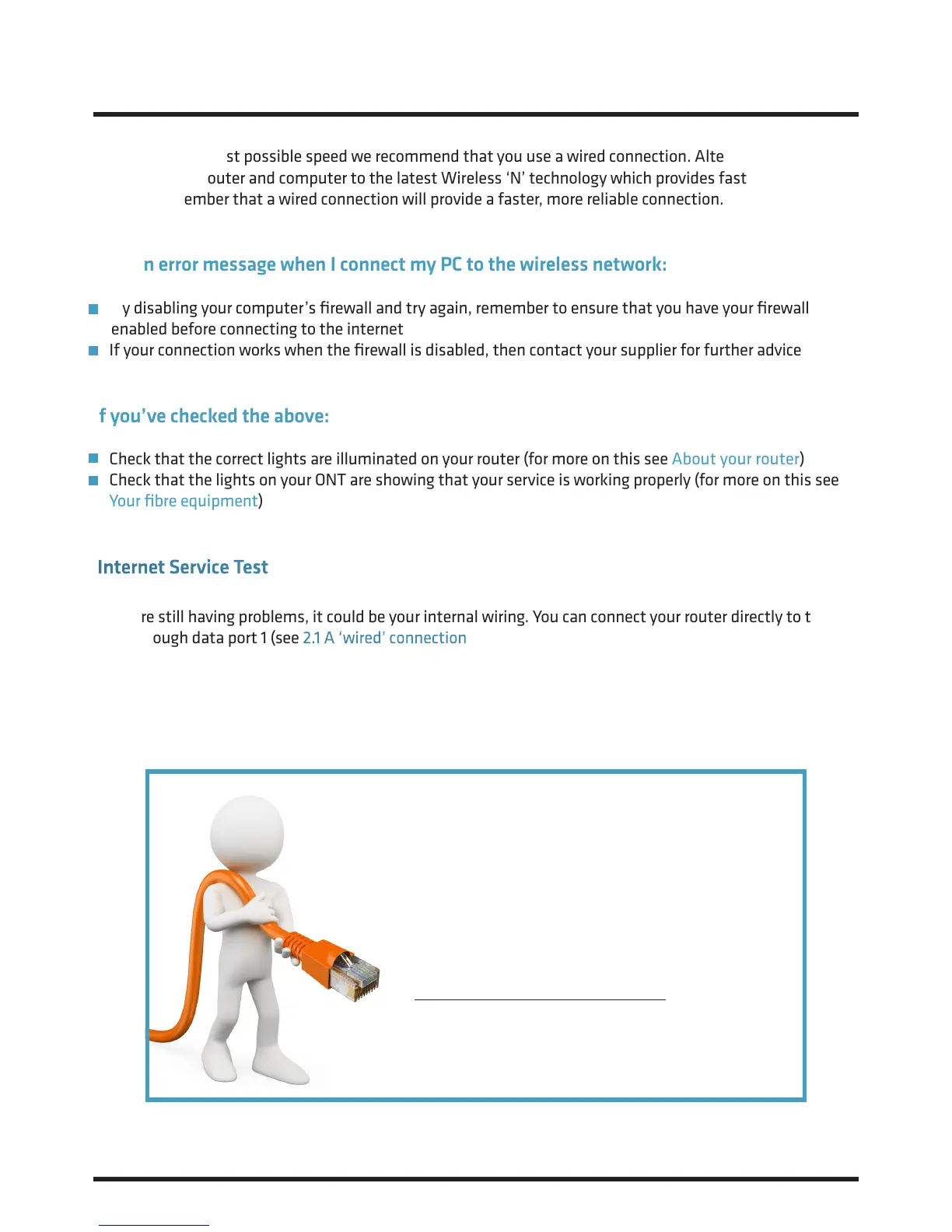17
To obtain the fastest possible speed we recommend that you use a wired connection. Alternatively, try
upgrading your router and computer to the latest Wireless ‘N’ technology which provides faster connection
speeds. Remember that a wired connection will provide a faster, more reliable connection.
I get an error message when I connect my PC to the wireless network:
Try disabling your computer’s firewall and try again, remember to ensure that you have your firewall
enabled before connecting to the internet
If your connection works when the firewall is disabled, then contact your supplier for further advice
If you’ve checked the above:
Check that the correct lights are illuminated on your router (for more on this see About your router)
Check that the lights on your ONT are showing that your service is working properly (for more on this see
Your fibre equipment)
Internet Service Test
If you’re still having problems, it could be your internal wiring. You can connect your router directly to the
ONT through data port 1 (see 2.1 A ‘wired’ connection ) to see if this is the case. Your internal wiring is the
responsibility of the house owner/ landlord. To resolve an internal wiring problem, please contact a
qualified electrician.
5. Internet Troubleshooting Continued...
Still Having Trouble?
Call us on
02921 678 545
for technical advice.