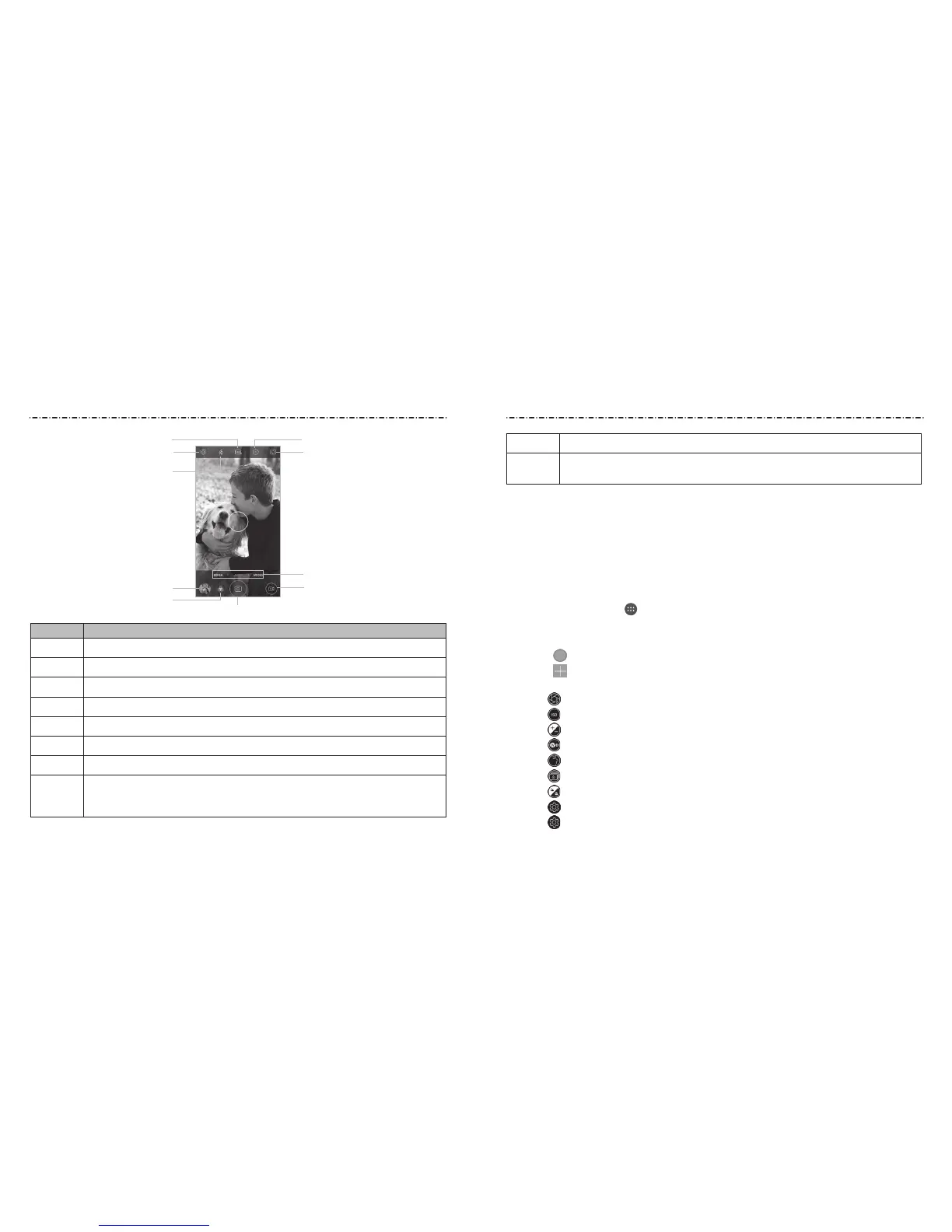69
Number Function
1 Turn on or o the HDR feature, only available for the back camera.
2 Change the camera settings.
3 Change the ash setting, only available for the back camera.
4
View photos and videos you have taken.
5
Select a color eect or other special eects.
6
Capture a photo.
7
Capture a video.
8
Select a camera or camcorder mode for the back camera. In addition to the
default AUTO mode, you can tap MODES to use panorama, multi-exposure,
and manual mode. Tap BOKEH to take pictures with a Bokeh eect.
68
9 Switch between the front and back cameras.
10
Set a time delay before the camera automatically takes a picture after you
tap the shutter icon.
WARNING! Keep a safe distance when using the ash. Do not point the ash toward the
eyes of people or animals.
NOTE: You can pinch or spread your ngers on the screen to zoom in or out before taking
a picture.
Using Manual Camera Mode
You can use the Manual camera mode to adjust more camera options for your photo,
such as ISO, white balance, exposure, etc.
1. Press the Home Key > >
Camera.
2. Tap MODES > MANUAL.
3. Aim the camera at the subject and you can make the following adjustments.
• Drag to any area on the screen that you want to focus on.
• Drag to any area on the screen where you want the camera to meter exposure so
as to adjust the photo brightness.
• Tap to adjust shutter speed.
• Tap to adjust ISO.
• Tap to adjust overall exposure.
• Tap to adjust white balance.
• Tap to adjust the beauty face feature.
• Tap to set the interval for time-lapse photos or turn o this feature.
• Tap to adjust the focus manually or turn on autofocus.
• Tap > Picture size to set the image size for your photo.
• Tap > Grid to show the grid or the golden spiral, or hide it.
Camera Camera
➊
➒
➓
➑
➎
➌
➍
➐
➏
➋