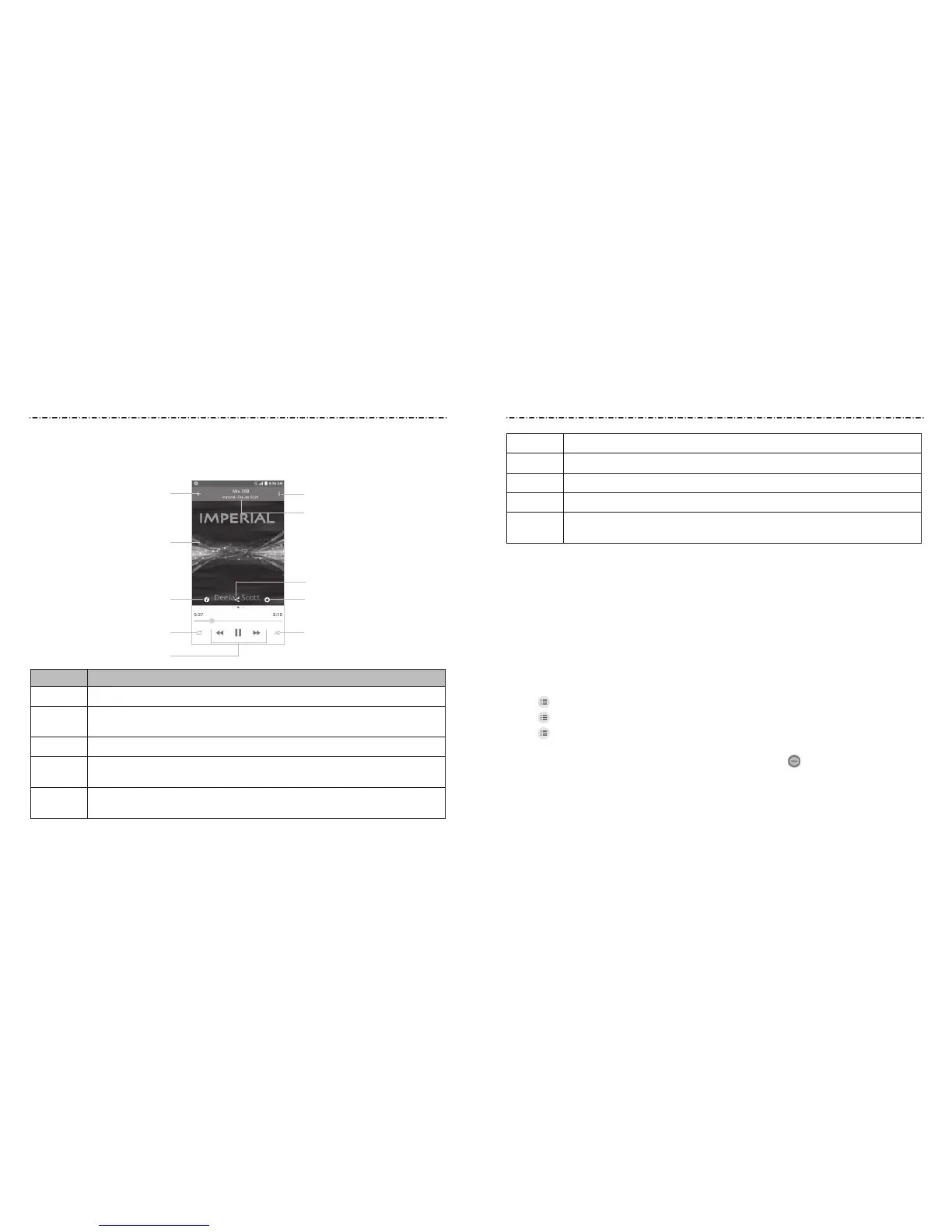79
Playing Music
Tap a song in the music library to listen to it. Tap the playback bar at the bottom of the
screen to open the following playback screen.
Number Function
1 Return to the music library.
2
Album artwork. Swipe left to see lyrics (if available) and right to see the
current playlist.
3 Check the track information.
4
Toggle repeat mode: no repeat, repeat the current track, or repeat the
current playlist.
5
Playback control: Skip songs or pause and resume playback. Drag the
progress bar to jump to any part of the track.
78
6 Turn shue on or o.
7 Add the track to the Favorites playlist.
8 Share the track.
9 Track name, artist, and album information.
10
Access additional options. You can trim the song, set the song
as ringtone, etc.
You can still control the music when you are not in the playback screen.
• In other apps, swipe down the Notication Panel. Tap the song title to restore the
playback screen, or you can pause/resume playback or skip songs.
• When the screen is locked, the song information, album cover, and playback controls
are displayed on the screen. Tap the song title to restore the playback screen, or you
can pause/resume playback or skip songs.
Managing Playlists
Create playlists to organize your music les into sets of songs, so that you can play the
songs you like in the order you prefer.
• Tap
> Add to next to a song to add it to a playlist or create a new playlist.
• Tap
> Delete next to a playlist to delete the playlist.
• Tap
> Rename next to a playlist to rename the playlist.
• Tap a playlist to view its content. To delete a song, tap and hold the song. Tap
additional songs to select multiple songs for removal. Tap to remove the songs
from the playlist.
➊
➍
➌ ➐
➋
➎
➏
➒
➑
➓
Music Music
