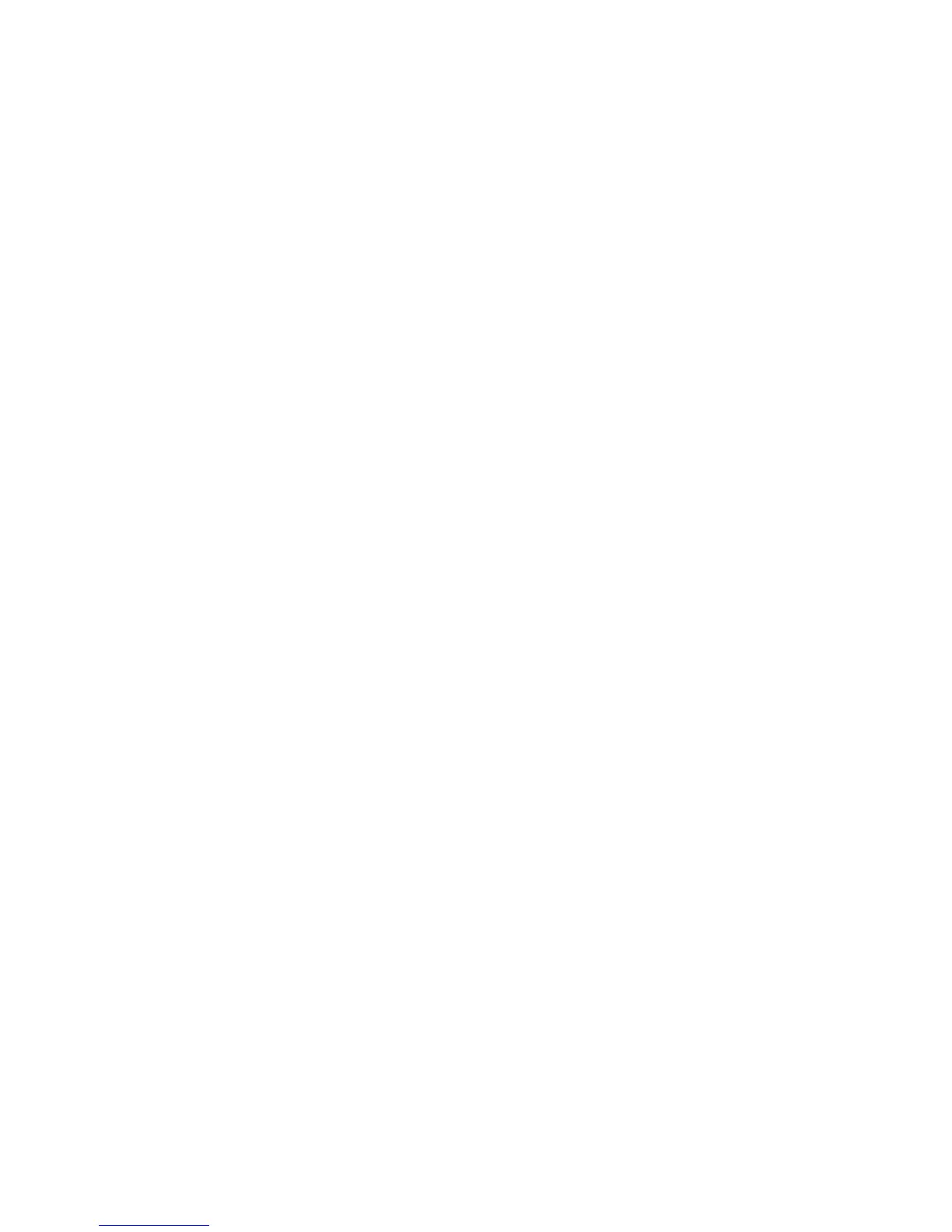○
4
It is where you insert the subscriber identity module/UMTS
subscriber identity module (SIM/USIM) card
SIM/USIM card slot
○
5
Connect your modem to the laptop or desktop computer.
USB port
2.2 Software Installation
The system will automatically detect and recognize the
new hardware and display the new icon in the desktop
status bar, indicating that the computer and the USB
Modem have been connected properly. After a few
seconds, the system will launch the installation
automatically.
The following steps show the installation process.
• Click on the drop-down button to choose the setup
language, and click “OK”.
• Click “Next” to continue.
• Read the agreement carefully. If you agree, choose “I accept
the terms of the license agreement”, and then click “Next”.
• Select the folder that you want to install the software, and
you can select a different location by pressing “Change”, then
click “Next”.
• Wait a minute and click “Finish” to complete the installation.
Note:If the system does not launch installation automatically,
you can run the installation program in path of My Computer →
ZTEMODEM → Install.exe. If you have problems with
installation after the upper operation, please contact you’re your
service provider.
After the installation, select the “Start → Programs” and there
will be a “ZTE Join Air” program group,which includes “Join Air”