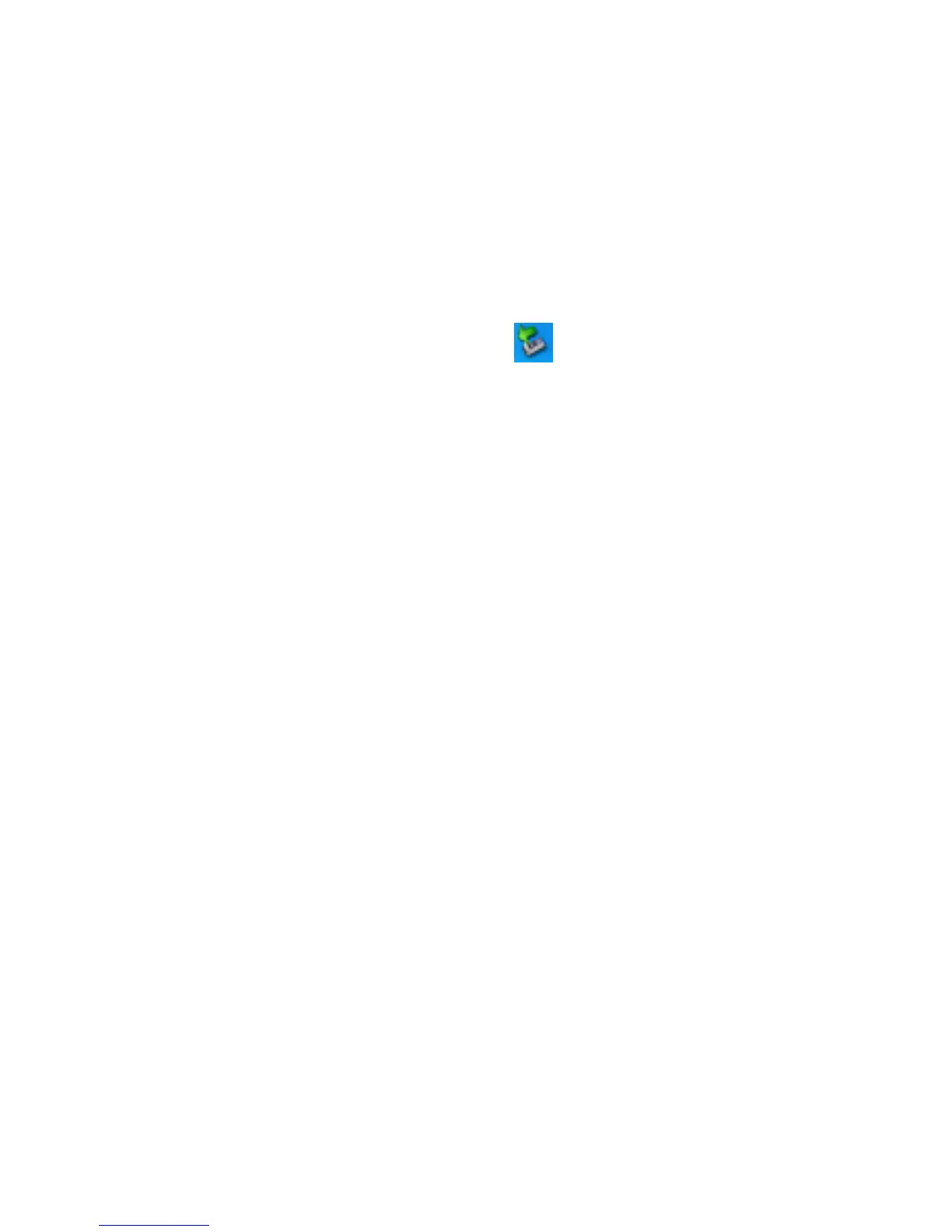2.5 Hardware Uninstall
Close the software application then remove the hardware
following the procedure below.
- Firstly click the “close” menu, and then click “OK” to
close the software.
- Now you can safely remove your USB Modem.
When you use a MicroSD card in the modem:
- please left click the icon
in the Windows system
tray bar. A pop-up menu indicates the USB devices list.
- Select “Safely remove the USB disk” which is relevant to
the MicroSD card.
Pull off the USB cable directly, if you want to disconnect the
modem from the laptop and desktop PC.
2.6 Software Uninstall
Close the application program before the software uninstalls.
Click “Start → Programs →ZTE Join Air →Uninstall” menu on
the laptop or desktop PC.
And follow the system prompts to
complete the application software uninstall.
• Click “Yes” to confirm uninstall of the software.
• Click “Yes” according to the indication, then the system
begins to uninstall programs.
• Wait a minute and click “Finish” to complete the application
software uninstall.