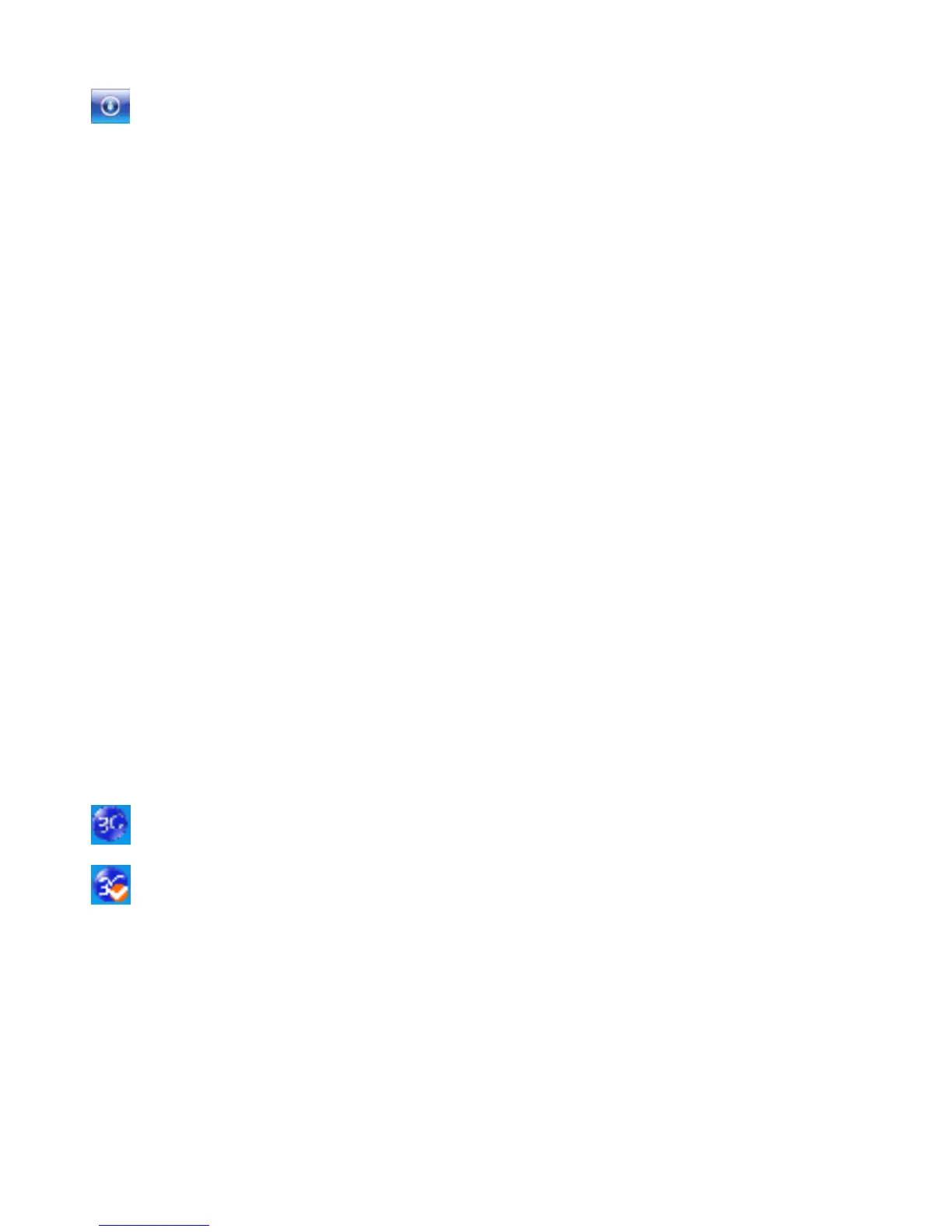Connect: Connect to the Internet.
4. Main menu button area:
Click on the drop-down button, and select the following menu:
Log: The records of software operation.
Diagnostics: Show you the hardware information, operational
information and network settings.
Help: Enter the USB modem software help.
3.1.2 Description of Mini Icons
When click the mini button, the software will minimize as an icon
on the system taskbar. If connected to the Internet, the
minimized software won’t influence the download of data or
receiving SMS. When the application window is minimized, the
system icons will display on the taskbar. Double click the icon to
resize the display.
1. Taskbar Icons Description:
The USB Modem is ready to connect to Internet.
The Internet is already connected.
2. The uses of Tray Icons:
Right click the tray icon to popup the operation menu:
Log: The records of software operation.
Diagnostics: Show you the hardware information, operational
information and network settings.