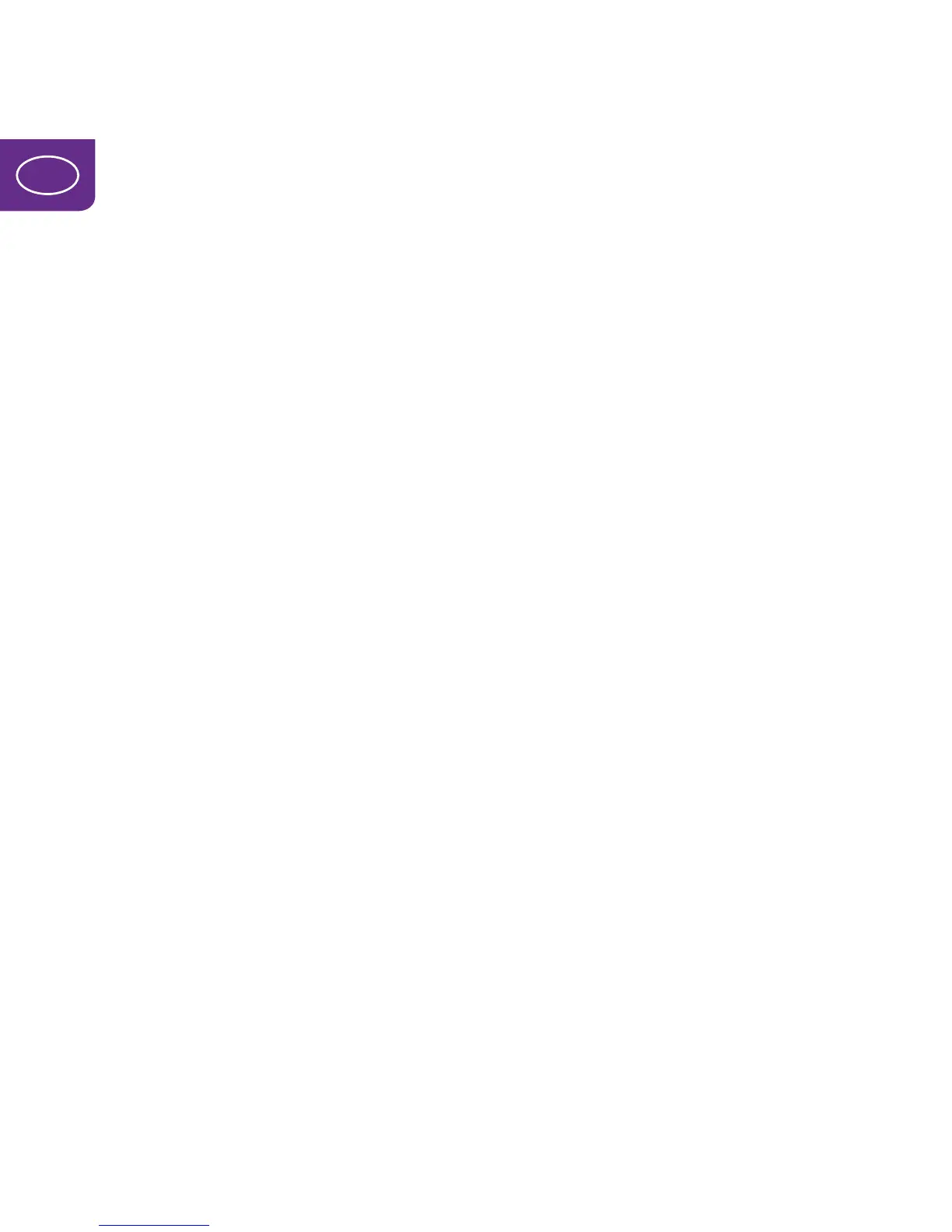56
UK
Troubleshooting
If you can’t connect to the Internet via your wireless network
a) Make sure your router is connected to a power socket.
b) Make sure Wireless Network is activated on your computer.
c) Make sure you have coverage for mobile broadband.
d) Make sure your computer is not located too far from the router.
e) Check that you have entered the right network name (
SSID-Name) and
security key (
SSID-Key). These are found on the label on the back of the router.
If you feel that you are not getting the best possible speed
a) Place your router as close to a window as possible, for better coverage.
b) Move your computer closer to the router for improved speed.
c) If many people are connected simultaneously the speed may be lower when
you surf. It may therefore be a good idea to wait until fewer people are connected
before downloading large files.
d) A external antenna can be added to improve the signal reception, consult your
operator if you are unsure of which to buy.
If your connection jumps between the 3G and 4G networks
In the setup management for the router (see preceding page) you can lock your
router to a particular network (can only be done when you are not connected):
Select General Settings in the menu to the left and then Internet settings.
Under Data Connection, next to Network Mode you can then choose between
AUTO, Only 4G, or Only 3G.