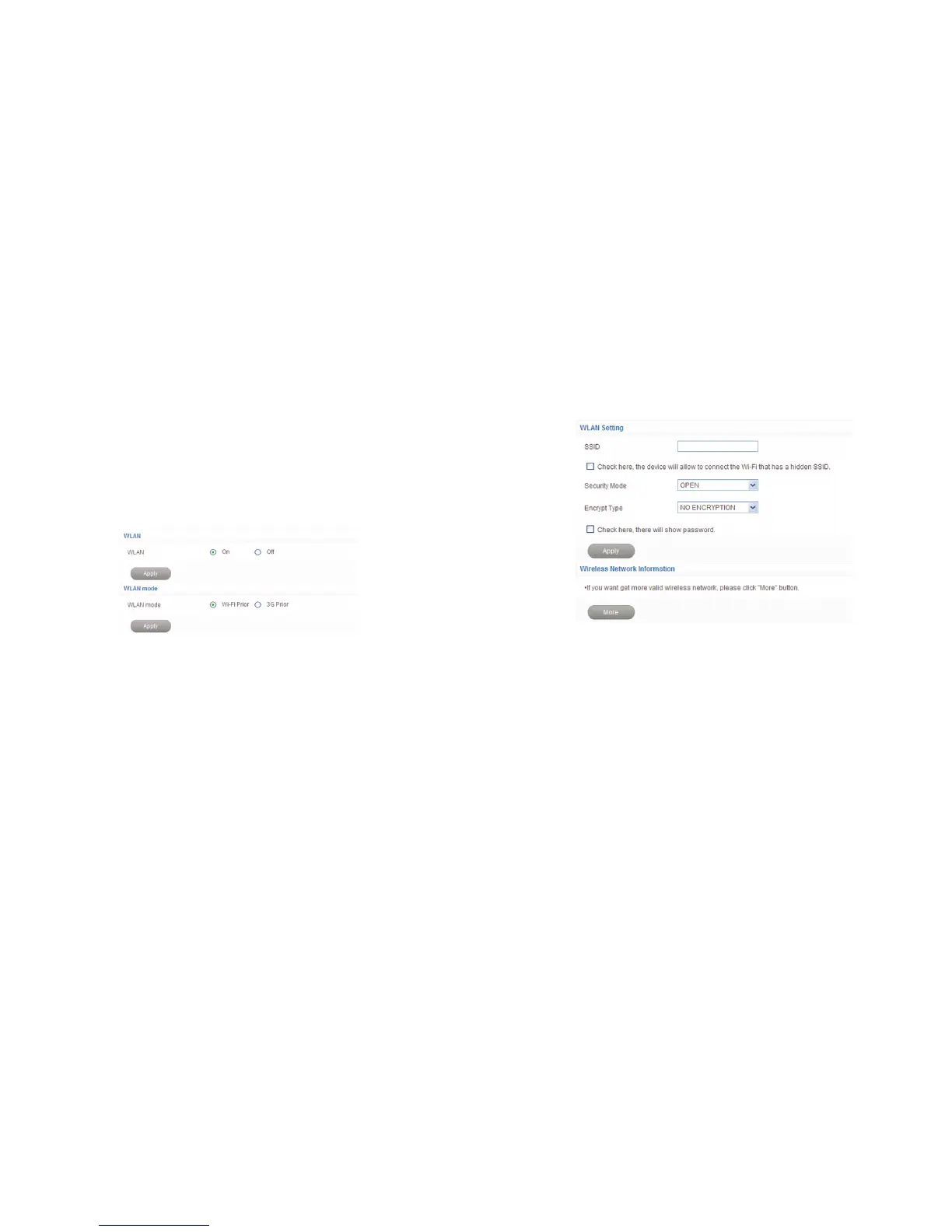12 13
AP Station Mode
1. Log in the webGUI conguration page.
2. Select Settings > AP Setting.
3. Set the WLAN and WLAN mode, and then click Apply.
NOTE:
You need to set the WLAN On and select Wi-Fi Prior.
4. Connect to the WLAN device.
There are two methods for your reference.
u
Input the WLAN device information in the WLAN Setting area, and then
click Apply.
u
Click More, select this WLAN device which will be listed, and then click
Connect.
5. After the client connected to the WLAN device successfully, you can access
the Internet.
Conguring Your PC
Follow the following steps and gures for Windows XP to congure the Internet
Protocol for your Wi-Fi connection.
1. Right-click My Network Places, and then select Properties.
