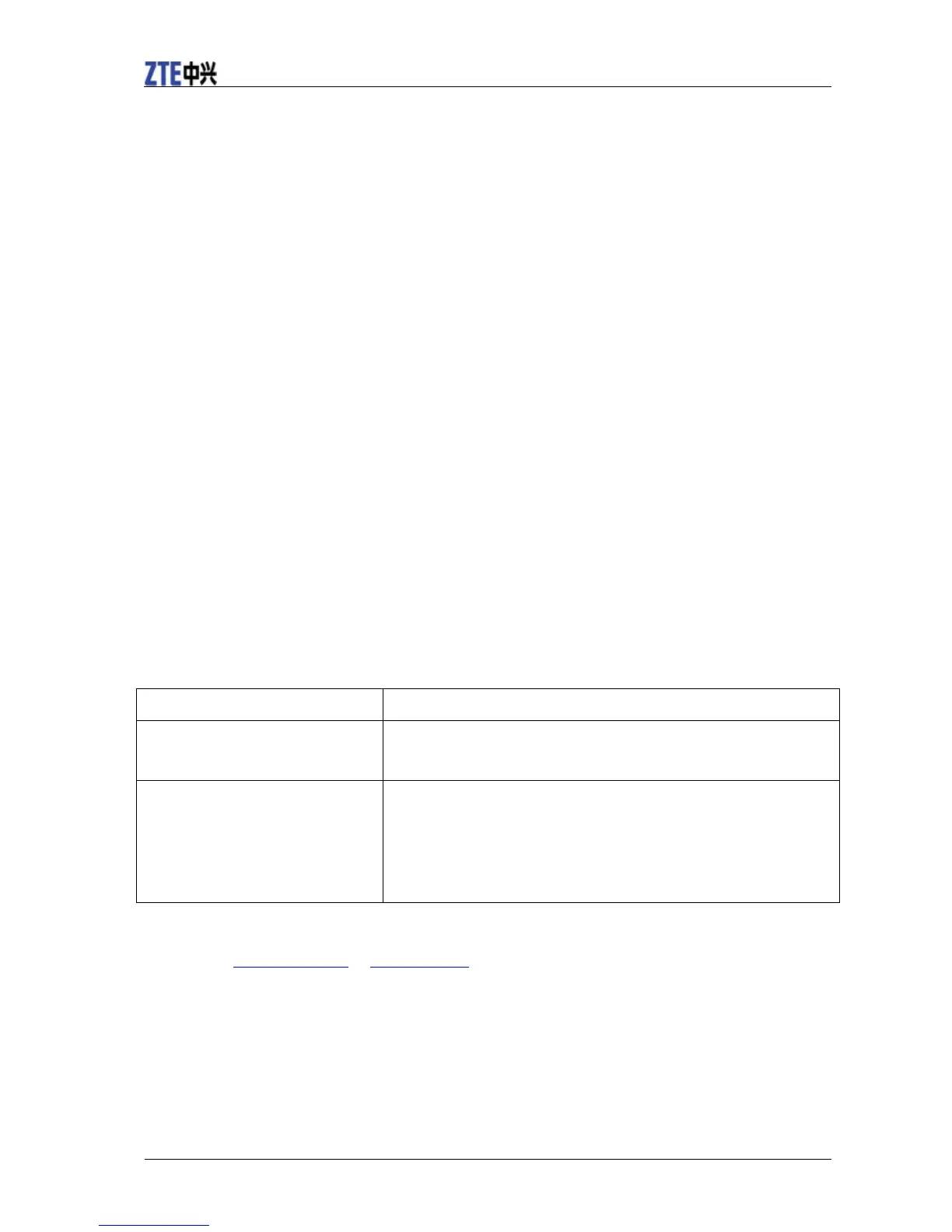ZTE MF90 Getting Started
8 Confidential and Proprietary Information of ZTE CORPORATION
2. Power on your device.
3. The OS detects and recognizes new hardware and finishes the installation automatically.
NOTE: If the system does not launch installation automatically, you can run the installation program in
path of My Computer > ZTEMODEM.
4. Wait a moment, and then the client will connect to your device successfully.
Using the WPS(Optional)
If your client device supports WPS, you don’t have to input the password manually after WPS
has been available. Please do the following:
1. Power on your device, and enable the Wi-Fi function on your device.
2. Press and hold the WPS button on your device about three seconds to start Wi-Fi Protected
Setup authentication process.
3. Enable the WPS function on your client to respond this authentication process.
4. Follow the system prompts on your client to finish the connection.
NOTE: For the detailed operations about the client, please refer to the client’s instruction.
Accessing the Internet
4G Mode
After the client connected to your device successfully, you can access the Internet in the
Automatic or Manual mode. The default mode is Automatic.
Mode Operations
Automatic Your device will connect to the Internet automatically, and your
clients can surf on the Internet directly.
Manual 1. Log in the 4G Mobile Hotspot page, and
2. Select Settings > Network Settings > Dial-up Settings> WAN
Connection Mode > Manual, and then click Apply.
3. Select Home, and then click Connect or Disconnect.
NOTE:
If you want to modify the detailed parameters of your device, please log in the 4G Mobile Hotspot page
by visiting http://192.168.0.1 or
http://m.home. The default password is admin.
Internet Wi-Fi Mode
1. Log in the 4G Mobile Hotspot page.
2.
Select Settings > Internet Wi-Fi.
3. Enable the Internet Wi-Fi Switch, and then click Apply.