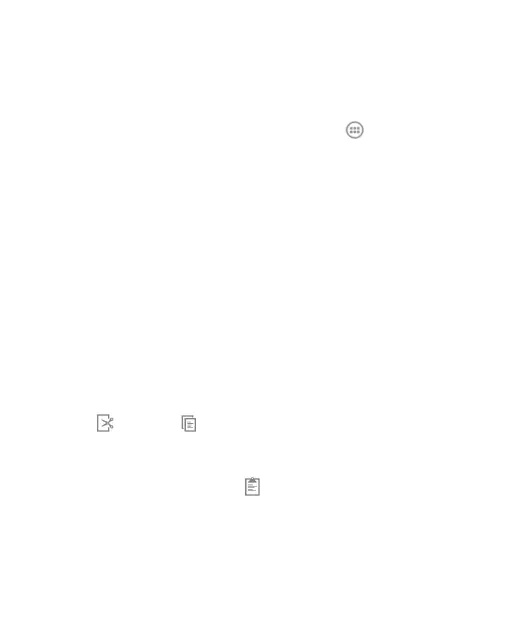42
• Lift your finger at the end of the word. A space is added
automatically when you begin to trace the next word.
Input Method Settings
Choose the input method settings by touching > Settings >
Language & input from the home screen.
In the KEYBOARD & INPUT METHODS section, you can set
the default input method and choose the settings for input
methods.
Editing Text
• Move the insertion point: Touch where you want to type.
The cursor blinks in the new position, and a tab appears
below it. Drag the tab to move the cursor.
• Select text: Touch and hold or double-tap within the text.
The nearest word highlights, with a tab at each end of the
selection. Drag the tabs to change the selection.
• Cut or copy: Select the text you want to manipulate. Then
touch (Cut) or (Copy), or in landscape mode touch
Edit > Cut or Edit > Copy.
• Replace text with the clipboard text: Select the text you
want to replace. Then touch or PASTE, or in landscape
mode touch Edit > Paste.
• Insert text from the clipboard: Move the cursor to the
insertion point and then touch and hold the tab below the
cursor. Release the finger and touch PASTE.